Setting your language for the external keyboard, Enabling input method editor (ime) – HP Slate 21 Pro-All-in-One-PC User Manual
Page 36
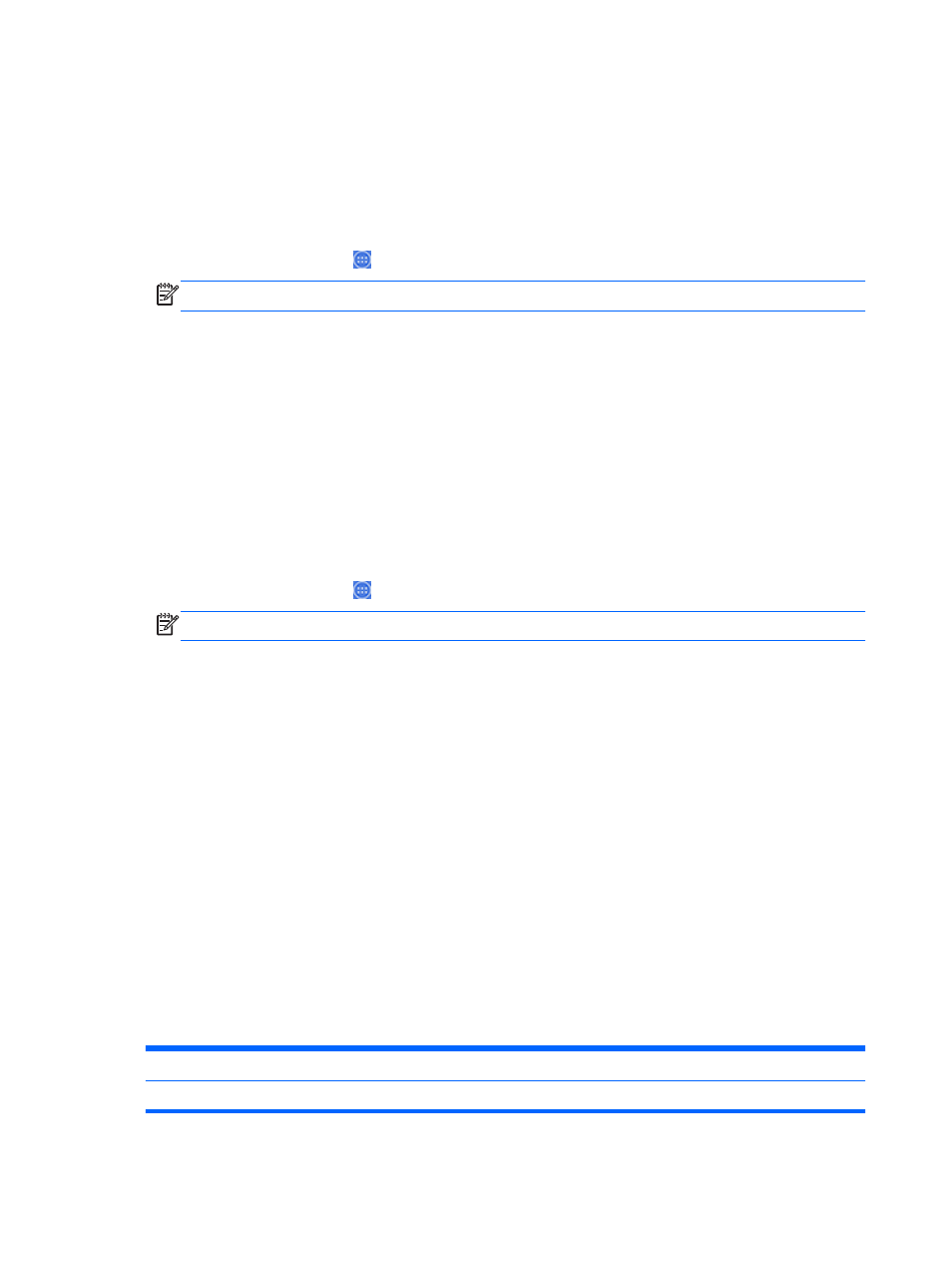
Setting your language for the external keyboard
When setting up your all-in-one, do not connect the USB keyboard until you have reached the Slate
mode Home screen.
To set up the keyboard language:
1.
Connect the keyboard to one of the USB ports on the rear panel.
2.
Select the All Apps icon from the Home screen, and then select Settings.
NOTE:
The apps on the screen are arranged alphabetically.
3.
Select Language and Input.
4.
Under Physical Keyboard, select Lite-On Technology Corp HP Android Wired Keyboard.
5.
On the resulting screen, select Set up keyboard layouts.
6.
Select your language.
7.
Select the Home icon to return to the Home screen.
Enabling input method editor (IME)
Additional virtual and external keyboard and input methods are available for Hebrew, Arabic, Thai,
Korean, Pinyin, Chinese (ZhuYin), Chinese (ChanJie), and Japanese. To select a language:
1.
Select the All Apps icon from the Home screen, and then select Settings.
NOTE:
The apps on the screen are arranged alphabetically.
2.
Select Language & input.
3.
Under Keyboard & input methods, select More keyboards.
4.
Select Default, and then select More keyboards.
5.
Select the More keyboards icon.
6.
On the More keyboard settings menu, under IME and keyboard settings, select Primary
IME, and then select your language.
7.
Go back to the More keyboard settings menu. Under IME and keyboard settings select
Enable IME, select your secondary language(s), and then select the OK button.
Helpful hints
To switch languages on the virtual keyboard:
●
Press the selected language key or
EN/US
(English/US) key to toggle between the selected
language and English.
●
If you press and hold the language key, available languages display in a pop-up window.
Use the following key combinations to perform actions:
Key combination
Behavior
Caps lock
Switch from upper or lower case
28
Chapter 3 Using the Slate mode user interface
