Changing the home screen wallpaper, Organizing apps on the home screen, Backup & reset – HP Slate 21 Pro-All-in-One-PC User Manual
Page 37
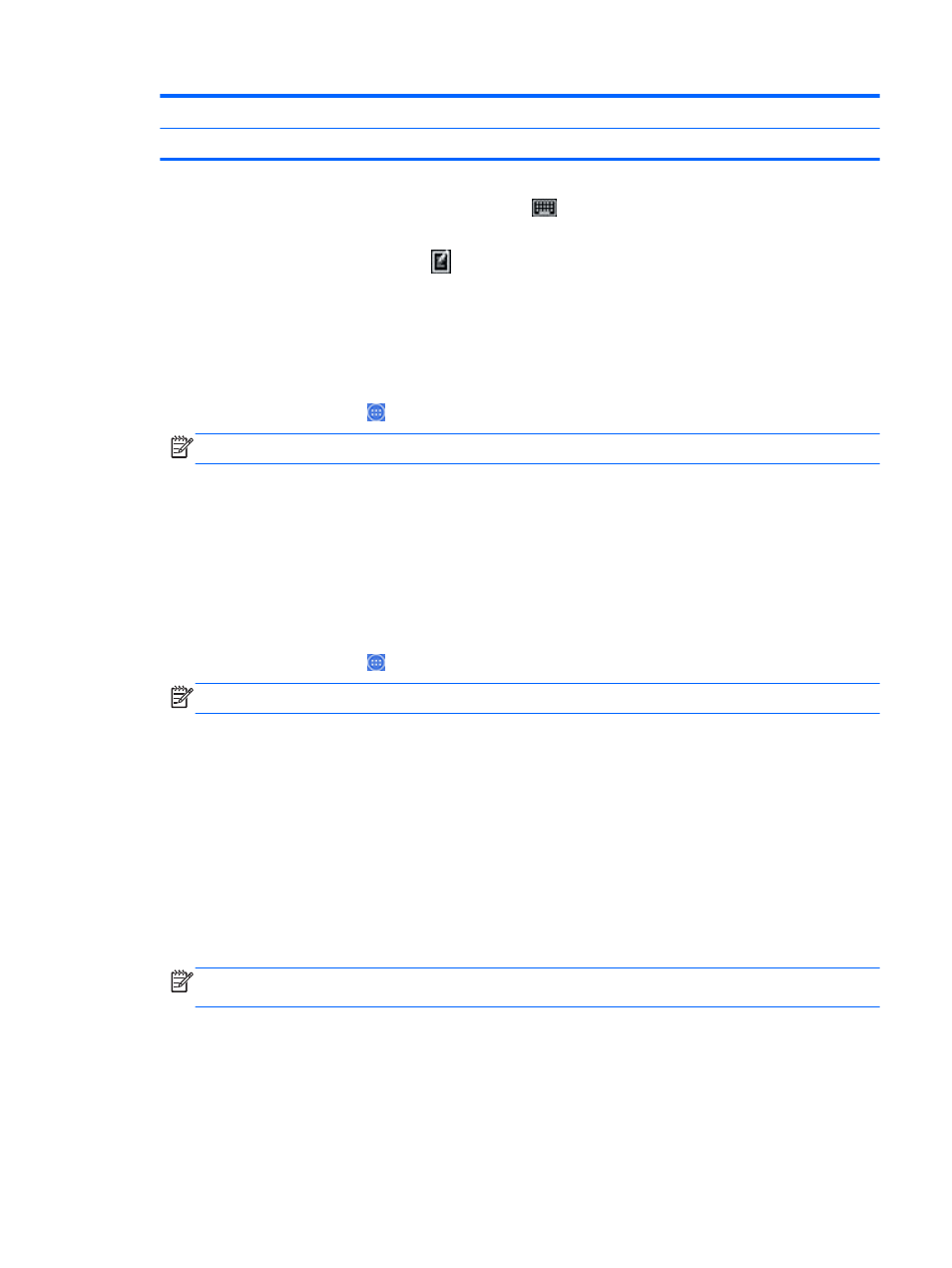
Alt
+
Shift
Switch among enabled IME
Ctrl
+
Space
Switch between primary and secondary IME
To hide the virtual keyboard, click the keyboard icon
To select handwriting in virtual mode for Traditional Chinese, Simplified Chinese, Korean, and
Japanese, select the handwriting icon
Changing the Home screen wallpaper
You can choose a wallpaper from preinstalled static or animated images, or from the Gallery.
To change the wallpaper displayed on your Home screen:
1.
Select the All Apps icon from the Home screen, and then select Settings.
NOTE:
The apps on the screen are arranged alphabetically.
2.
Select Display, and then select Wallpaper.
3.
Choose your wallpaper from either Gallery, Live Wallpapers, or Wallpaper.
4.
After choosing a wallpaper, select Set wallpaper.
Organizing apps on the Home screen
To add an app to the Home screen:
1.
Select the All Apps icon from the Home screen.
NOTE:
The apps on the screen are arranged alphabetically.
2.
Touch and hold the app until the Home screen appears, slide it into place, and lift your finger.
To move an app icon to a different location on a Home screen:
1.
Touch and hold the icon.
2.
Slide your finger to the new position.
3.
Lift your finger. The icon drops into its new position.
To remove an app from the Home screen:
1.
Touch and hold the icon.
2.
While holding the icon, drag it to the Remove icon at the top of the screen.
NOTE:
The Remove option is only available at the top of the screen if you are touching and
holding an icon.
Backup & reset
You can configure the all-in-one to back up app data and restore backed up settings and data when
reinstalling an app.
You can erase all personal data on the all-in-one.
Changing the Home screen wallpaper
29
