HP Slate 21 Pro-All-in-One-PC User Manual
Page 39
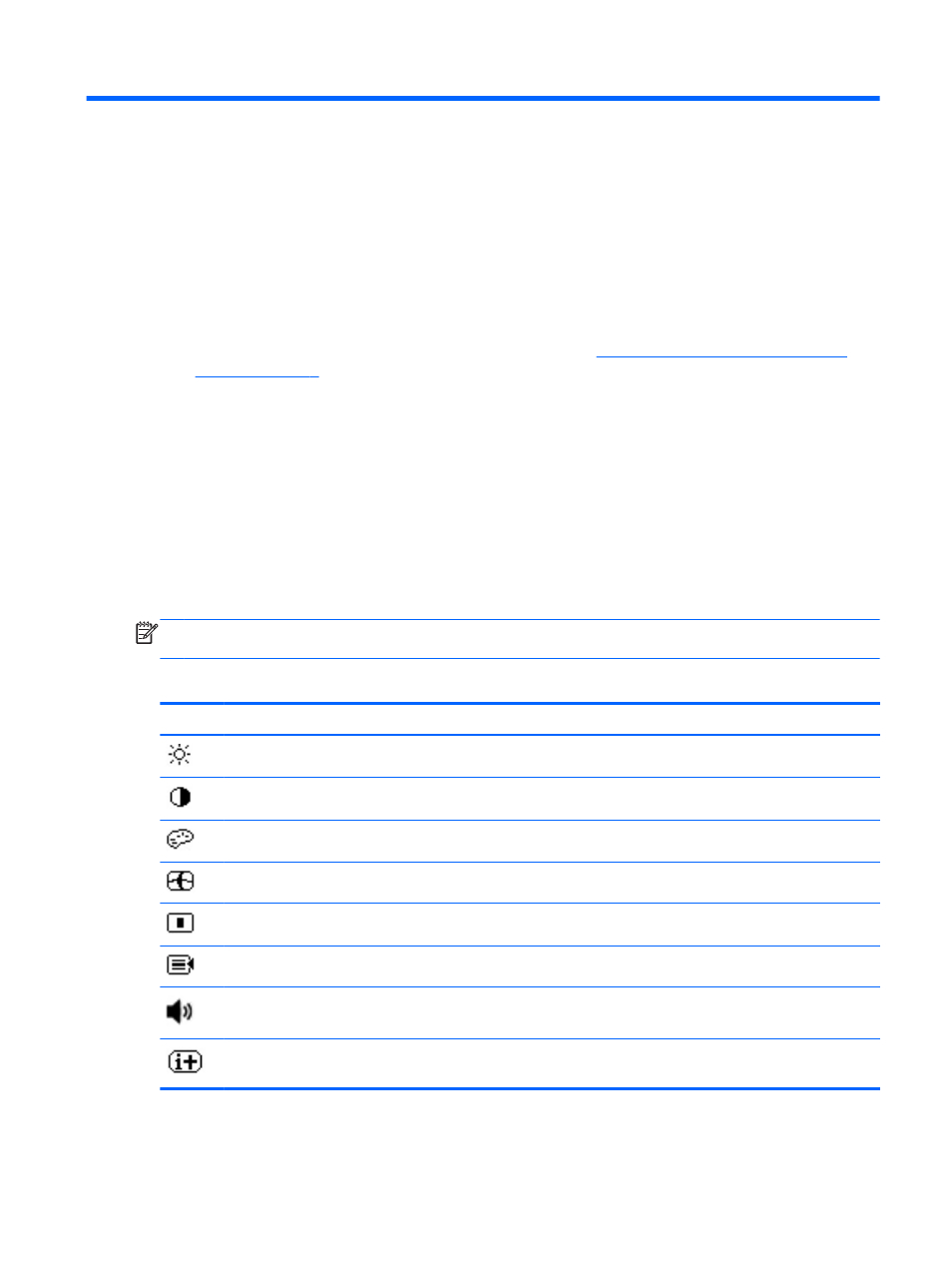
4
Using the On-Screen Display (OSD)
menu in HDMI mode
Use the On-Screen Display (OSD) to adjust the screen image based on your viewing preferences. To
access the OSD, do the following:
1.
If the monitor is not already on, press the
Power
button to turn on the monitor.
2.
If you are not in HDMI mode, switch to HDMI mode (see
Switching between Slate and HDMI
for more information).
3.
To access the OSD Menu, press the Menu button on the monitor’s front panel.
4.
To navigate through the OSD Menu, press the
+
(Plus) button on the monitor’s front panel to
scroll up, or the
–
(Minus) button to scroll in reverse.
5.
To select an item from the OSD Menu, use the
+
or
–
buttons to scroll to and highlight your
selection, then press the
OK
button to select that function (the
OK
button may be different on
your model).
6.
Adjust the item using the
+
or
–
buttons on the front panel to adjust the scale.
7.
After adjusting the function, select Save and Return, or Cancel if you don’t want to save the
setting, then select Exit from the Main Menu.
NOTE:
If the buttons remain untouched for 10 seconds while displaying a menu, the OSD
automatically saves all changes and exits.
The following table lists the OSD Main menu items with a brief descriptions of each item.
Icon
Main Menu
Description
Brightness
Adjusts the brightness level of the screen. The factory default range is 90.
Contrast
Adjusts the contrast level of the screen. The factory default range is 80.
Color
Selects and adjusts the screen color.
Image Control
Adjusts the screen image.
OSD Control
Adjusts the on-screen display (OSD) controls.
Management
Selects the power management, audio, and timer features of the monitor.
Volume
Adjusts the volume.
Information
Selects and displays important information about the monitor.
31
