HP Deskjet 6127 Color Inkjet Printer User Manual
Page 60
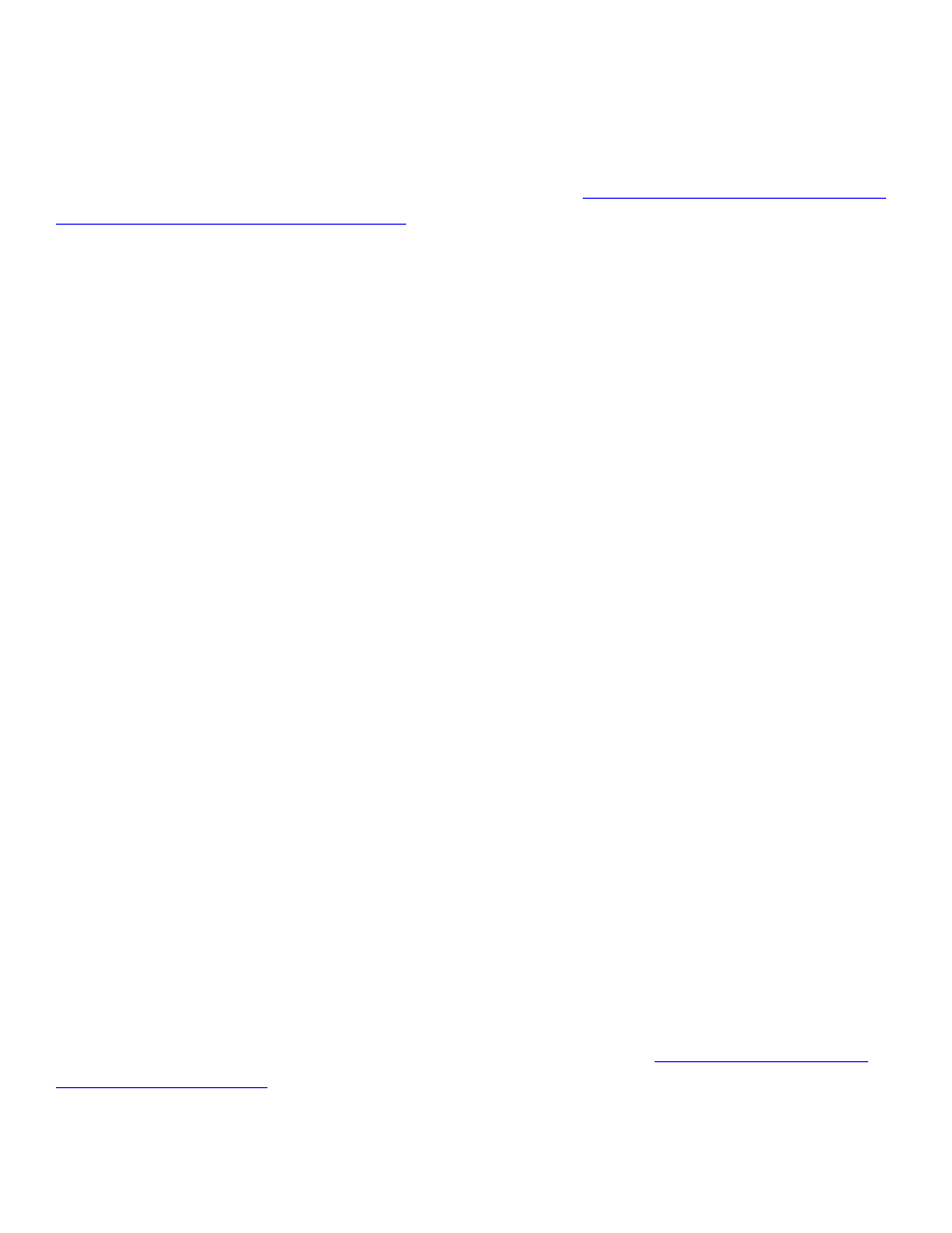
8. Select
Background Printing
to choose foreground or background print options
and print time.
9. Click
OK
to print the document.
For a description of the Macintosh printer software, see
using printer software with Mac
OS 8.6, 9.04+, and Mac OS X Classic
.
Mac OS X v10.1+
The following instructions provide the most common method of selecting page layout
and print options. The software program you are using may vary from the method
described.
controlling page layout
1. Open the file you want to print.
2. Click
File
>
Page Setup
to display the Page Setup screen to select the printer,
paper size, scaling, and orientation.
3. Click
OK
to save the page layout options.
selecting print options
1. Open the file you want to print.
2. Click
File
>
to display the Print dialog box.
3. Select the
Copies and Pages
panel to select the number of copies to print and
which pages are to be printed.
4. Select
Layout
to choose multiple pages per sheet, layout order, and borders.
5. Select
Output Options
to save the file as a PDF or PostScript file.
6. Select
Paper Type/Quality
to choose print quality options, paper type, print
mode, and digital photography options.
7. Select
Two Sided Printing
to print a two-sided document and choose the
binding options.
8. Select
Summary
to view the print settings for the document.
9. Click
to print the document.
For a description of the Mac OS X v10.1+ printer software, see
.
60
