Printing a document – HP Deskjet 6127 Color Inkjet Printer User Manual
Page 59
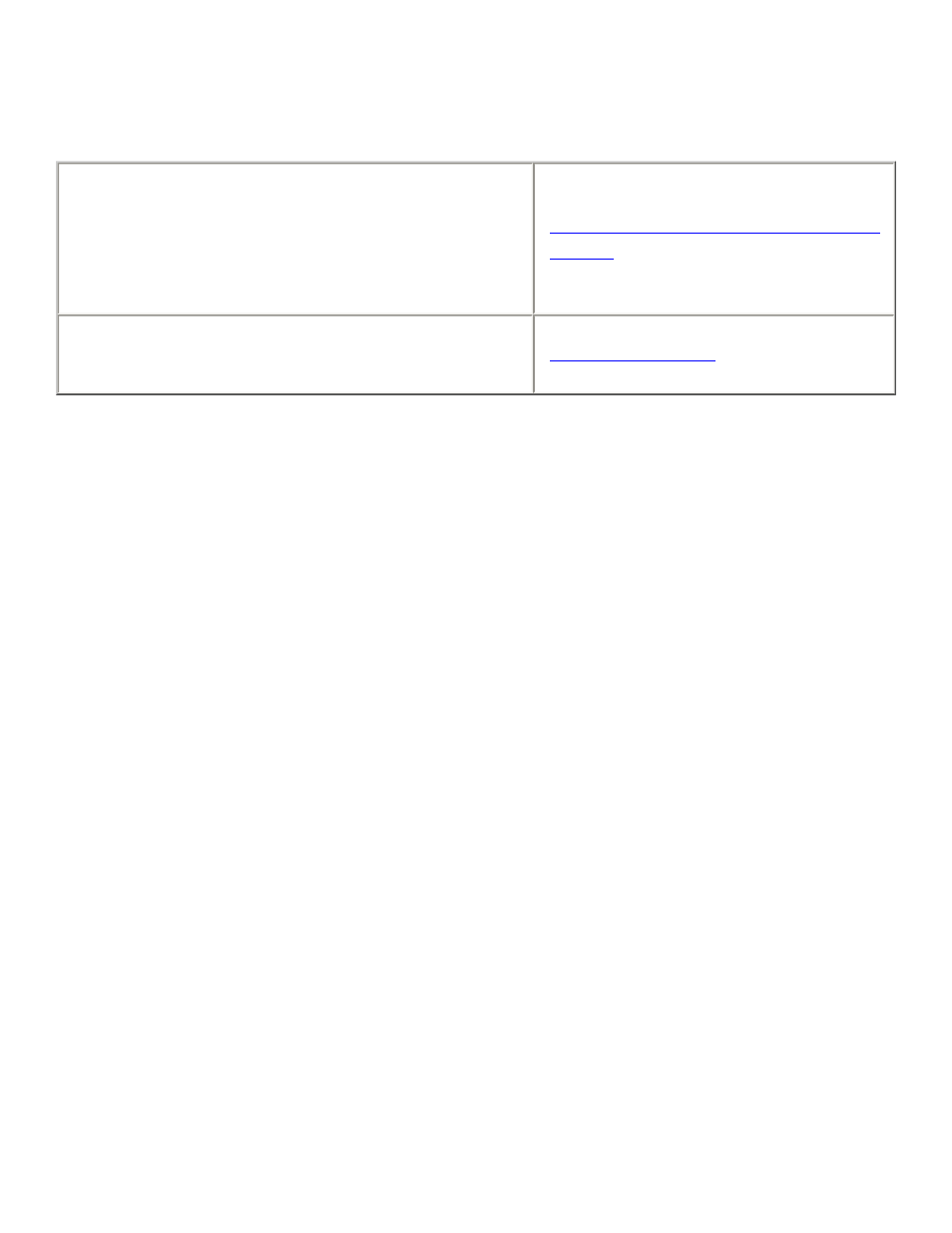
printing a document
For printing instructions, select the appropriate option:
My computer runs Mac OS 8.6 or 9.04+
—or—
I am using a Mac OS 9.04+ application on a
Mac OS X v10.1+ computer
Mac OS 8.6, 9.04+, and Mac OS X
Classic
I am using an application built for Mac OS X
v10.1+
Mac OS 8.6, 9.04+, and Mac OS X Classic
The following instructions provide the most common method of selecting page layout
and print options. The software program you are using may vary from the method
described.
controlling page layout
1. Open the file you want to print.
2. Click
File
>
Page Setup
to display the Page Attributes screen to select paper
size, scaling, orientation, mirror image, rotate 180º, and Two-Sided Printing.
3. Click
OK
to save the page layout options.
selecting print options
1. Open the file you want to print.
2. Click
File
>
to display the Print dialog box.
3. Use the
General
panel to select the number of copies to print, which pages are to
be printed, and the print order on this screen.
4. Select
Paper Type/Quality
to choose print quality options, paper group, paper
type, ink density, and drying time.
5. Select
Layout
to choose multiple pages per sheet and two-sided printing.
6. Select
Digital Photography
to choose options for printing digital photographs.
7. Select
Color
to choose options for color, grayscale, black and white printing, and
image and text resolution.
59
