Recording a video – HP 2100 Webcam User Manual
Page 8
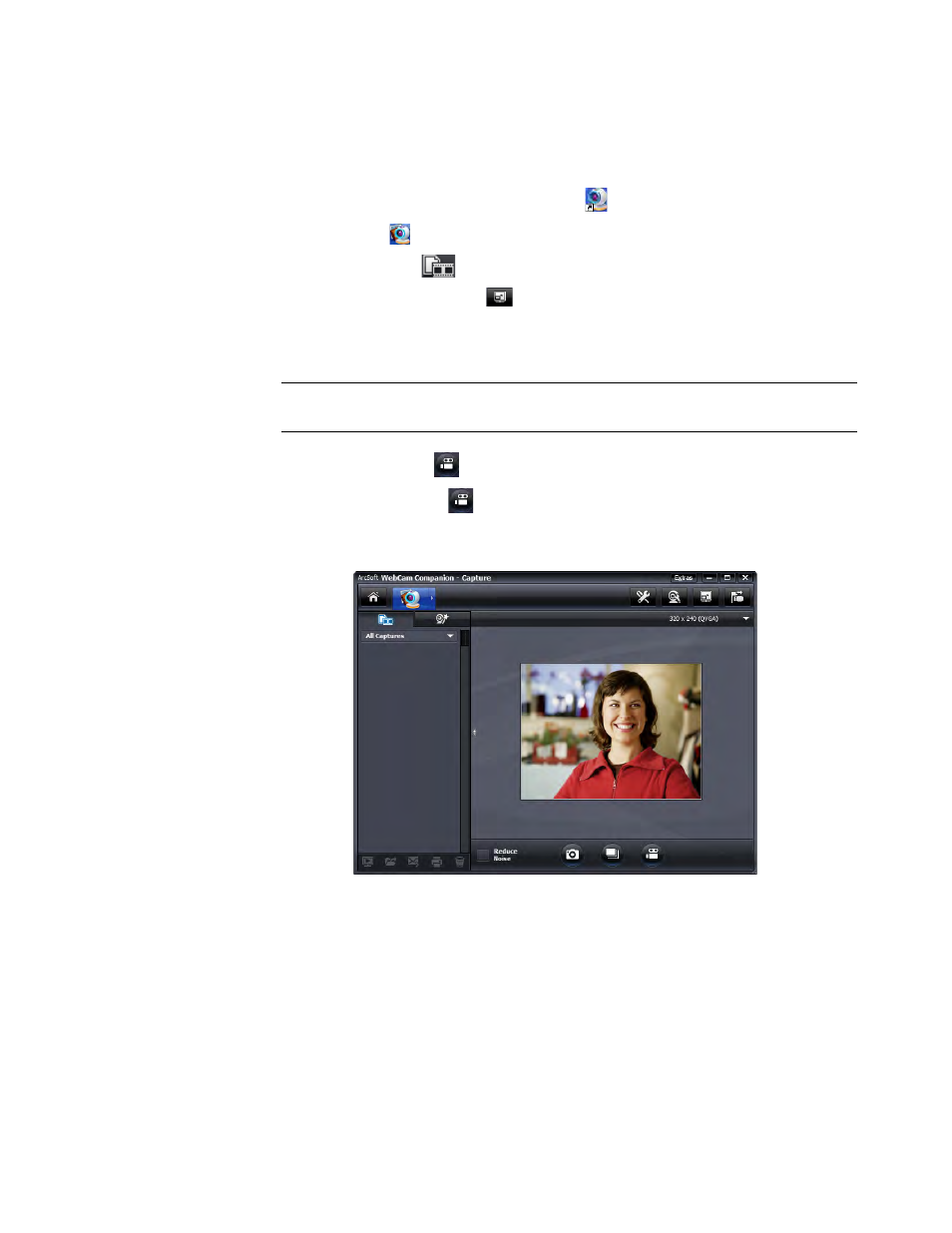
4
HP Webcam 2100 User’s Guide
Recording a Video
1
Double-click the WebCam Companion 3
icon on the Windows desktop.
2
Click Capture
.
3
Click the Captures
tab.
4
(Optional) Click Full Screen
to record in full-screen mode.
5
(Optional) Click the resolution list below the icons in the upper-right corner, and select
the resolution setting you want to use for the recording. The default setting is VGA,
which provides optimum performance in most environments.
6
Click Record Video
to begin recording.
7
Click Stop Recording
to stop recording and save the video to your PC.
8
If you’re recording in full-screen mode, click the X in the upper-right corner to return to
partial-screen mode.
To learn more about using ArcSoft WebCam Companion, click Extras and select
Application Help.
NOTE: Higher resolutions and poor lighting may slow down the frame rate and make
the video jerky. For more information on resolution issues, see “Troubleshooting.”
- Surge Protectors (2 pages)
- EXPANSION BASE 344524-001 (74 pages)
- DESKJET 712C (22 pages)
- 224M (166 pages)
- 6308M-SX (8 pages)
- 2103R-CSDI (92 pages)
- Webcam (3 pages)
- 4100GL (228 pages)
- XP10000 (82 pages)
- 326431 (2 pages)
- 2520G-POE (101 pages)
- 5300 (164 pages)
- Elite Autofocus Webcam (20 pages)
- 5400zl Series (16 pages)
- 2610 (364 pages)
- 8200ZL (314 pages)
- DV6 (130 pages)
- HD-3100 (2 pages)
- 9308M (27 pages)
- 6108 (300 pages)
- 2600 Series (306 pages)
- DC149B (3 pages)
- 2600-PWR (418 pages)
- 3110 (22 pages)
- INTEGRITY RX3600 (356 pages)
- 6400CL (84 pages)
- INSIGHT DYNAMICS T8671-91017 (54 pages)
- 4000M (2 pages)
- 16501A LOGIC (130 pages)
- 445946-001 (198 pages)
- RZ406AA (3 pages)
- DX2300 (35 pages)
- 8000M (304 pages)
- 1700-24 (56 pages)
- zl (86 pages)
- 336044-B21 (9 pages)
- 6600 (450 pages)
- 409054-003 (105 pages)
- 2000fc (23 pages)
- 480-0005-00-15 (185 pages)
- 339820-002 (78 pages)
- 263924-002 (135 pages)
- 372284-001 (48 pages)
- 4400 (31 pages)
- A.06.11 (344 pages)
