Creating user groups, Editing a user group, Changing a user’s user group – HP XP P9000 Command View Advanced Edition Software User Manual
Page 83: 83 editing a user group, 83 changing a user’s user group
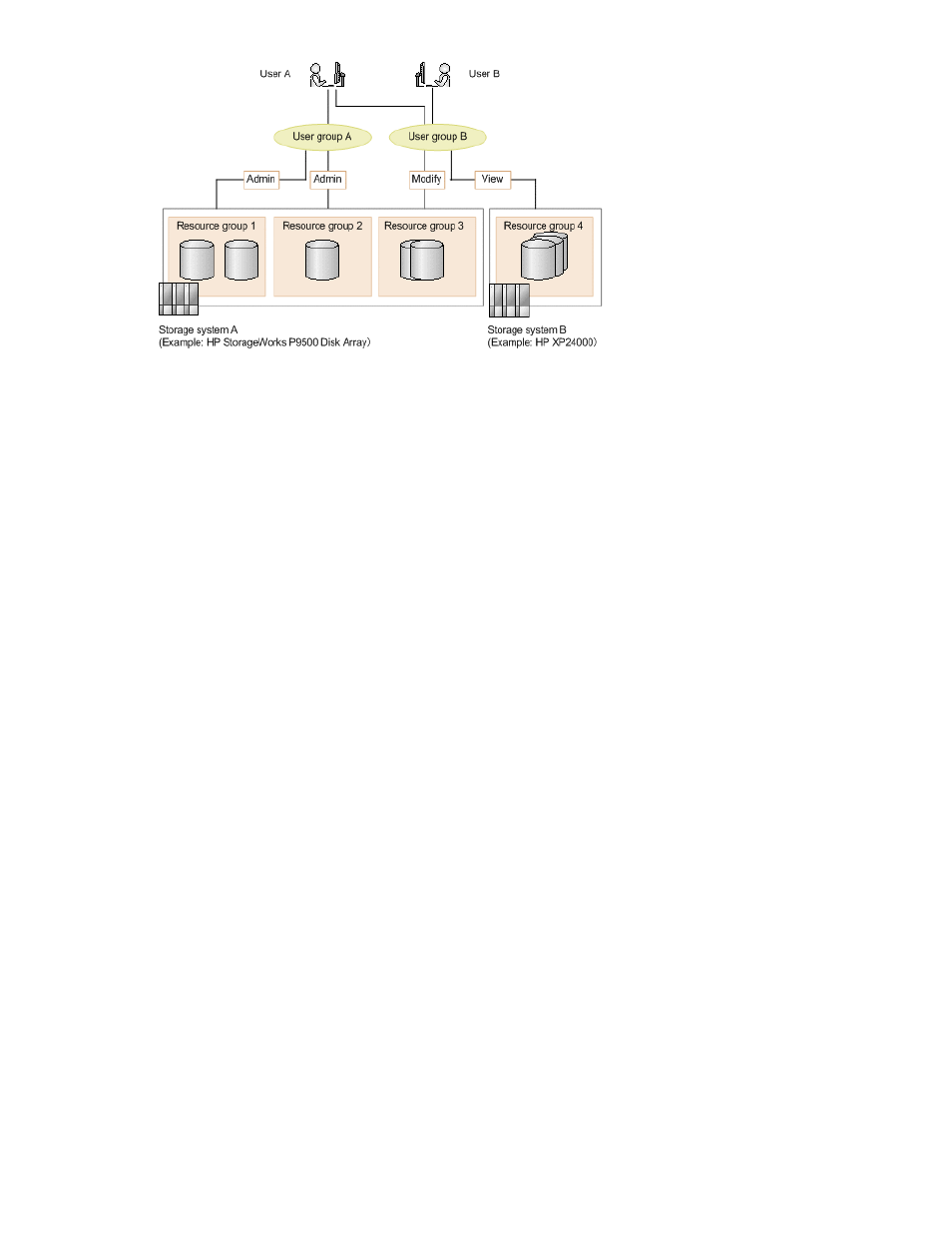
Creating user groups
1.
On the Administration tab, select User Groups.
2.
Click Create User Group.
3.
Specify the the users that can be managed by the group. The created user group now appears.
Editing a user group
To modify information about a user group:
1.
On the Administration tab, select User Groups.
2.
Select the target user group and click Edit User Group.
3.
Change the name of the user group, or the user who manages the user group. The editing changes
appear in the list in the User Groups tab.
Assigning resource groups and roles to a user group
To assign resource groups and roles to a user group:
1.
Select the Administration tab and click on User Groups.
2.
In the User Groups tab, click the name of the target user group.
3.
In the Resource Groups tab, click Add Resource Groups.
4.
Set the roles to be assigned to the user group. The assigned resource groups and roles are
displayed in detail by clicking the link for the user group name.
Changing a user’s user group
To modify information about the user groups that a user belongs to:
1.
On the Administration tab, select User Groups.
2.
In the Users tab select the target user group and click Assign User Groups.
3.
Change the user groups to which a user belongs and the changes will appear in the Users tab.
User Guide
83
