Monitoring all traffic between hbas and ports – HP XP Array Manager Software User Manual
Page 37
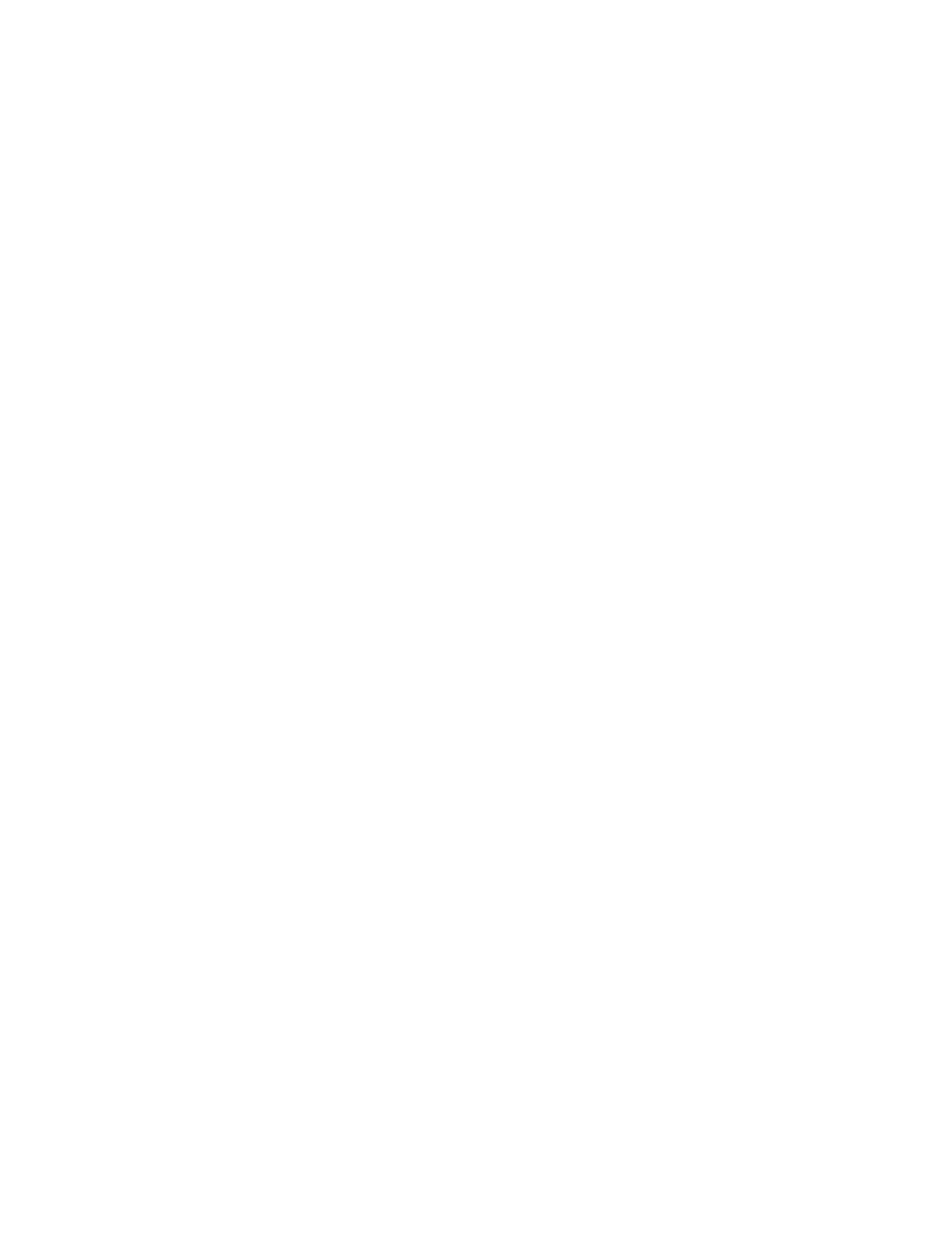
connections are established between HBAs and ports, you cannot set individual thresholds for prioritized
WWNs.
For the system configuration of many-to-many connections between HBAs and ports, see “
Many-to-Many Connections Link HBAs and Ports
This section describes procedures you can perform for HBAs and the entire storage system.
Monitoring All Traffic between HBAs and Ports
When many-to-many connections are established between Host Bus Adapters (HBAs) and ports, be
sure that all traffic between HBAs and ports is monitored.
To monitor all traffic between HBAs and ports:
1.
Start XP Performance Control (see “
Starting XP Performance Control
The Performance Control window is displayed.
2.
Ensure that the WWN tab is displayed (
The two trees are displayed in the left side of the WWN tab. The upper-left tree lists ports in the
storage system.
3.
Click All from the list at the top right corner of the window.
4.
In the upper-left tree, double-click a port.
5.
Double-click Non-Monitor below the specified port.
If the traffic of any HBA and the specified port are not monitored, those HBAs are displayed
below Non-Monitor.
6.
Right-click Monitor and then select Add WWN.
The Add WWN window opens where you can add a WWN for a host bus adapter to Monitor.
7.
In the Add WWN window, specify the WWN and the Performance Control name.
Expand the WWN list to show the WWNs of the HBAs that are connected to the port but are not
monitored. These HBAs are the same as those displayed in step
. From that list, select a WWN
and specify the Performance Control name. You can specify up to 16 characters for an Perform-
ance Control name.
HP recommends that you use the nicknames of the HBAs as Performance Control names for the
convenience of HBA management. Nicknames are aliases of HBAs defined by LUN Manager.
In the Port-LUN tab of Performance Monitor, Performance Control names as well as nicknames
are displayed as the aliases of HBAs (WWNs) in the list. Therefore, if you specify the same aliases,
the management of the HBAs is easier.
8.
Click OK.
The selected WWN (of the HBA) is moved from Non-Monitor to Monitor.
If the specified HBA is also connected to other ports, after clicking OK, a message asking
whether to change the settings of that HBA for other ports, too. Apply same setting to all the
ports.
9.
Repeat step 6 to 8 to move all the HBAs icons displayed below Non-Monitor to below Monitor.
If you disconnect a host that has been connected via a cable to your storage system or change
the port to another port of the host, the WWN for the host will remain in the WWN list of the
WWN tab. To delete the WWN from the WWN list, you can delete the WWN by using LUN
Manager. For detailed information about deleting old WWNs from the WWN list, see the HP
StorageWorks XP24000/XP20000 LUN Manager User Guide.
10.
Click Apply in the Performance Control window.
The settings in the window are applied to the storage system.
XP24000/XP20000 Performance Control User Guide
37
