Setting priority for ports on the storage system, Setting priority for ports on the storage, System – HP XP Array Manager Software User Manual
Page 34: Ports, Setting upper-limit values, To traffic at non-prioritized ports, Setting priority for ports on the storage sys, Setting upper-limit values to traffic, At non-prioritized ports
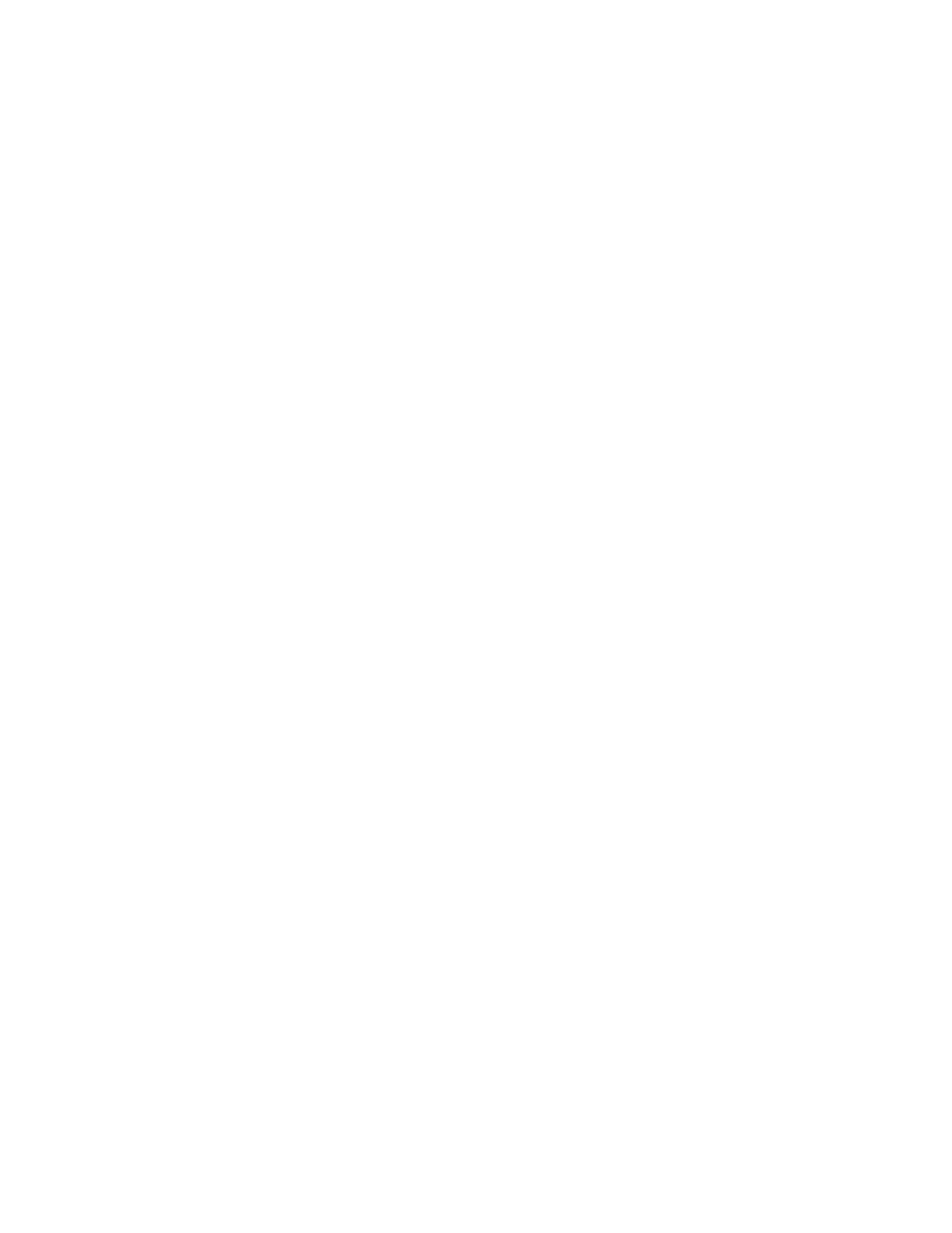
itized ports. For details on the upper-limit values and threshold values, see “
Setting Priority for Ports on the Storage System
If a one-to-one connection is established between HBAs and ports, you need to measure traffic between
high-priority HBAs and prioritized ports. You also need to measure traffic between low-priority HBAs
and non-prioritized ports.
Prioritized ports are ports on which the processing has high priority and non-prioritized ports are
ports on which the processing has low-priority. Specify a port that connects to a high-priority HBA as
a prioritized port. Specify a port that connects to a low-priority HBA as a non-prioritized port.
To assign priority to ports on the storage system:
1.
Start XP Performance Control (see “
Starting XP Performance Control
The Performance Control window is displayed.
2.
Ensure that the Port tab is displayed (
3.
Select All from the list at the top right corner of the window.
4.
Right-click a high-priority port and then select Non-Prio -> Prio from the pop-up menu. If there is
more than one high-priority port, repeat this operation.
The Attribute column displays Prio.
5.
Right-click a low-priority port and then select Prio -> Non-Prio from the pop-up menu. If there is
more than one low-priority port, repeat this operation.
The Attribute column displays Non-Prio.
You must set the upper limit values for Non-Prio specified ports. For details about the setting of
upper-limit values, see “
Setting Upper-Limit Values to Traffic at Non-prioritized Ports
6.
Click Apply.
The settings are applied to the storage system.
After you set port priorities, you can follow the procedure for measuring traffic (I/O rates and transfer
rates) (see the HP StorageWorks XP24000/XP20000 Performance Monitor User Guide).
Setting Upper-Limit Values to Traffic at Non-prioritized Ports
After you analyze traffic statistics, set upper-limit values to I/O rates or transfer rates for non-prioritized
ports. Upper-limit values for I/O rates are used to suppress the number of I/Os from the low-priority
host servers and thus provide better performance for high-priority host servers. Upper-limit values for
transfer rates are also used to suppress the amount of data to be transferred between the storage
system and the low-priority ports and thus to provide better performance for high-priority host servers.
To limit the I/O rate or transfer rate of a non-prioritized port:
1.
Start XP Performance Control (see “
Starting XP Performance Control
The Performance Control window is displayed.
2.
Click the Port tab (
3.
Do one of the following:
• To limit the I/O rate for the non-prioritized port, select IOPS from the list at the upper left
corner of the list.
• To limit the transfer rate for the non-prioritized port, select MB/s from the list at the upper left
corner of the list.
4.
Locate the non-prioritized port in the list.
XP Performance Control Operations
34
