Printing, 8 transparencies, Guidelines – HP Deskjet 6840 Color Inkjet Printer User Manual
Page 80: Preparing to print, Transparencies
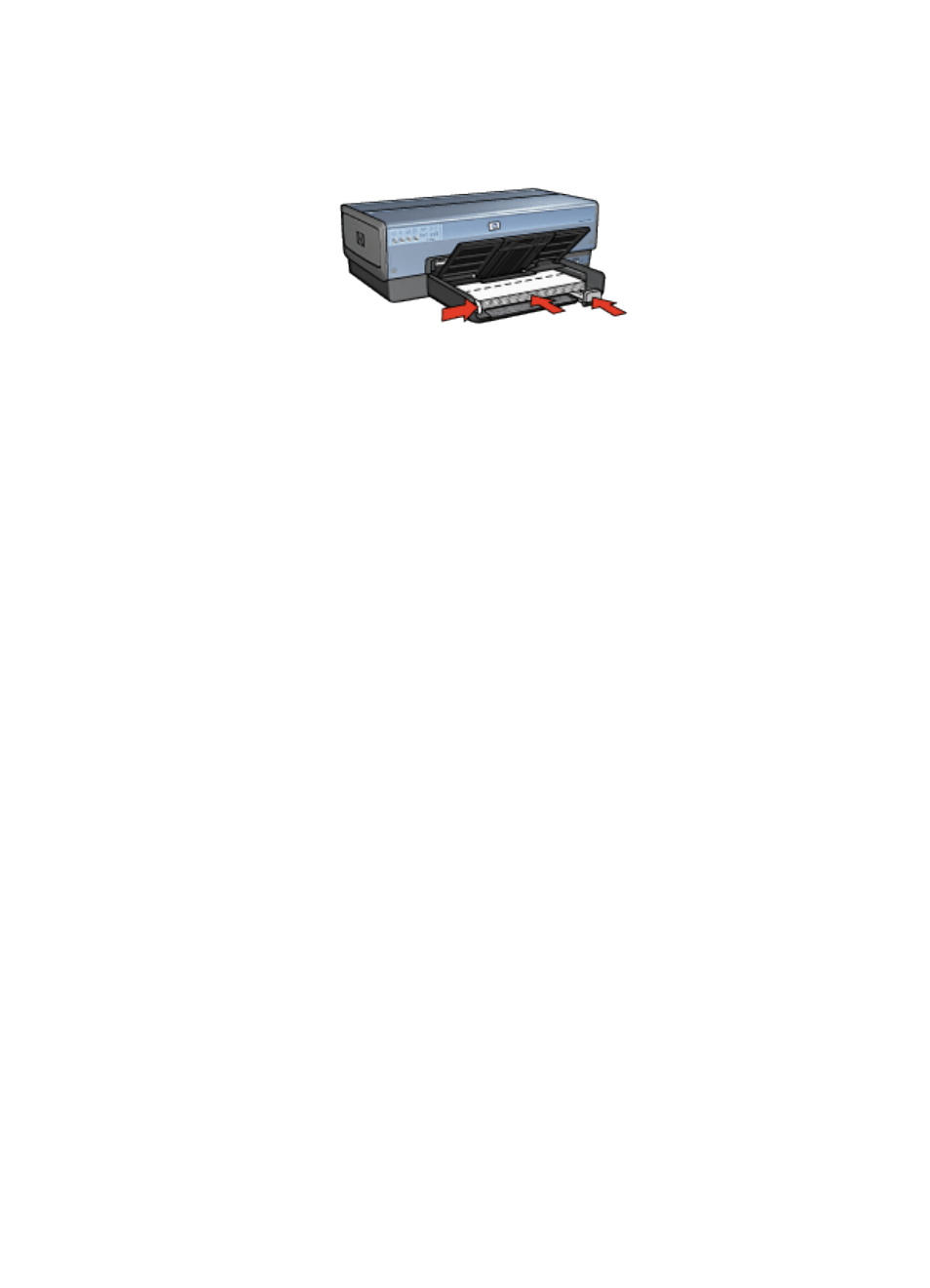
6. Slide the paper guides firmly against the paper.
7. Lower the Out tray.
Printing
1. If necessary, open the
dialog box and set the paper size, scaling,
or orientation options.
2. Open the
dialog box.
3. Select the General panel, and in the Paper Source drop-down list, click Upper
tray.
4. Select the Paper Type/Quality panel, and then specify the following settings:
• Paper Type: The appropriate greeting card paper type
• Print Quality: Normal, Best, or Maximum dpi
5. Select any other print settings that you want, and then click Print.
7.8 Transparencies
Guidelines
• For great results, use HP Premium Inkjet Transparency Film.
• Do not exceed the In-tray capacity: up to 30 transparencies.
Preparing to print
1. Verify that the printer is turned on.
2. Raise the Out tray, and then remove all paper from the In tray.
3. Slide the paper-width guide all the way to the left, then pull out the paper-length
guide.
4. Place the transparencies in the In tray, with the side to printed on facing down
and the adhesive strip facing up and toward the printer.
HP Deskjet 6800 series printer User's Guide
80
