11 printing a borderless brochure, Guidelines, Printing – HP Deskjet 6840 Color Inkjet Printer User Manual
Page 103: Learn to print, Borderless brochures, Print a, Borderless brochure
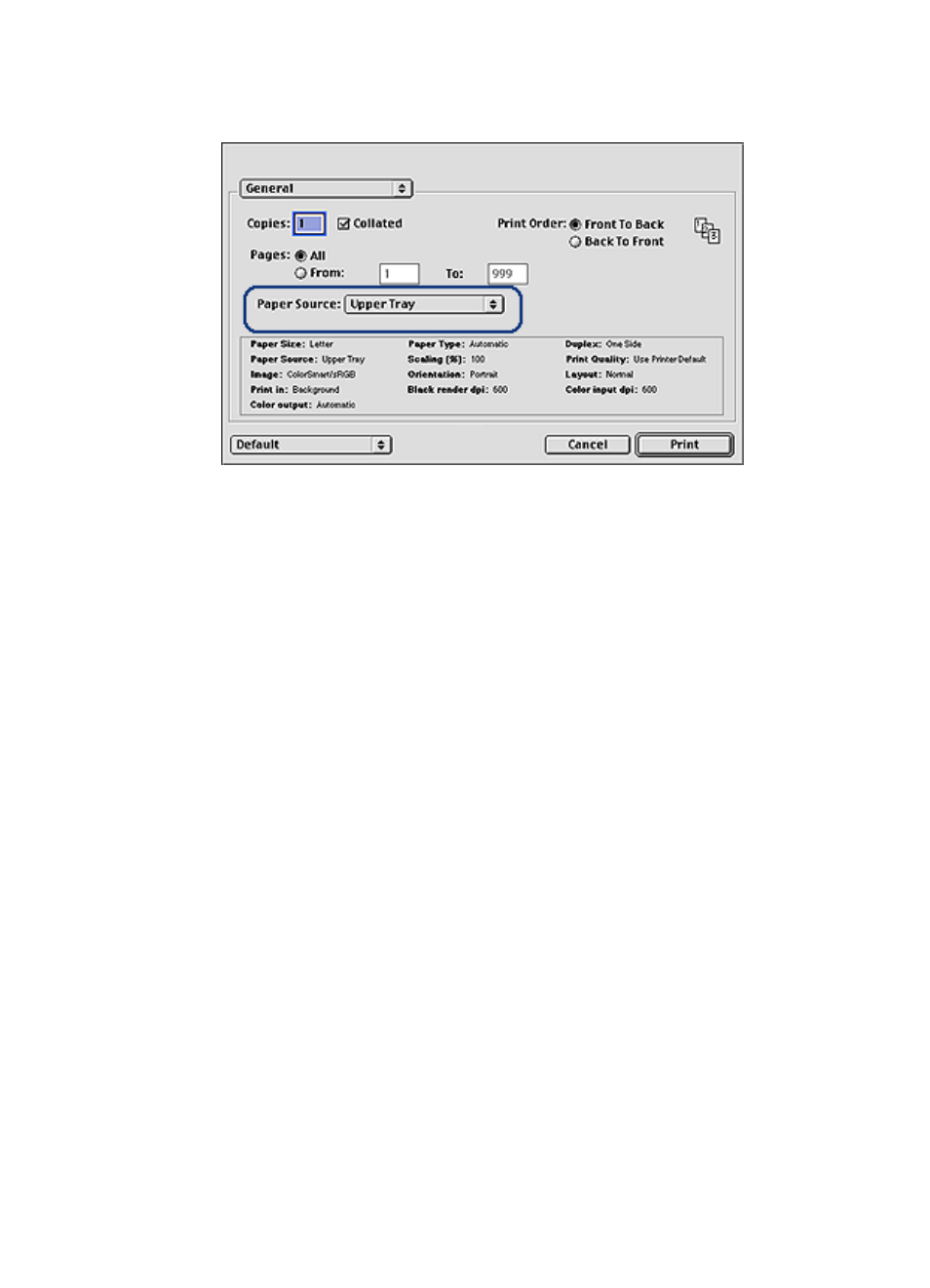
3. In the Paper Source drop-down list, click one of the following options:
• Upper tray: prints from the In tray.
• Lower tray: prints from the 250-Sheet Plain Paper Tray Accessory.
• Upper, then lower: prints from the In tray. If the In tray is empty, then the
printer prints from the 250-Sheet Plain Paper Tray Accessory.
• Lower, then upper: prints from the 250-Sheet Plain Paper Tray Accessory.
If the accessory is empty, then the printer prints from the In tray.
• Rear tray: prints from the Auto Two-Sided Print Accessory with Small
Paper Tray. This option appears only if the accessory is attached to the
printer.
8.11 Printing a borderless brochure
You can print a borderless brochure on glossy brochure paper.
For instructions about printing a borderless photo, see the
page.
Guidelines
• Do not print borderless documents in
. Always have two print
cartridges installed in the printer.
• Open the file in a software application and assign the image size. Ensure that
the size corresponds to the paper size on which you want to print the image.
Printing
Follow these steps to print a borderless document:
HP Deskjet 6800 series printer User's Guide
103
