Paper jam, Steps to clear a paper jam, Follow these tips to solve – HP Deskjet 6840 Color Inkjet Printer User Manual
Page 161: Printing problems
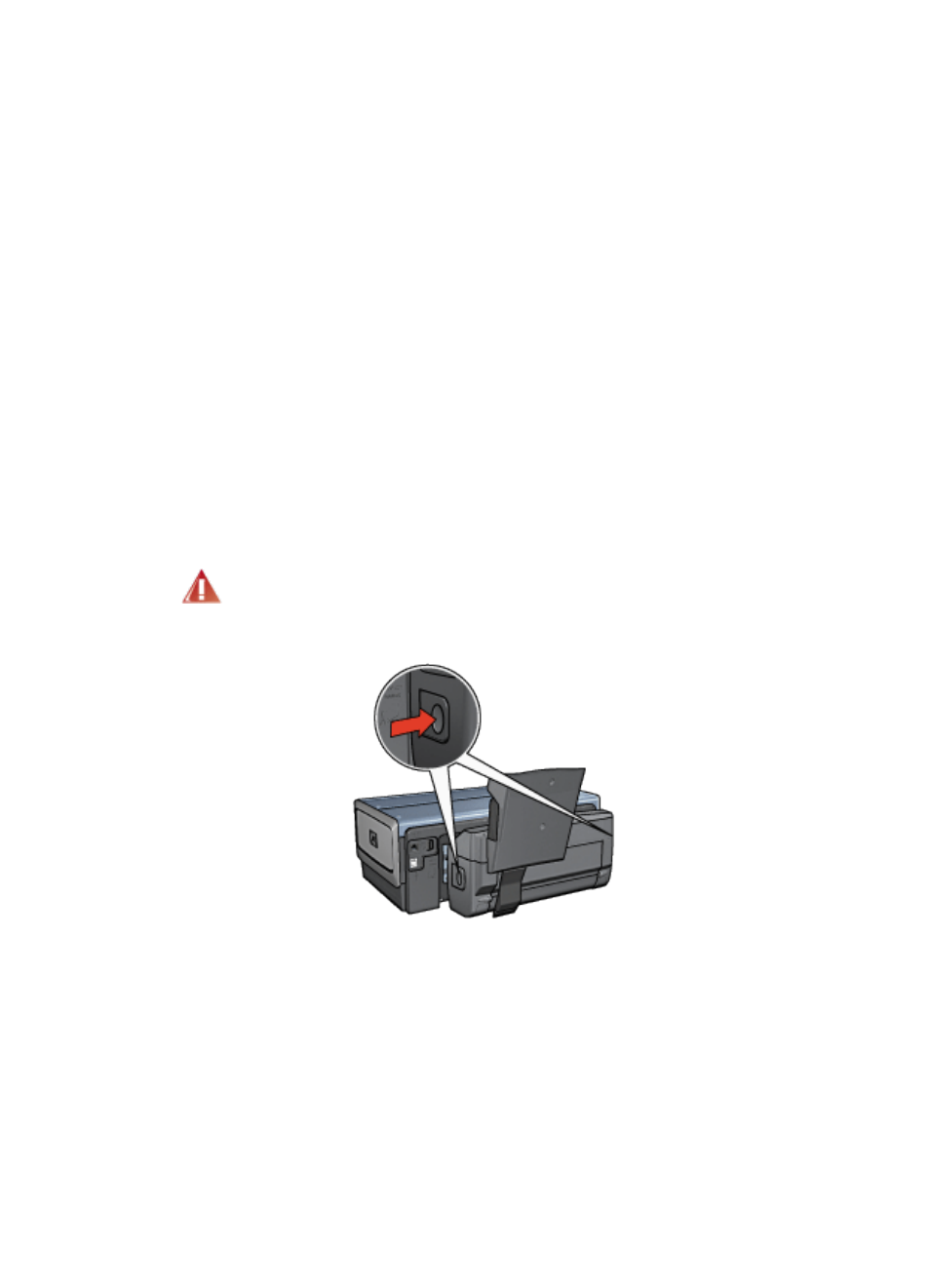
2. Open the
dialog box.
3. Select the Paper Type/Quality panel.
4. In the Paper Type drop-down list, click Plain paper.
5. Select any other print settings that you want, and then click Print.
12.3.6 Problems with the Auto Two-Sided Print Accessory with Small
Paper Tray
Paper jam
Do not clear a paper jam from the front of the printer.
Follow these steps to remove a paper jam from the Auto Two-Sided Print Accessory
with Small Paper Tray.
1. Turn off the printer.
2. Press the buttons on the left and right sides of the accessory, and then remove
it from the printer.
Warning: Remove the Auto Two-Sided Print Accessory with Small
Paper Tray before opening it when clearing a paper jam.
3. Remove any paper that is inside the printer.
4. Lift the back lever on the accessory, and then unhook the Small Paper Tray.
HP Deskjet 6800 series printer User's Guide
161
- Laserjet p1606dn (152 pages)
- LaserJet 1320 (9 pages)
- LaserJet 1320 (184 pages)
- LaserJet 1320 (4 pages)
- LaserJet 1320 (2 pages)
- Deskjet 6940 (150 pages)
- LaserJet P2035n (148 pages)
- LaserJet 4250 (304 pages)
- LaserJet P2055dn (176 pages)
- Deskjet 5650 (165 pages)
- LASERJET PRO P1102w (158 pages)
- LaserJet P2015 (158 pages)
- DesignJet 500 (16 pages)
- DesignJet 500 (268 pages)
- Officejet Pro 8000 - A809 (140 pages)
- Officejet 6100 (138 pages)
- Officejet 6000 (168 pages)
- LASERJET PRO P1102w (2 pages)
- 2500c Pro Printer series (66 pages)
- 4100 mfp (164 pages)
- 3600 Series (6 pages)
- 3392 (10 pages)
- LASERJET 3800 (18 pages)
- 3500 Series (4 pages)
- Photosmart 7515 e-All-in-One Printer - C311a (62 pages)
- PSC-500 (40 pages)
- 2500C/CM (65 pages)
- QMS 4060 (232 pages)
- 2280 (2 pages)
- 2430dtn (4 pages)
- 1500 (13 pages)
- 1000 Series (1 page)
- TOWERFEED 8000 (36 pages)
- Deskjet 3848 Color Inkjet Printer (95 pages)
- 2100 TN (184 pages)
- B209 (24 pages)
- Designjet 100 Printer series (1 page)
- QM2-111 (35 pages)
- 2100 (5 pages)
- 2000CP series (2 pages)
- 2300L (4 pages)
- 35000 (2 pages)
- 3015 (2 pages)
- Color LaserJet CM3530 Multifunction Printer series (302 pages)
- StudioJet (71 pages)
