3 automatic two-sided printing problems, Steps to clear a paper jam from the two-sided, Printing accessory – HP Deskjet 6840 Color Inkjet Printer User Manual
Page 147: Follow these tips to solve, Automatic two-sided printing problems
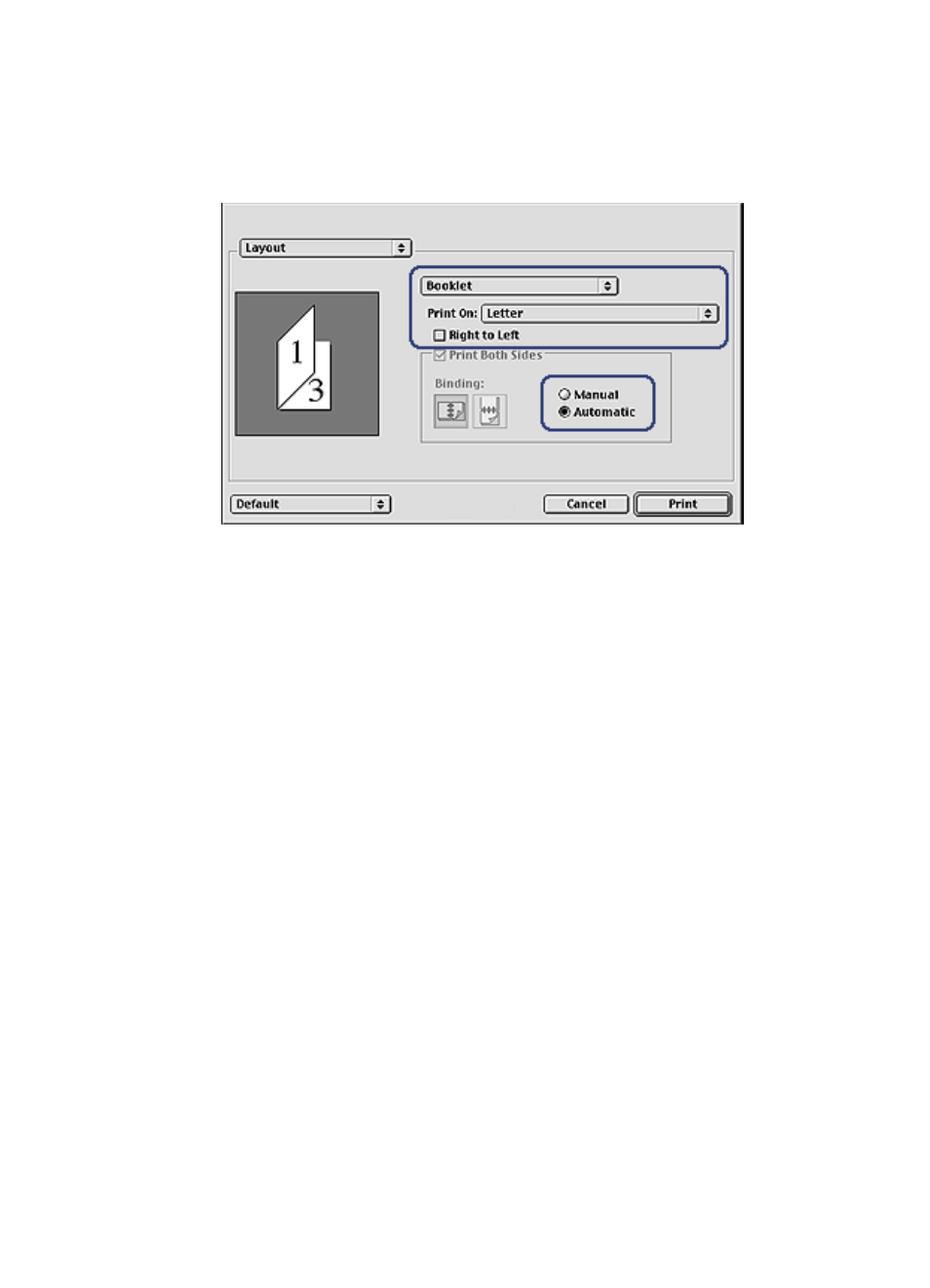
1. Open the
dialog box.
2. Select the Layout panel.
3. In the menu, click Booklet.
4. In the Print On drop-down list, click the appropriate paper size.
5. If you want the pages to be ordered from right to left, select the Right to Left
check box.
Note: For most languages, leave the Right to Left check box cleared.
6. Select any other printer setting that you want, and then click Print.
After the first side of the page is printed, the printer pauses while the ink dries.
When the ink is dry, the paper is pulled back into the duplexer and the reverse
side of the page is printed.
Note: Do not remove the paper from the printer until both sides of the page
have been printed.
12.1.3 Automatic two-sided printing problems
Option for automatic two-sided printing cannot be selected
Verify the following:
• The duplexer is attached to the printer, and the duplexer is
in Chooser.
• A supported paper size is selected in the
• A supported paper type is selected in the Paper Type/Quality panel of the
For a list of support paper types and sizes, see the
HP Deskjet 6800 series printer User's Guide
147
