Validate the fibre channel connection, Configure multipath i/o (mpio), Install and start host explorer – HP 3PAR Operating System Software User Manual
Page 20
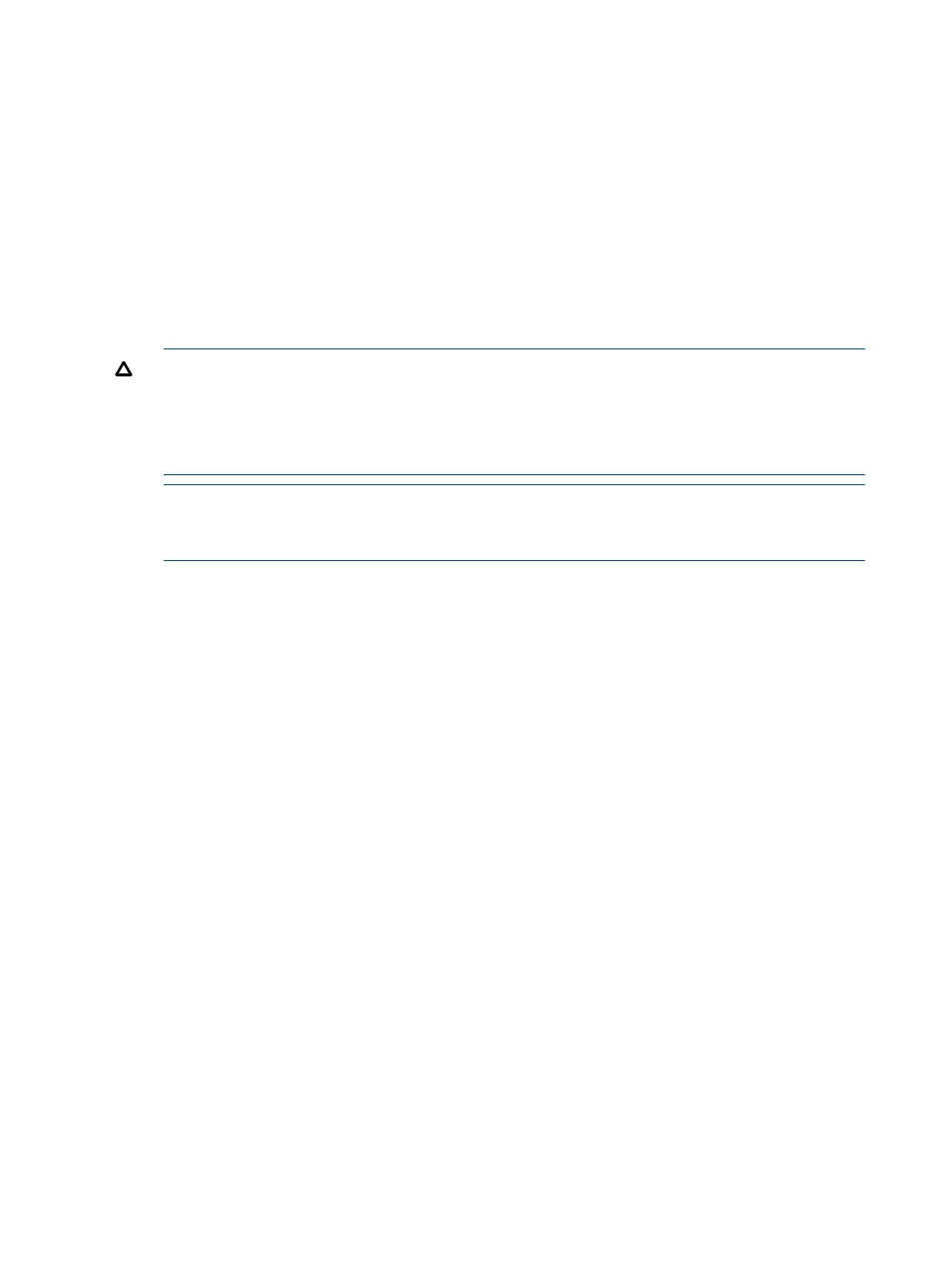
Use your HP Passport account to log onto SPOCK. If you do not have an HP Passport account,
you can register for a free account on SPOCK.
3.
Click Next.
Validate the Fibre Channel Connection
1.
Select the HP 3PAR StoreServ Storage system for which you want to validate the Fibre Channel
connection.
2.
Click Validate.
If SmartStart cannot find a Fibre Channel connection, or can only find one Fibre Channel
connection, SmartStart enables you to configure ports on the HP 3PAR storage system.
If you are only able to configure and validate one Fibre Channel connection, you can still
configure the Fibre Channel host.
CAUTION:
The redundancy of two Fibre Channel connections, each connected to a different
HP 3PAR StoreServ Storage system node, creates connection stability and allows for future
rolling upgrades to the HP 3PAR storage system.
If you are using only one supported Fibre Channel connection and that connection fails, the
host will not be able to access (read from or write data to) the HP 3PAR storage system.
NOTE:
To configure more than two Fibre Channel connections, use the HP 3PAR Management
Console. To install the Management Console, go to SmartStart wizard Step 6, Install the
Management Console.
3.
Click Next.
Configure Multipath I/O (MPIO)
Multipath I/O helps ensure the stability of the connection between the host and HP 3PAR StoreServ
Storage systems.
1.
Click Configure.
2.
If the wizard displays the Reboot when finished checkbox, select it. In order to complete this
MPIO configuration, the wizard will reboot the host system at the end of the Fibre Channel
host configuration process.
If the MPIO device ID is already configured on the host system, the wizard does not display
the Reboot when finished checkbox.
3.
Click Next.
Troubleshooting Task Completion
If SmartStart displays the message Failed to validate whether the current Windows task is complete,
click Configure again.
If the problem persists, contact HP support. For more information, see
.
Install and Start Host Explorer
1.
(Optional) To install HP 3PAR Host Explorer, click Install.
Host Explorer helps you discover and manage host system paths. If you do not install Host
Explorer, you must manually manage host paths. For more information, see
.
2.
Click Next.
20
Configure the Hosts
