Setting up local notification, Validating remote support, Troubleshooting system setup – HP 3PAR Operating System Software User Manual
Page 14
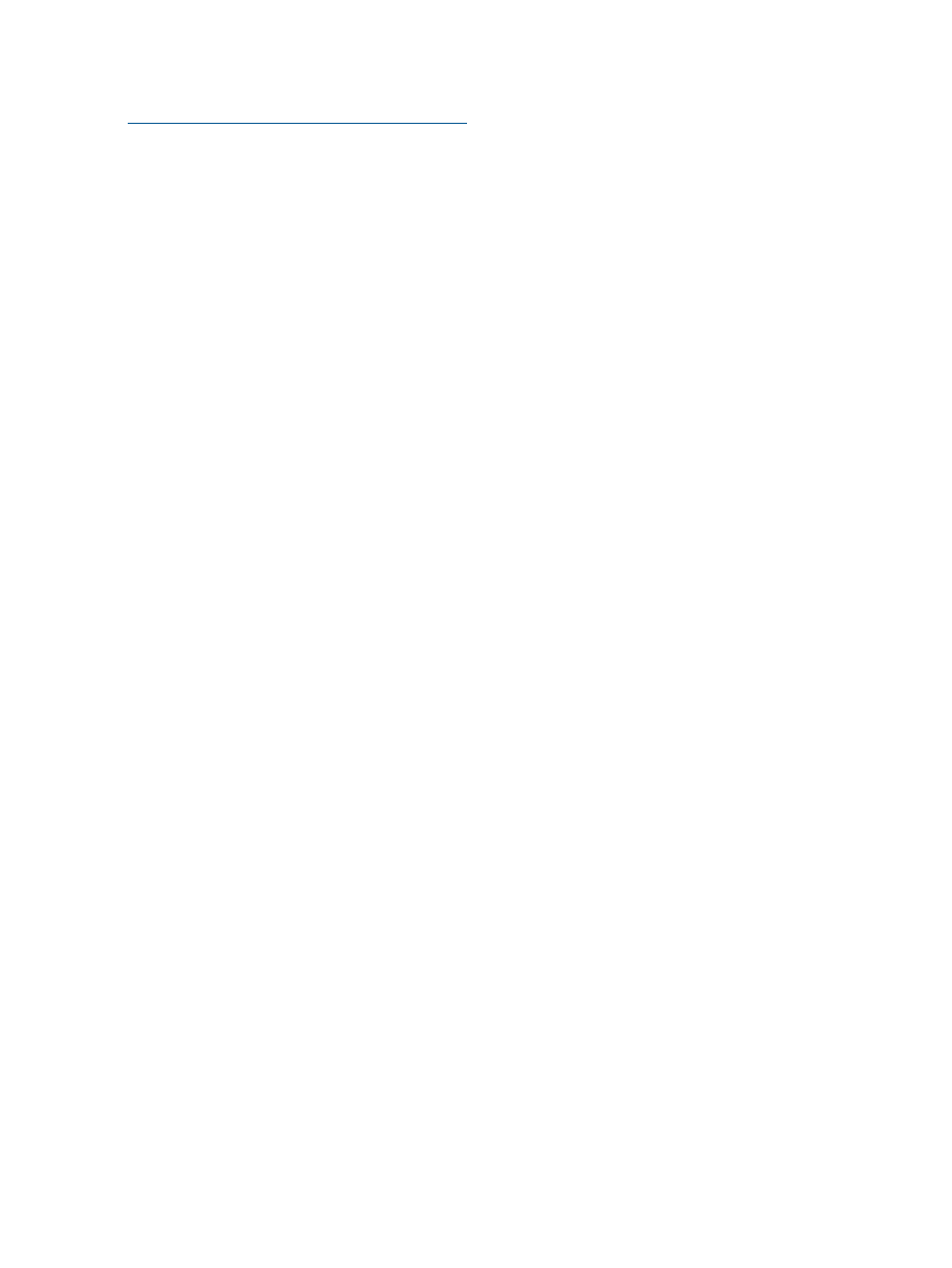
For more information, see the HP 3PAR Service Processor Onsite Customer Care (SPOCC) User’s
Guide. To access this document, go to the HP 3PAR support site:
Setting Up Local Notification
You must set up Local Notification: Local Notification configures your HP 3PAR StoreServ Storage
system to email you alerts as issues occur (for example, a CPG becomes low on space, a disk
drive fails, and so on).
1.
Enter your Service Processor network address.
2.
Click Setup.
3.
Set up Local Notification. (Note that a mailhost must also be configured in order to completely
enable Local Notification.)
For more information about Local Notification setup, see the HP 3PAR Service Processor Onsite
Customer Care (SPOCC) Online Help. For more information about alerts, see the HP 3PAR
Management Console Online Help.
Validating Remote Support
You must validate that Remote Support is functioning correctly. To do so, use the SPmaint module
in HP 3PAR Service Processor Onsite Customer Care (SPOCC).
1.
Log into SPOCC (https://
2.
Click SPmaint
→Network Configuration→Test 3PAR Secure Service Collector Server.
3.
Verify that SPOCC displays Connectivity test to HP 3PAR Secure Service Collector Server
successful.
4.
Verify that the Service Processor is transferring files successfully:
a.
Click Home to return to the SPOCC home page.
The Transfer Status entry indicates the overall status of SP file transfer.
b.
To access the SP File Transfer Monitor, click Transfer Status.
c.
Verify that SP file transfer is successful:
•
The Last transfer status entry should include information about the last SP transfer,
including the date and time and a status of Ok.
•
The Number of files on transfer queue and retry queue should be 0 (zero), which
indicates the SP is currently able to pass files to the transport layer.
•
The Service Processor upload queue and SSAgent upload queue show the number
of files in the queue and should display the date, time, and filename of the most
recent file to start uploading.
If this queue becomes long, the Service Processor is encountering transfer issues. To
remedy the situation, contact HP support. For more information, see
The SP File Transfer Monitor refreshes every 15 seconds.
For more information, see the HP 3PAR Service Processor Onsite Customer Care (SPOCC) User’s
Guide.
For more information about Remote Support, see
“Configuring Remote Support” (page 9)
.
Troubleshooting System Setup
If you are unable to access the Service Processor Setup wizard, the Service Processor, or the
Storage System Setup wizard:
14
Setting Up the HP 3PAR StoreServ Storage System
