Viewing the hafm main window, Figure 4 view all - hafm window, Hafm main window panels – HP StorageWorks 2.32 Edge Switch User Manual
Page 28: Menu bar, 4 view all - hafm window
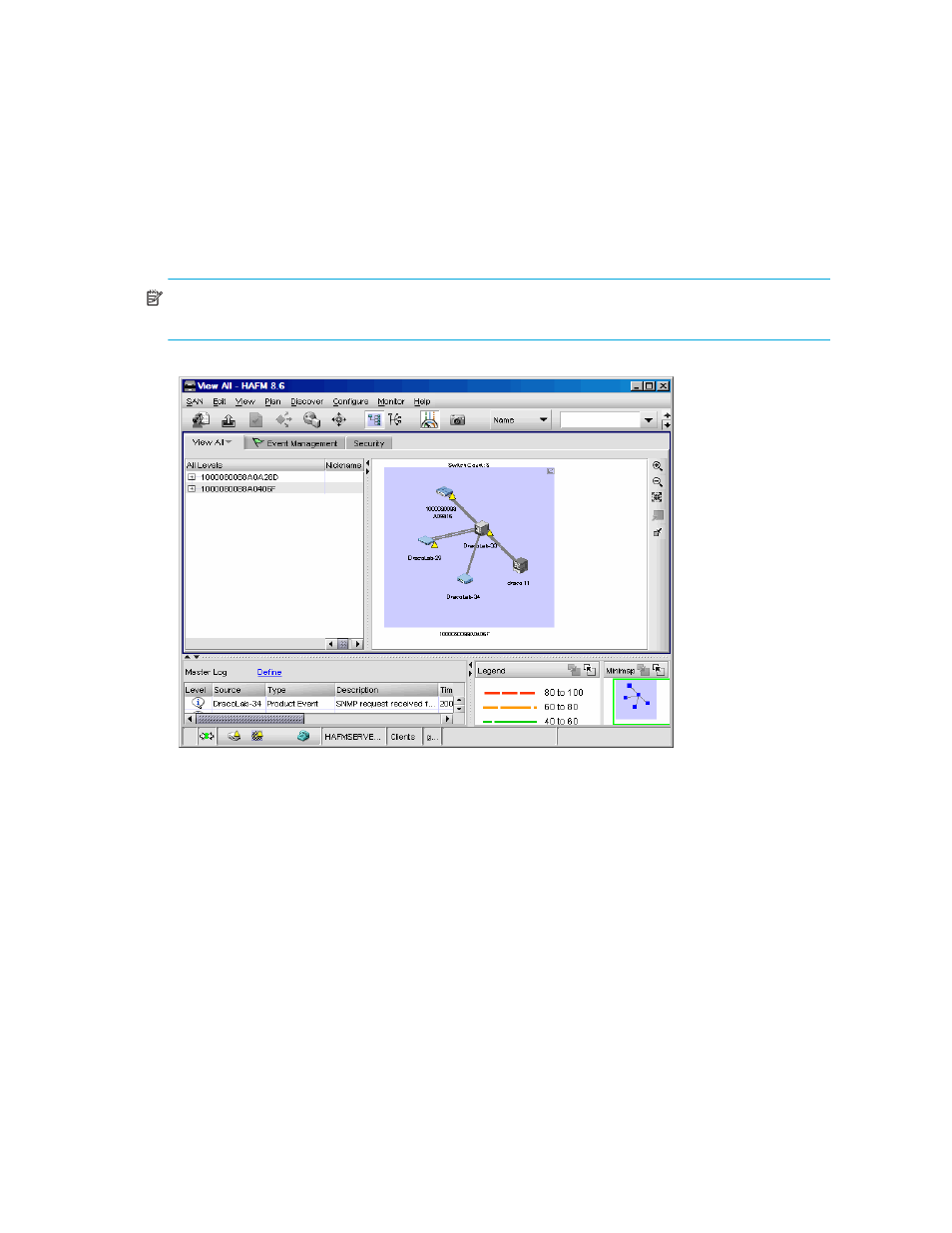
Using the HAFM application
28
Viewing the HAFM main window
shows the View All display of the HAFM main window. There are nine panels in this view.
You can customize your screen view to show only the information that you need (see
NOTE:
Some panels may be hidden by default. To view all panels, select View > All Panels,
or press F12.
Figure 4
View All - HAFM window
HAFM main window panels
This section describes each panel of the HAFM main window.
Menu bar
The menu bar (
1) consists of pull-down menus that allow you to view information, and
configure and manage the application.
1
2
3
4
5
6
7
8
9
10
1
2
3
4
5
6
7
8
9
10
This manual is related to the following products:
