Toolbar, View tab, Product list – HP StorageWorks 2.32 Edge Switch User Manual
Page 29: Physical/topology map, Master log, Connection utilization legend, Minimap
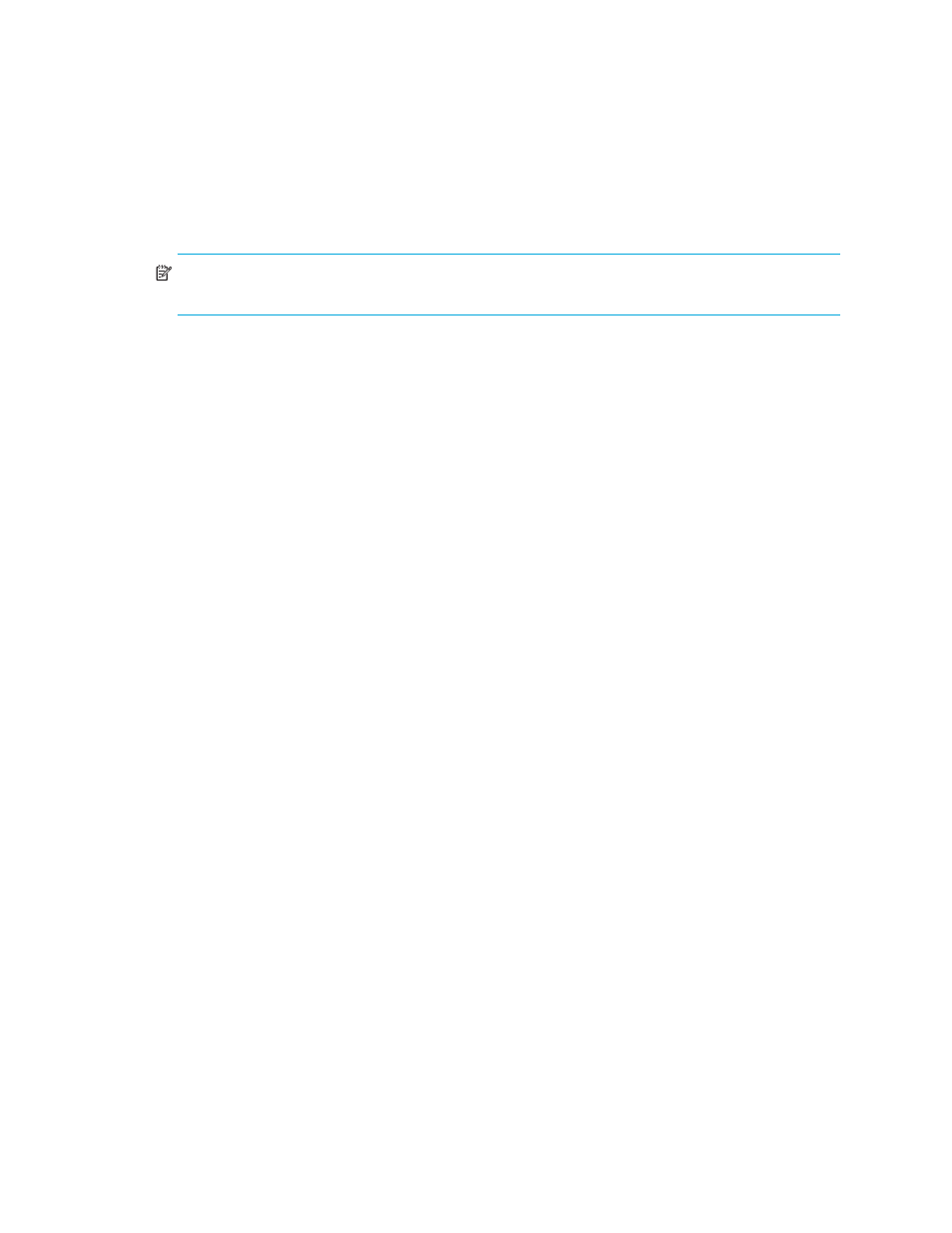
29
Toolbar
The toolbar (
2) provides buttons to perform various functions. Place your cursor on a
toolbar button for information about the button function.
NOTE:
Depending on your configuration, the buttons on your toolbar may differ from the
example.
View tab
The View tab (
3) displays the Master Log, Physical Map (topology), and Product List.
Change the default size of the display by placing the cursor on the divider until a double arrow
displays. Click and drag the adjoining divider to resize the window. You can also show or hide an
area by clicking the left or right arrow on the divider.
Product list
The Product List (
4) shows an inventory of all discovered devices and ports. The Product
List is a quick way to look up product and port information, including serial numbers and IP
addresses. To display the Product List, select Product List from the View menu, or press F9. You can
edit information in the Product List by double-clicking in a field marked with a green triangle. You
can sort the Product List by clicking a column heading. See
for information about customizing the information displayed in the Product List.
Physical/Topology map
The Physical/Topology map (
5) shows devices and their connections and ports. A
topology is a logical and/or physical arrangement of devices on a network. See
for information about customizing the information displayed in the
Physical/Topology map.
Master log
The Master log (
6) lists the events that occurred on the SAN. The default locations for the
log files are:
•
\_Working\EventStorageProvider\event.log
•
Connection utilization legend
The connection utilization legend (
7) shows the percentage of utilization on the trunks on
the Physical Map. The color and length of the lines indicate the bandwidth utilization.
Minimap
The minimap (
8) provides a high level view of the entire SAN. You can use it to navigate
to more detailed map views. This feature is especially useful if you have a large SAN. To quickly
jump to a specific place on the Physical Map, click the corresponding area on the minimap.
