Toolbox, Selecting a customized view of the main window, Accessing the hafm application – HP StorageWorks 2.32 Edge Switch User Manual
Page 31: Locally accessing the hafm application
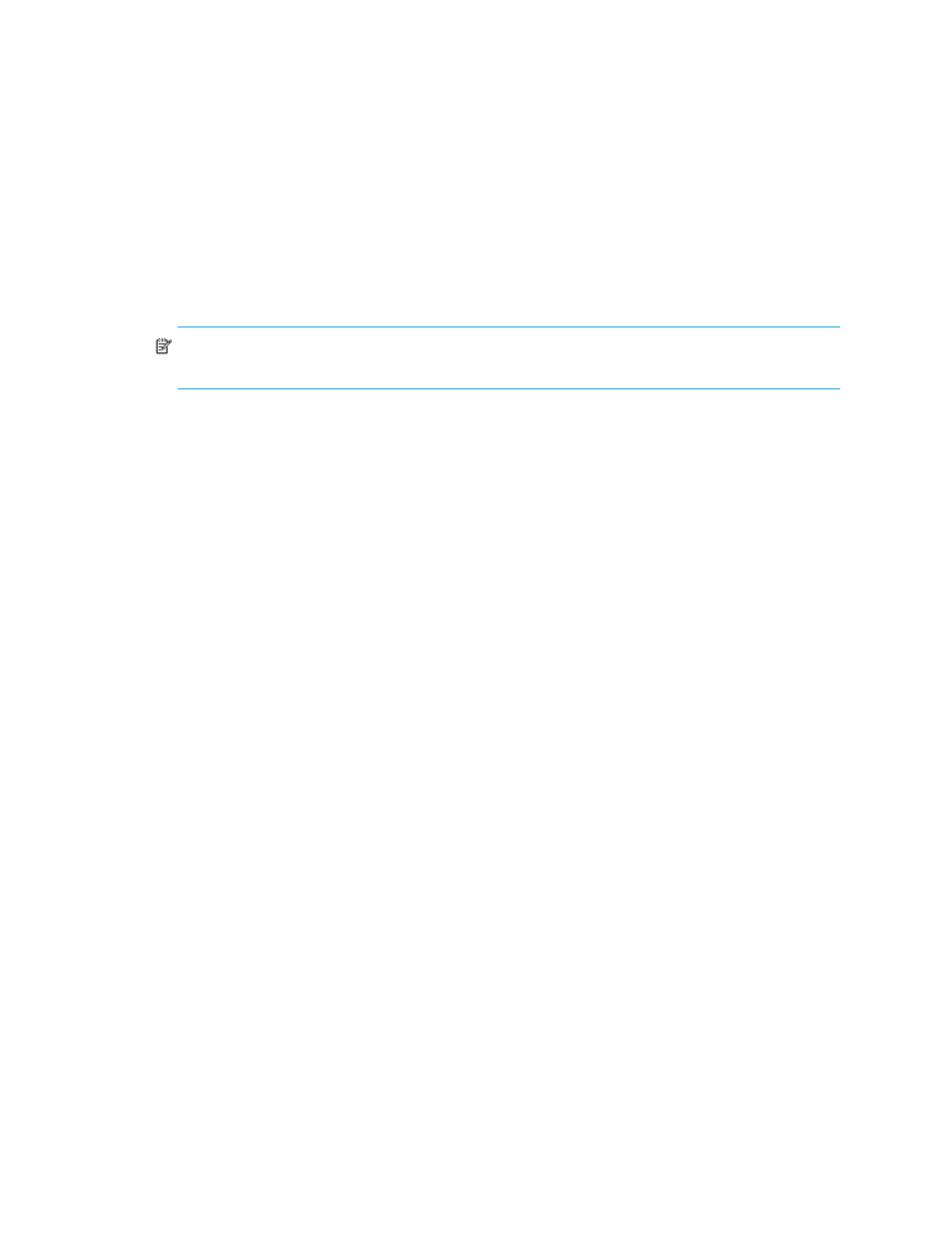
31
as enabled. If Call Home is disabled on any one of the HP switches or on the management
application, the icon will appear as disabled. Click the icon to open the Call Home Settings
Summary dialog box, which lists whether the Call Home feature is enabled on the management
application and on each managed HP switch or director.
•
Server Name—Displays the name of the appliance to which you are connected.
•
Client Count—Displays the number of clients.
•
User’s Access Level—Displays the user ID of the logged in user.
NOTE:
Depending on your configuration, the icons on your status bar may differ from the
example.
Toolbox
The toolbox (
10) allows you to vary the window display, and generate Physical Map
reports. Place your cursor on a toolbox icon for information about its function.
Selecting a customized view of the main window
See ”
” on page 70 to specify which information you want to display
on the main window. To select a customized view click the View tab and then select the view
name from the menu.
Accessing the HAFM application
You can access the HAFM application two ways:
•
Log in from a local, browser-capable PC connected through an Ethernet LAN segment.
•
Log in remotely with an HAFM client application.
Locally accessing the HAFM application
You can log in to the HAFM application located on the appliance from a PC connected through an
Ethernet LAN segment:
1.
At the PC, launch the browser application (Netscape Navigator
or Internet Explorer).
2.
At the PC browser, enter the URL in the following format:
http://xxx.xxx.xxx.xxx:5800
xxx.xxx.xxx.xxx
is the default IP address or the IP address configured for the appliance
during installation.
