About the notification area icon, About responding to the flashing icon, Displaying the shortcut menu – HP t5740 Thin Client User Manual
Page 14
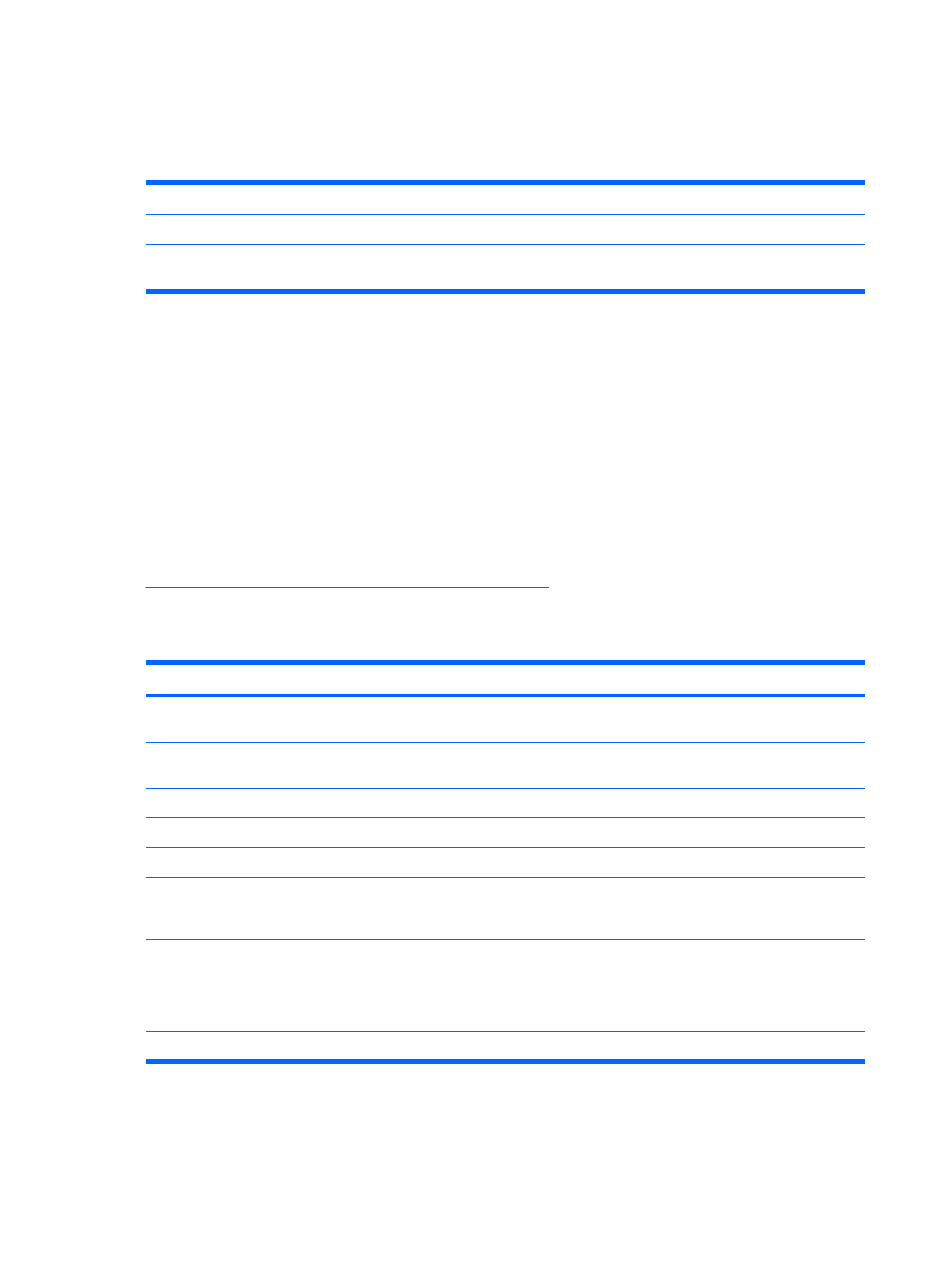
About the notification area icon
RED
The agent has blocked traffic.
GREEN
Traffic flows uninterrupted by the agent.
GRAY
No traffic flows in that direction. A green dot means that the agent is connected to the Symantec Policy
Manager.
About responding to the flashing icon
If you see a flashing icon, the endpoint may be responding to an attempted attack. When you rest your
mouse over the flashing icon, a tool tip appears telling you that you are under an attack.
To make the icon stop flashing, double-click the icon. The Security log opens, displaying a new log entry.
The icon stops flashing after one minute.
Displaying the shortcut menu
The agent has a notification area icon that is located in the lower-right corner of your desktop. Right-
click this icon to show frequently used commands.
Table 3-2 Notification area icon shortcut menu on page 8
displays the following notification area icon
shortcut menu and commands for the Server Control mode and Client Control mode. Commands on
the shortcut menu for the Power User mode vary depending on what options are set on the server.
Table 3-2
Notification area icon shortcut menu
Menu command
Description
Server Control mode
Client Control mode
Symantec Protection Agent
Opens the agent’s main
screen
X
X
Normal
Allows network traffic to flow
as normal
X
Block All
Blocks all network traffic
X
Applications
pens the Applications list
X
X
Logs
Opens the agent logs
X
X
Options
Opens the Options dialog box,
where you can configure the
settings for the agent
X
Advanced Rules
Opens the Advanced Rules
dialog box, where you can
write specific rules for
allowing or blocking network
access
X
Help Topics
Opens the online Help system X
X
8
Chapter 3 Agent basics
