Adding chapter marks automatically, Working with chapters, 2 adding chapter marks automatically – HP CD52 External CD-Writer Series User Manual
Page 40: 3 working with chapters
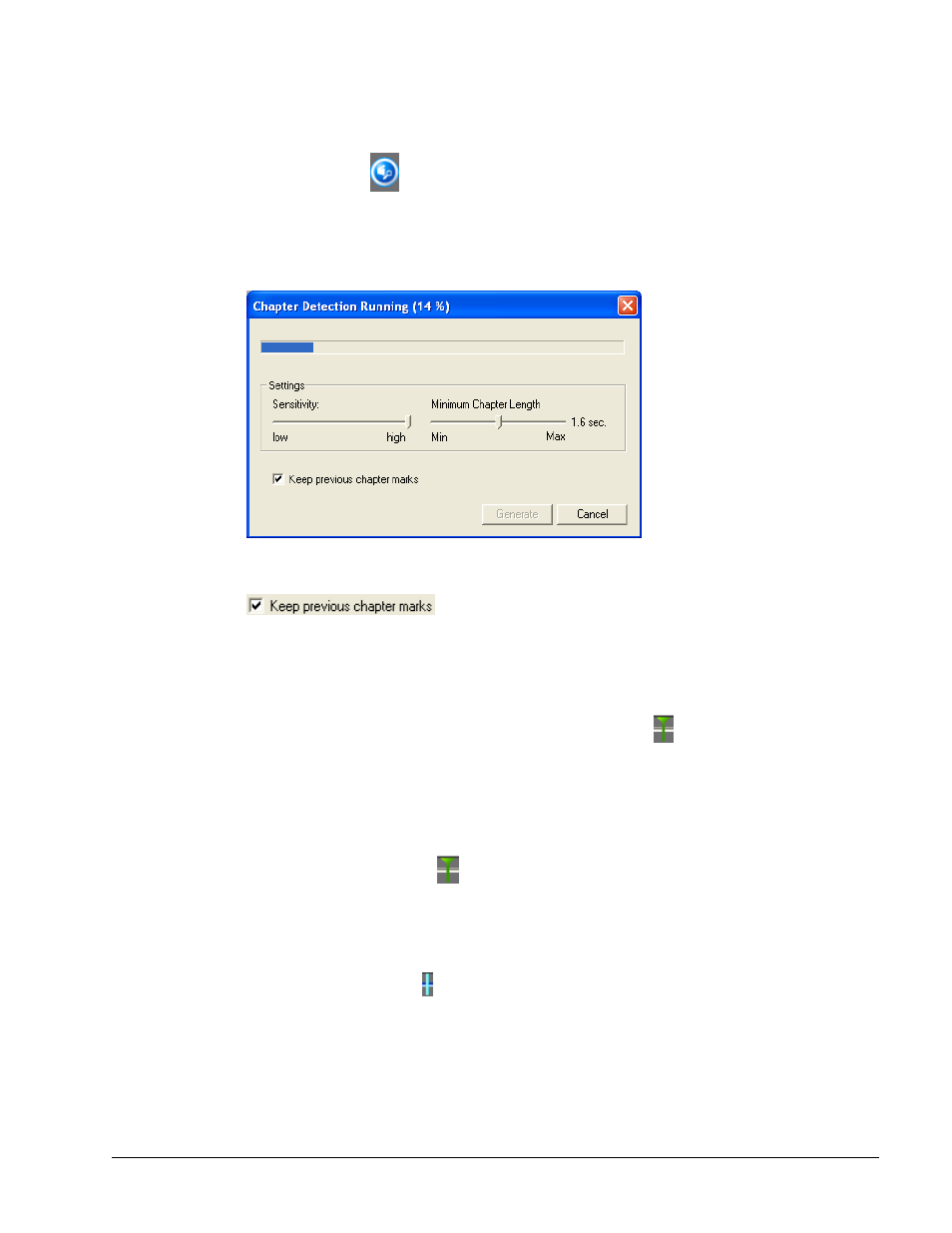
NeroVision Express 2
Editing Your Video
• 40
7.3.2
Adding chapter marks automatically
Step 1: click on
to start the Automatic Scene Cut Detection. Scene changes in
the video are automatically detected and the appropriate chapter marks will be
inserted. Once you click the icon, the detection process starts and afterward, it will
show you how many chapters were found and created.
You can then use the sliders to increase or decrease that number. When the
checkbox is checked, all chapter marks created
previously and within your edit window will be saved. When unchecked, all
previously created chapter marks may be deleted when you press 'Generate'.
Step 2: click on 'Generate' and the chapters will be added. Your new chapter(s) will
be displayed in the window to the right and a marker on the slider bar will show
where the chapter mark(s) have been placed.
7.3.3 Working
with
chapters
Each chapter (except the first chapter which is the start of the video title) is
represented by a marker
on the slider bar under the preview monitor.
When you select a chapter, the first video frame of the chapter will be displayed in
the preview monitor.
Using the slider button you can move the position of each chapter within the start
and end positions of the video title (within the brackets on the slider bar) as far as
the next chapter mark (if there are more than 2 chapter marks on the slider bar).
If you would like to be more precise as to which frame you would like to place your
chapter marks, you can then use the 'Next Frame' or 'Previous Frame' buttons to
move the chapter mark one frame at a time.
