HP CD52 External CD-Writer Series User Manual
Page 24
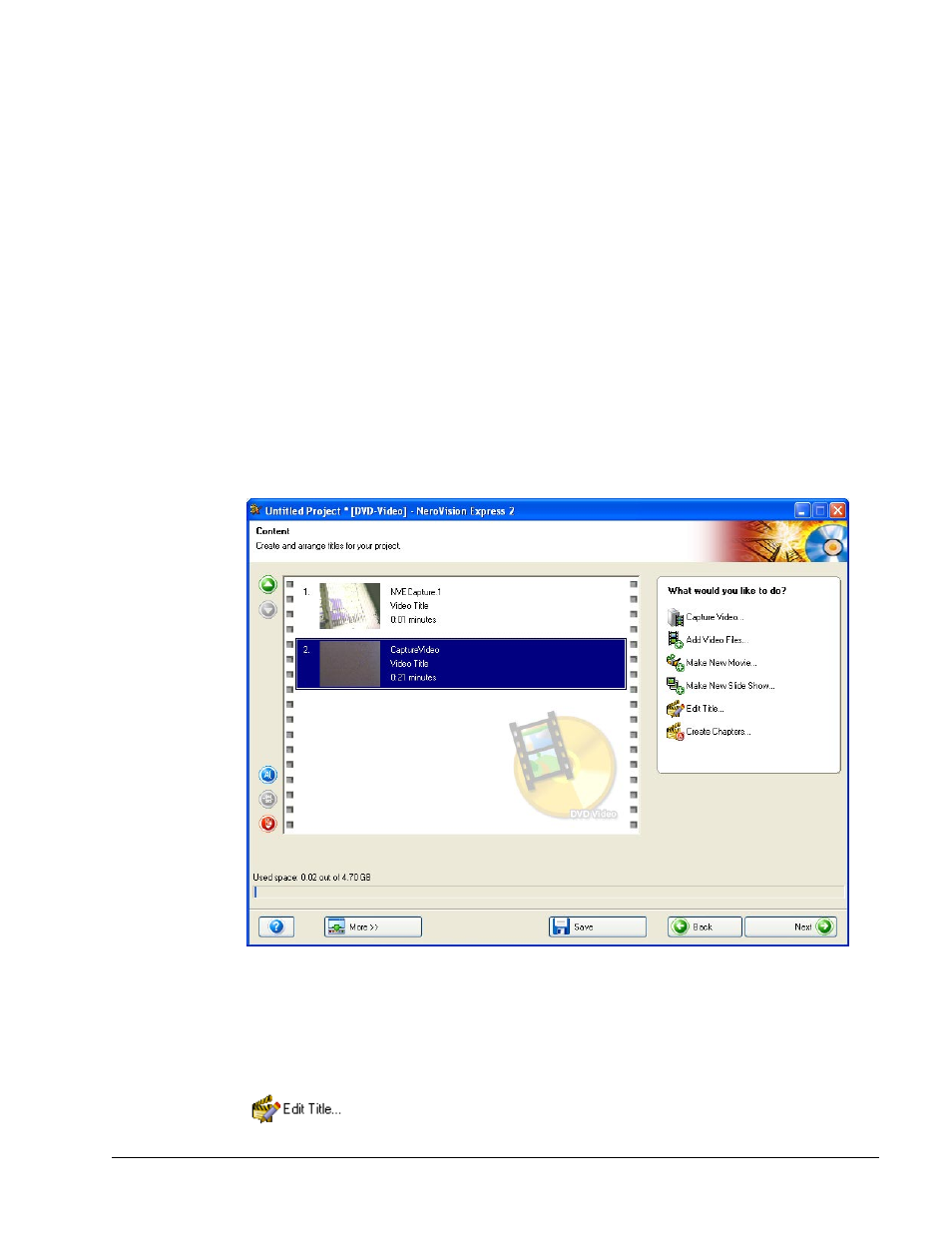
NeroVision Express 2
Making your first DVD-Video, VCD, SVCD or miniDVD
• 24
Step 3: As you add each video file, a small screen shot of the first frame of the
video title will be shown. By selecting a video title in the menu, you can use the
arrow keys on the top right to move it more to the beginning or end of the project.
You can also rename the video title, or remove the video title from the project.
Next to the 'thumbnail' of the first frame, you will also see the length of the video
and the number of chapters displayed. Each video title consists of at least one
'chapter'. A chapter is a certain point in the video title where there is a mark or
reference point to it. The more reference points you make in the video, the more
chapters you have. The advantage of having a video title with several chapters is
that you can access each chapter directly during playback without having to fast
forward or rewind through the title.
NOTE: The indicator meter at the bottom will show and measure how much space
you have left for your project. The total space available depends on whether you
are working on a DVD, VCD, SVCD or miniDVD project.
Step 4: (optional): You can select each title individually and edit the video file by
clicking on the Edit Title icon. On the edit screen you can trim video titles (cut out
unwanted video segments at the beginning and/or end of the title). To find out
more about how to edit video titles, please refer to Chapter 7.1 'Editing Your Video'
in this manual.
