HP Photosmart 325 Compact Photo Printer User Manual
Page 8
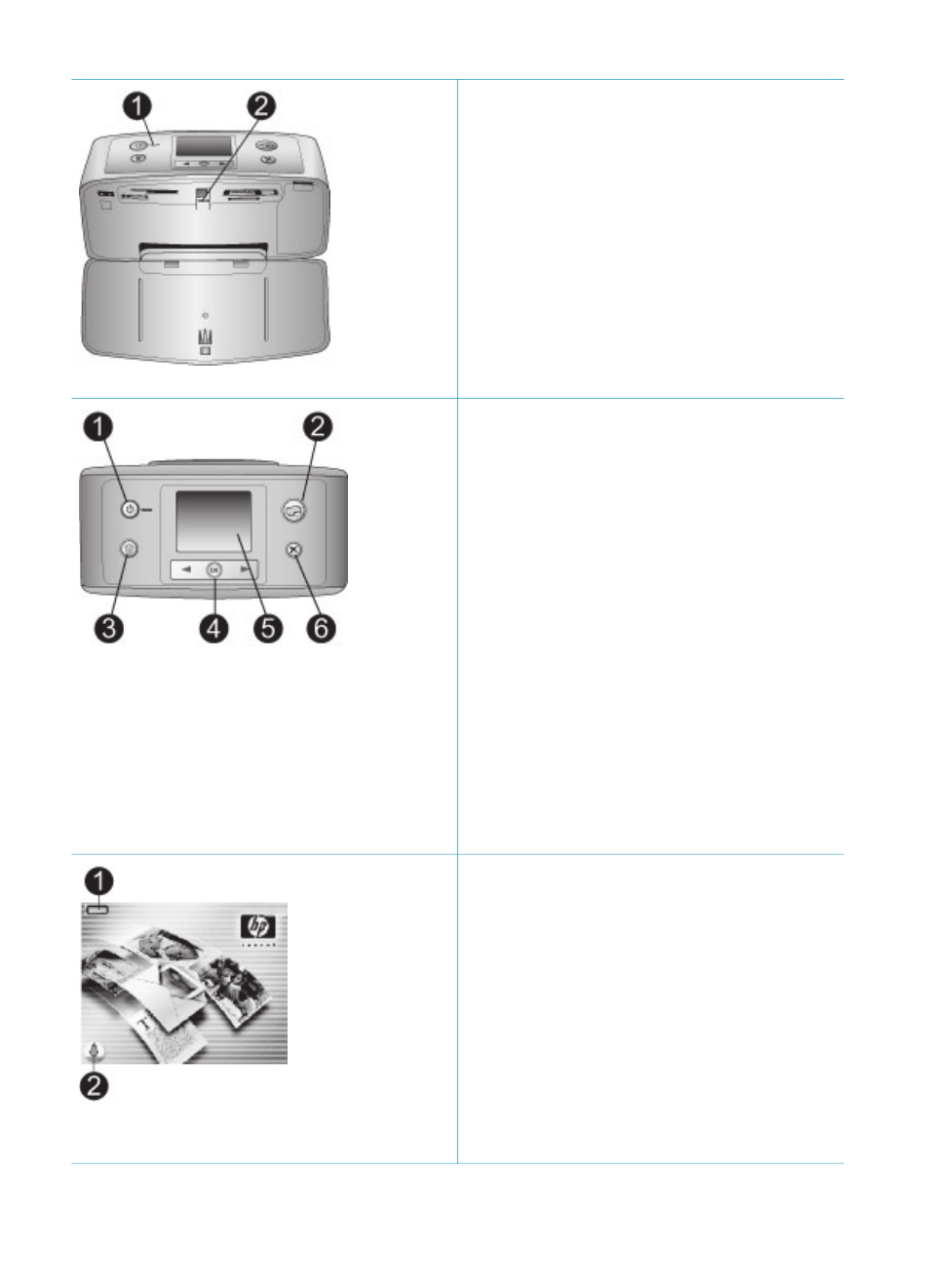
Indicator lights
1.
On light
–
Green: printer is on
–
Green and flashing: printer is busy
–
Red and flashing: printer requires
attention
2.
Memory Card light
The light indicates the memory card
status. See
.
–
Green: ready for memory card
insertion or removal
–
Green and flashing: memory card is
being accessed
Control panel
1.
On
Press to turn the printer on or off.
2.
Print
Press to print selected photos from a
memory card.
3.
Delete
Press to delete the currently selected
photo from a memory card.
4.
Select Photos buttons
Use the arrows to scroll through photos
on a memory card or navigate the printer
menu. Press
OK
to select a photo or
menu option.
5.
Printer screen
View photos and menus here.
6.
Cancel
Press to deselect photos, exit a menu, or
stop an action.
Idle screen
1.
Battery indicator
Displays the charge level of the
HP Photosmart Internal battery, if
installed.
A solidly-filled battery icon indicates a
fully-charged battery. As the battery is
used, the battery icon indicates the
approximate amount of charge by the
amount of solid fill.
A lightning bolt icon shown on top of the
battery icon indicates that a power supply
is connected and the battery is charging.
(continued)
HP Photosmart 320 series User's Guide
5
