Aligning the print cartridge – HP Photosmart 325 Compact Photo Printer User Manual
Page 36
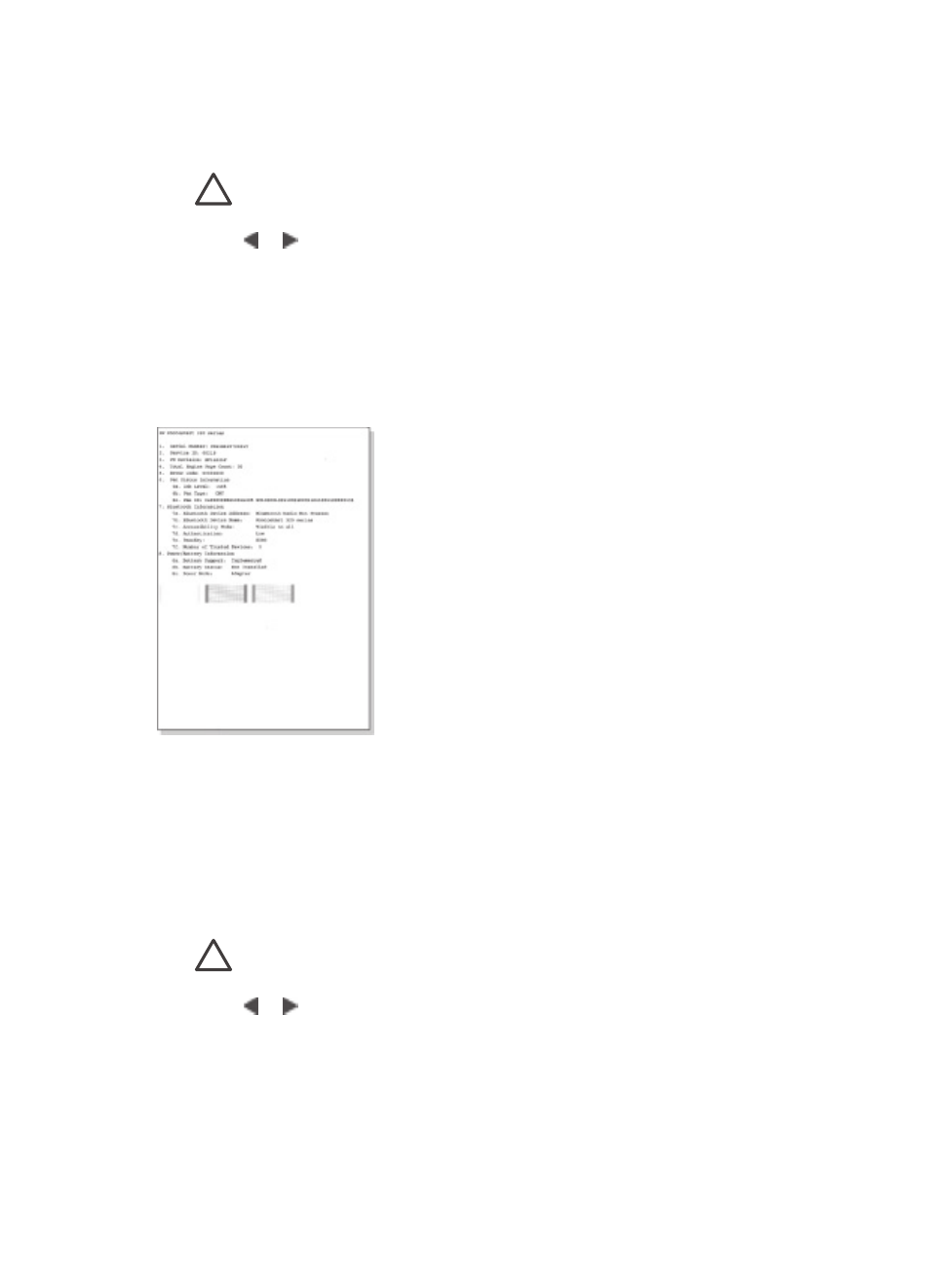
pattern, try cleaning the print cartridge. For more information, see
.
1.
Remove any memory cards from the memory card slots.
Caution
Do not pull out a memory card while the Memory Card light is
flashing. For more information, see
2.
Press or to display the printer menu.
3.
Select
Tools
, then press
OK
.
4.
Select
Print test page
, then press
OK
.
5.
Following the directions on the printer screen, load paper so the printer can print
a test page. Use plain paper or index cards to conserve photo paper.
6.
Press
OK
to begin printing the test page.
The test page contains the following information:
Aligning the print cartridge
The first time you install a print cartridge in the printer, the printer aligns it
automatically. However, if colors in printouts are misaligned, or if the alignment page
does not print correctly when you installed a new print cartridge, use the following
procedure to align the print cartridge.
1.
Remove any memory cards from the memory card slots.
Caution
Do not pull out a memory card while the Memory Card light is
flashing. For more information, see
2.
Press or to display the printer menu.
3.
Select
Tools
, then press
OK
.
4.
Select
Align cartridge
, then press
OK
.
5.
A message appears on the printer screen reminding you to load plain paper.
Load paper so the printer can print a calibration page. Use plain paper or index
cards to conserve photo paper.
HP Photosmart 320 series User's Guide
33
