HP Photosmart 325 Compact Photo Printer User Manual
Page 26
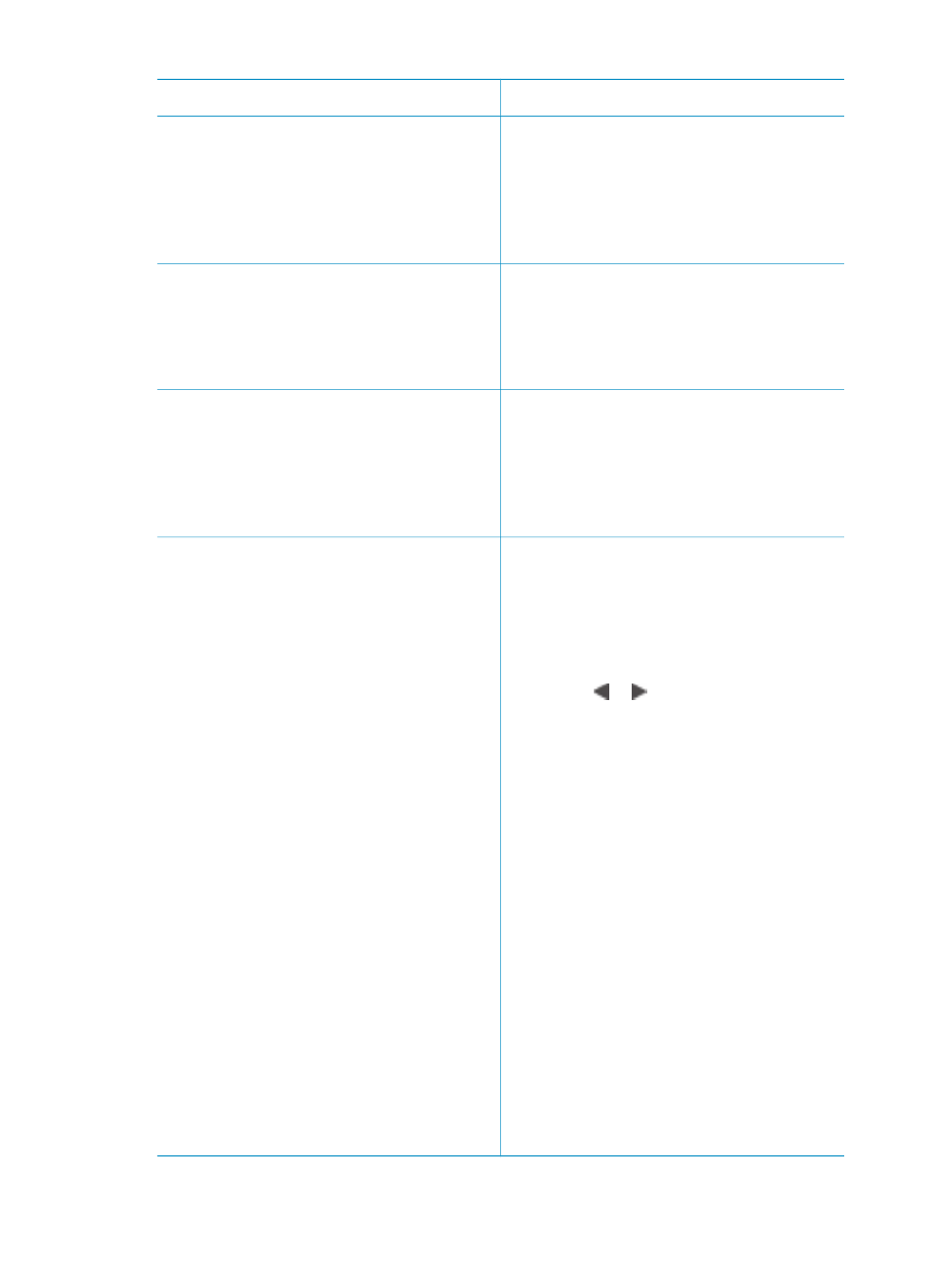
If you want to…
Do this
2.
Press
OK
once for each copy of the
current photo you want to print.
Press
Cancel
to decrease the
number of copies by one or
deselect a selected photo.
3.
Press
.
Print several photos
1.
Insert a memory card and select a
print layout.
2.
Press
OK
to select each photo you
want to print.
3.
Press
.
Print all photos
1.
Insert a memory card and select a
print layout.
2.
Press and hold
OK
until a message
tells you that all the photos on the
card have been selected.
3.
Press
.
Print nine frames from a video clip
1.
Insert a memory card that has a
video clip on it.
2.
Press
OK
to select either layout
option; neither one will be used for
printing video clips, which are
always printed nine to a page.
3.
Press or to scroll to the video
clip you want to print (the first frame
in the clip will be displayed). The
video clip icon appears at the
bottom of the printer screen.
4.
Press
OK
to select the video clip,
then press
. The printout will
contain one page of nine frames
automatically selected from the
video clip.
Note 1
The image resolution in video
clips is typically lower than that of digital
photos; therefore, you may notice that
the print quality of your video clip frames
is lower than the print quality of your
photos.
Note 2
Not all video file formats are
supported by this printer. For a list of
supported video file formats, see
.
(continued)
HP Photosmart 320 series User's Guide
23
