Inserting memory cards – HP Photosmart 325 Compact Photo Printer User Manual
Page 20
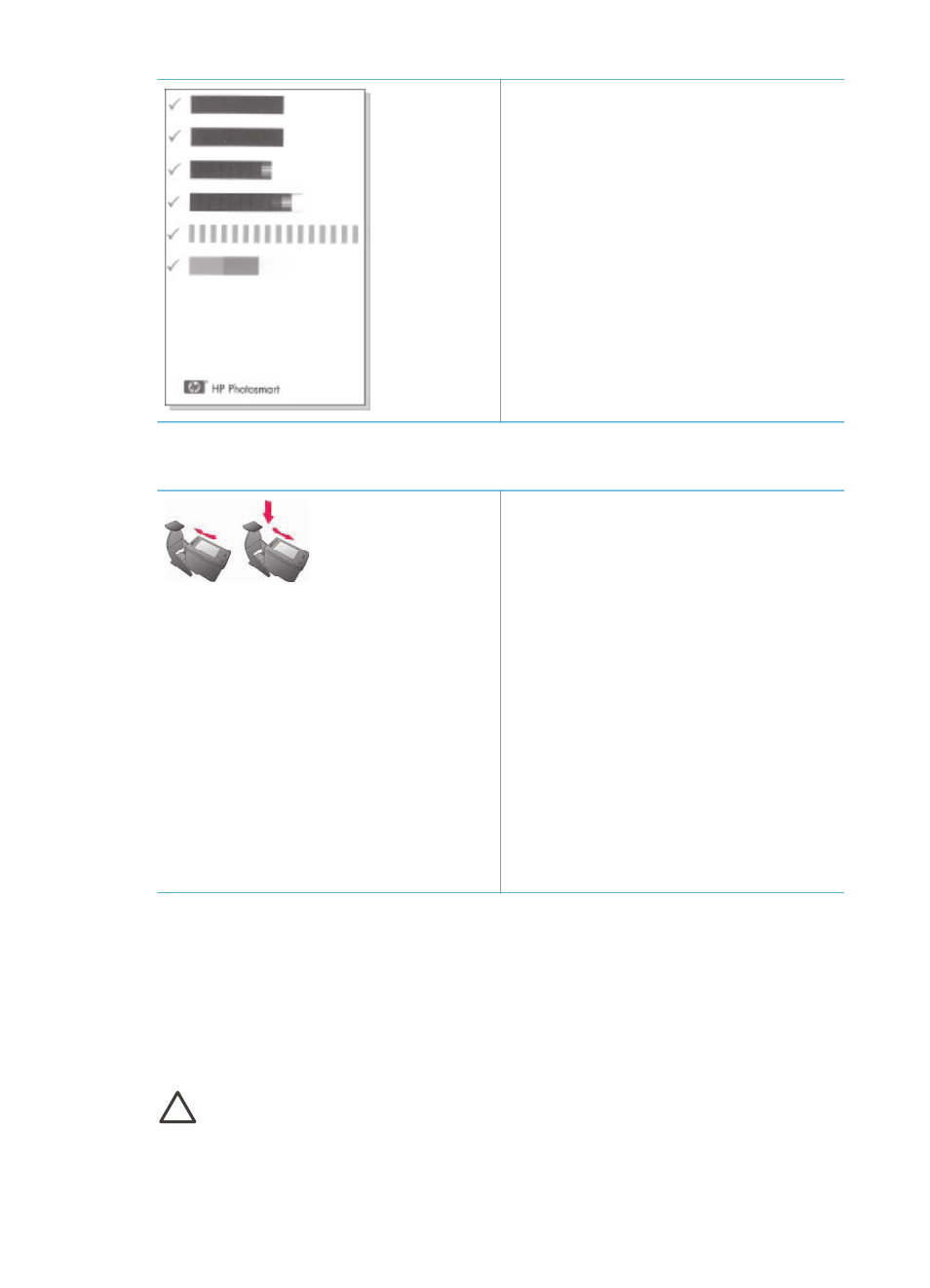
Each time you install or replace a print
cartridge, a message appears on the
printer screen asking you to load plain
paper so the printer can align the
cartridge. This ensures high-quality prints.
Align the cartridge
1.
Load paper in the In tray and press
OK
.
2.
Follow the onscreen instructions to
align the cartridge.
See
When you are not using a print cartridge
Whenever you remove a print cartridge
from the printer, store it in a print
cartridge protector. The cartridge
protector keeps the ink from drying out.
Storing the cartridge improperly can
cause the cartridge to malfunction.
In some countries/regions the cartridge
protector is not included with the printer,
but comes with the Gray Photo cartridge
that can be purchased separately. In
other countries/regions, the protector is
included with the printer.
➔ To insert a cartridge into the
cartridge protector, slide the
cartridge into the protector at a
slight angle and snap it securely
into place.
Inserting memory cards
After you have taken pictures with a digital camera, you can remove the memory card
from the camera and insert it into the printer to view and print your photos. The printer
can read the following types of memory cards: CompactFlash
™
, Memory Sticks,
MultiMediaCard
™
, Secure Digital
™
, SmartMedia
™
, and xD-Picture Card
™
. The
Microdrive is not supported.
Caution
Using any other type of memory card may damage the memory card
and the printer.
To learn about other ways of transferring photos from a digital camera to the printer,
see
Insert or replace the print cartridge (continued)
HP Photosmart 320 series User's Guide
17
