Cleaning your computer, Cleaning procedures, Cleaning the display (all-in-ones or notebooks) – HP Pavilion 17-e129nr TouchSmart Notebook PC User Manual
Page 64: Cleaning the sides or cover, Cleaning the touchpad, keyboard, or mouse
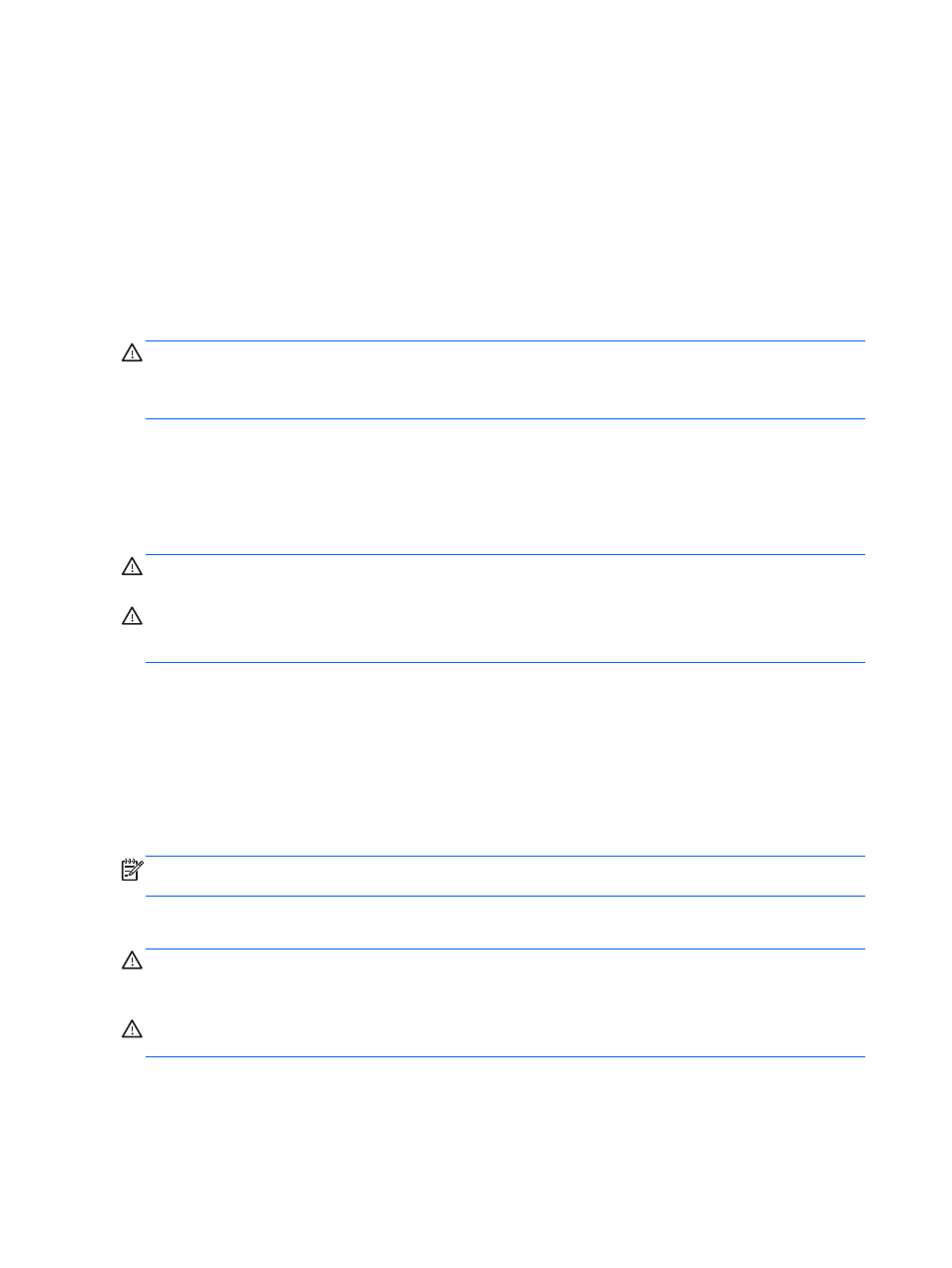
Cleaning your computer
Use the following products to safely clean your computer:
●
Dimethyl benzyl ammonium chloride 0.3 percent maximum concentration (for example,
disposable wipes, which come in a variety of brands).
●
Alcohol-free glass-cleaning fluid
●
Water with mild soap solution
●
Dry microfiber cleaning cloth or a chamois (static-free cloth without oil)
●
Static-free cloth wipes
CAUTION:
Avoid strong cleaning solvents that can permanently damage your computer. If you are
not sure that a cleaning product is safe for your computer, check the product contents to make sure
that ingredients such as alcohol, acetone, ammonium chloride, methylene chloride, and hydrocarbons
are not included in the product.
Fibrous materials, such as paper towels, can scratch the computer. Over time, dirt particles and
cleaning agents can get trapped in the scratches.
Cleaning procedures
Follow the procedures in this section to safely clean your computer.
WARNING!
To prevent electric shock or damage to components, do not attempt to clean your
computer while it is turned on.
CAUTION:
To prevent damage to internal components, do not spray cleaning agents or liquids
directly on any computer surface. Liquids dripped on the surface can permanently damage internal
components.
Cleaning the display (All-in-Ones or Notebooks)
Gently wipe the display using a soft, lint-free cloth moistened with an alcohol-free glass cleaner. Be
sure that the display is dry before closing the display.
Cleaning the sides or cover
To clean the sides or cover, use a soft microfiber cloth or chamois moistened with one of the cleaning
solutions listed previously or use an acceptable disposable wipe.
NOTE:
When cleaning the cover of the computer, use a circular motion to aid in removing dirt and
debris.
Cleaning the TouchPad, keyboard, or mouse
WARNING!
To reduce the risk of electric shock or damage to internal components, do not use a
vacuum cleaner attachment to clean the keyboard. A vacuum cleaner can deposit household debris
on the keyboard surface.
CAUTION:
To prevent damage to internal components, do not allow liquids to drip between the
keys.
54 Chapter 7 Maintaining your computer
