Using hp 3d driveguard (select models only), Identifying hp 3d driveguard status, Using disk defragmenter – HP Pavilion 17-e129nr TouchSmart Notebook PC User Manual
Page 60
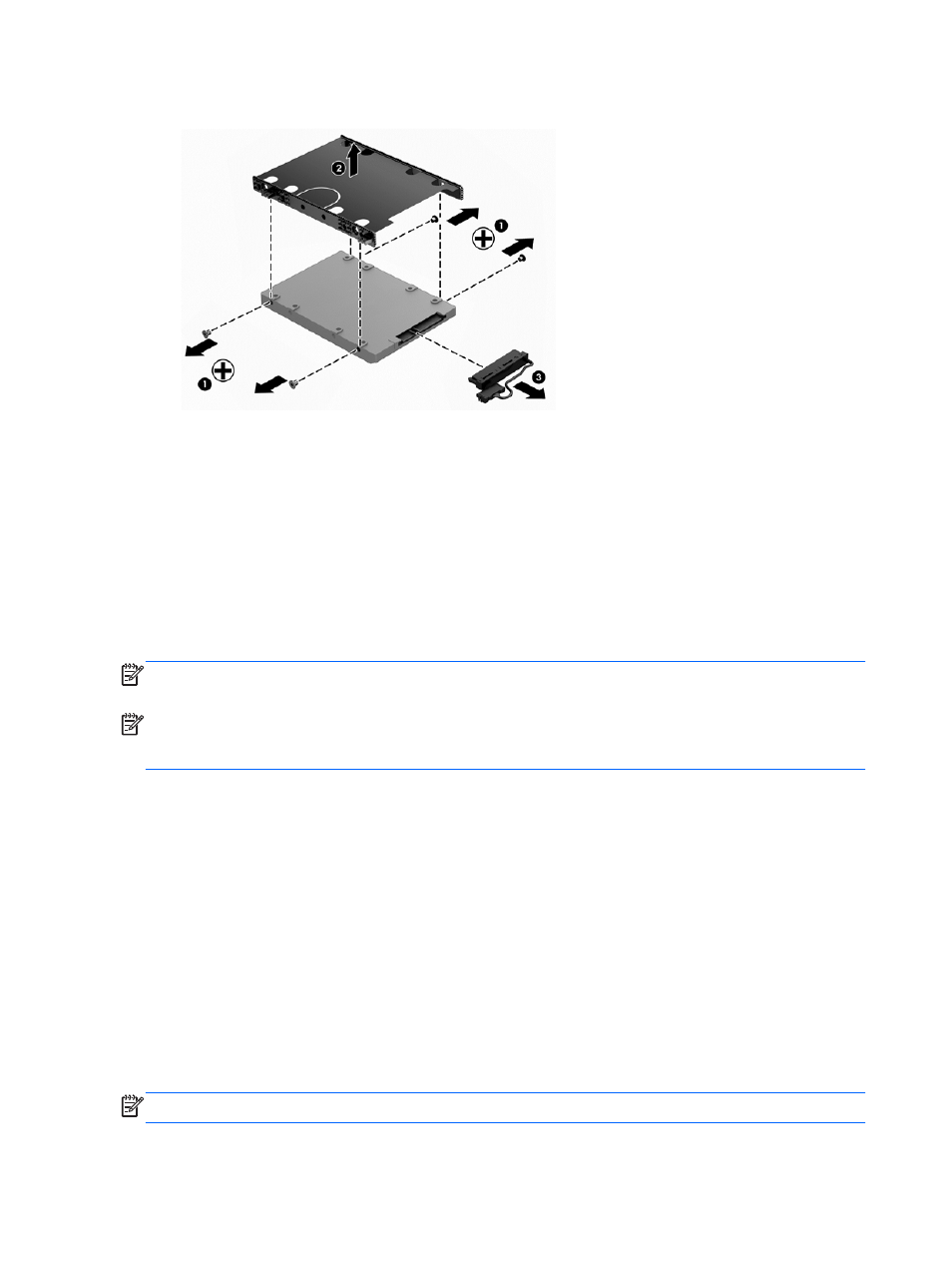
3.
Remove the hard drive cable (3) from the hard drive.
To install a hard drive, reverse this procedure.
Using HP 3D DriveGuard (select models only)
HP 3D DriveGuard protects a hard drive by parking the drive and halting data requests under either of
the following conditions:
●
You drop the computer.
●
You move the computer with the display closed while the computer is running on battery power.
A short time after the end of one of these events, HP 3D DriveGuard returns the hard drive to normal
operation.
NOTE:
Because solid state drives (SSDs) lack moving parts, they do not require HP 3D DriveGuard
protection.
NOTE:
A hard drive in a primary hard drive bay or a secondary hard drive bay is protected by HP
3D DriveGuard. A hard drive installed in an optional docking device or connected to a USB port is not
protected by HP 3D DriveGuard.
For more information, see the HP 3D DriveGuard software Help.
Identifying HP 3D DriveGuard status
The hard drive light on the computer changes color to show that the drive in a primary hard drive bay
and/or the drive in a secondary hard drive bay (select models only) is parked. To determine whether a
drive is currently protected or whether it is parked, view the icon on the Windows desktop in the
notification area, at the far right of the taskbar, or in the Mobility Center.
Using Disk Defragmenter
As you use your computer over time, the files on the hard drive become fragmented. A fragmented
drive means data on your drive is not contiguous (sequential) and, because of this, the hard drive
works harder to locate files, thus slowing down the computer. Disk Defragmenter consolidates (or
physically reorganizes) the fragmented files and folders on the hard drive so that the system can run
more efficiently.
NOTE:
It is not necessary to run Disk Defragmenter on solid-state drives.
50 Chapter 7 Maintaining your computer
