Conserving battery power, Identifying low battery levels, Resolving a low battery level – HP Pavilion 17-e129nr TouchSmart Notebook PC User Manual
Page 52
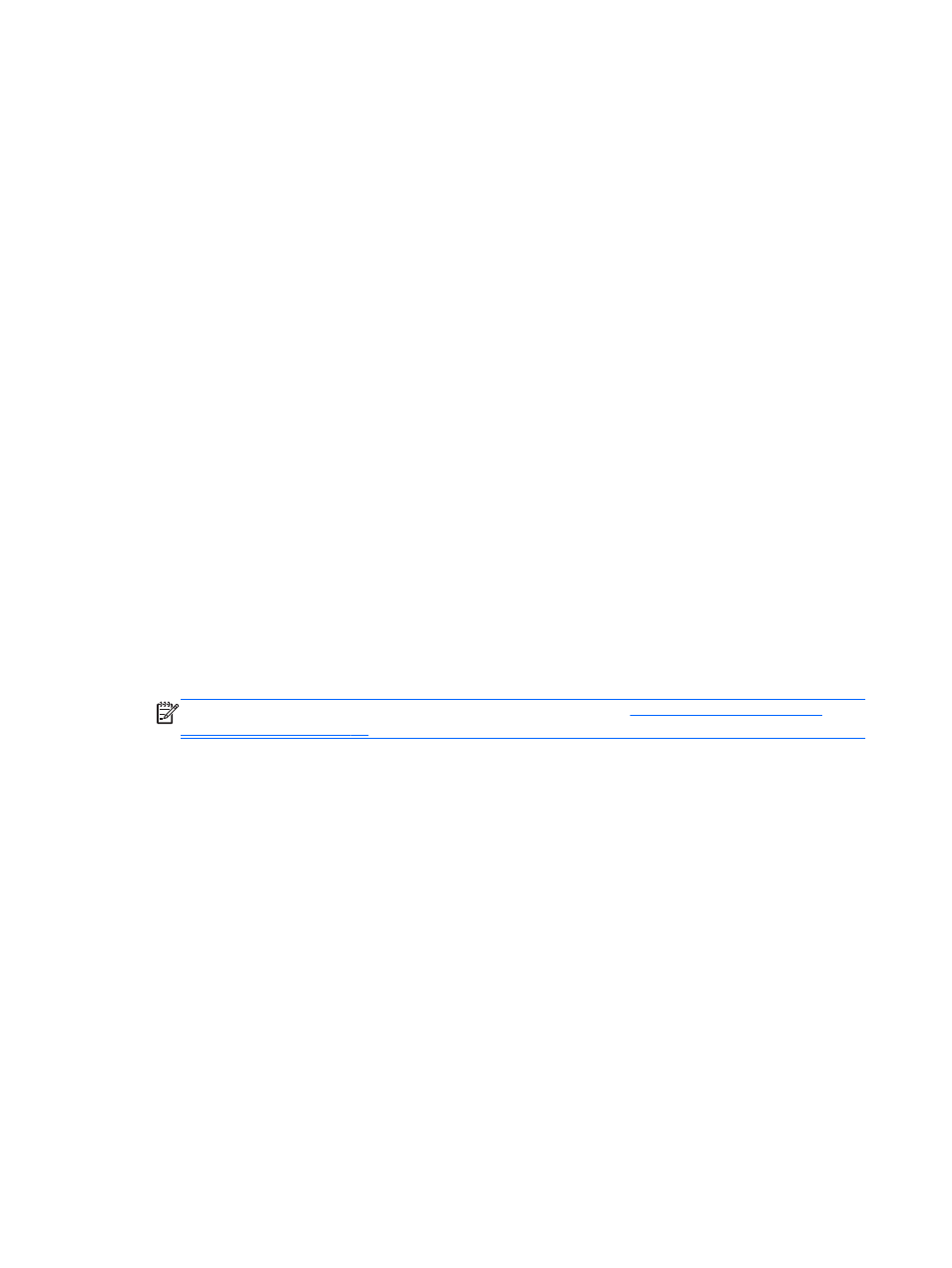
HP Support Assistant provides the following tools and information about the battery:
●
Battery test
●
Information about battery types, specifications, life cycles, and capacity
Conserving battery power
Tips for conserving battery power and maximizing battery life:
●
Lower the brightness on the display.
●
Select the Power saver setting in Power Options.
●
Remove a user-replaceable battery from the computer if it will not be used or charged for more
than 2 weeks.
●
Turn off wireless devices when you are not using them.
●
Disconnect unused external devices that are not plugged into an external power source, such as
an external hard drive connected to a USB port.
●
Stop, disable, or remove any external media cards that you are not using.
●
Before you leave your work, initiate Sleep or shut down the computer.
Identifying low battery levels
When a battery that is the sole power source for the computer reaches a low or critical battery level,
the following behavior occurs:
●
The battery light (select models only) indicates a low or critical battery level.
– or –
●
The power meter icon on the Windows desktop shows a low or critical battery notification.
NOTE:
For additional information about the power meter, see
.
The computer takes the following actions for a critical battery level:
●
If Hibernation is disabled and the computer is on or in the Sleep state, the computer remains
briefly in the Sleep state, and then shuts down and loses any unsaved information.
●
If Hibernation is enabled and the computer is on or in the Sleep state, the computer initiates
Hibernation.
Resolving a low battery level
Resolving a low battery level when external power is available
●
Connect an AC adapter.
●
Connect an optional docking or expansion device.
●
Connect an optional power adapter purchased as an accessory from HP.
Resolving a low battery level when no power source is available
Save your work and shut down the computer.
42 Chapter 6 Managing power
