Top-edge swipe and bottom-edge swipe, Using the keyboard and mouse, Using the keys – HP Pavilion 17-e129nr TouchSmart Notebook PC User Manual
Page 46
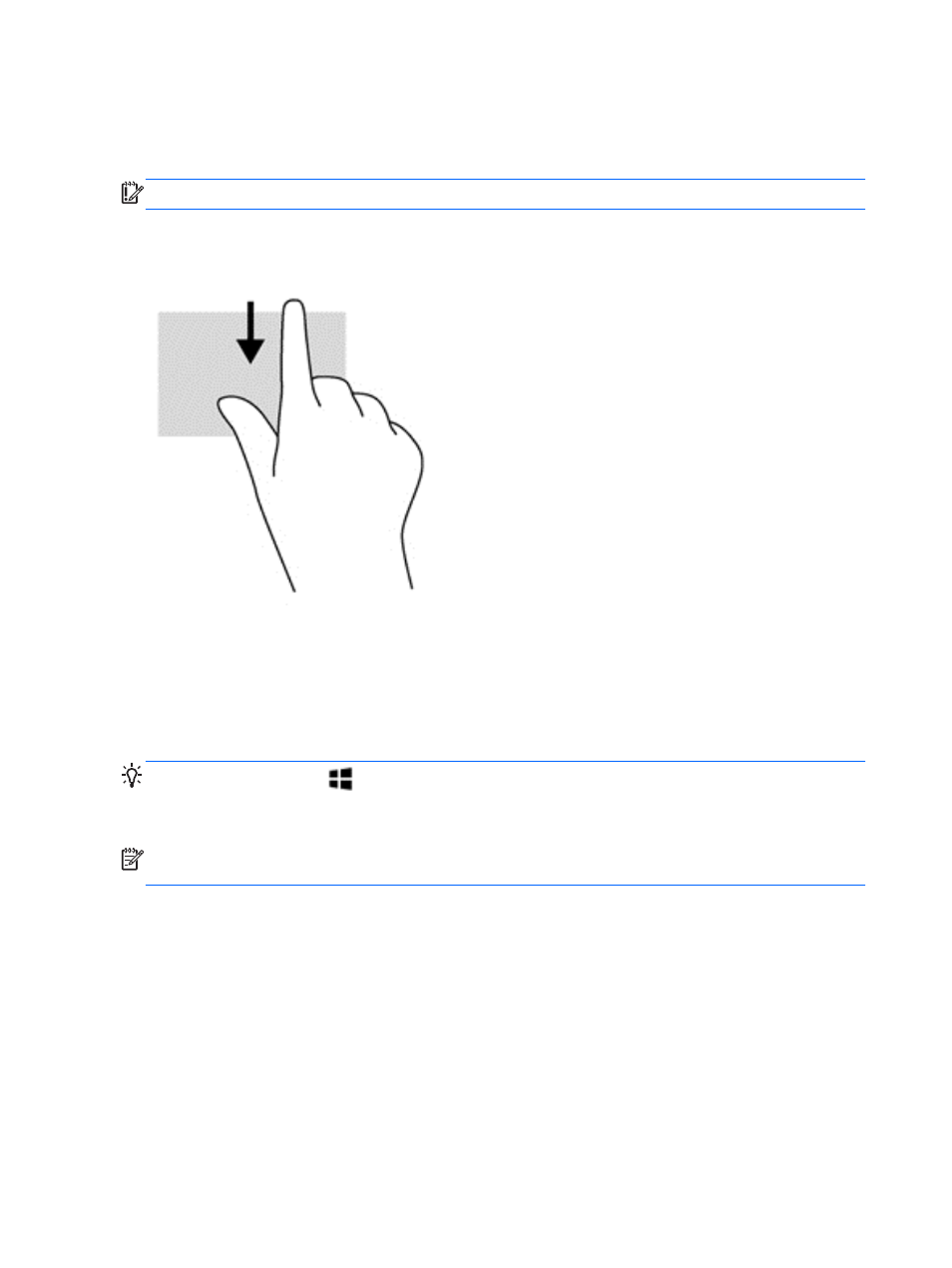
Top-edge swipe and bottom-edge swipe
The top-edge swipe or bottom-edge swipe displays app command options that allow you to customize
apps.
IMPORTANT:
When an app is open, the top-edge gesture varies depending on the app.
●
Gently swipe your finger from the top edge or the bottom edge to reveal the app command
options.
Using the keyboard and mouse
The keyboard and mouse allow you to type, select items, scroll and to perform the same functions as
you do using touch gestures. The keyboard also allows you to use action keys and hot keys to
perform specific functions.
TIP:
The Windows key
on the keyboard allows you to quickly return to the Start screen from
an open app or the Windows desktop. Pressing the Windows key again will return you to the previous
screen.
NOTE:
Depending on the country or region, your keyboard may have different keys and keyboard
functions than those discussed in this section.
Using the keys
You can quickly access information or perform functions by using certain keys and key combinations.
36 Chapter 5 Navigating the screen
