Cleaning the keyboard, Cleaning the monitor, Cleaning the keyboard cleaning the monitor – HP Z1 Workstation User Manual
Page 60
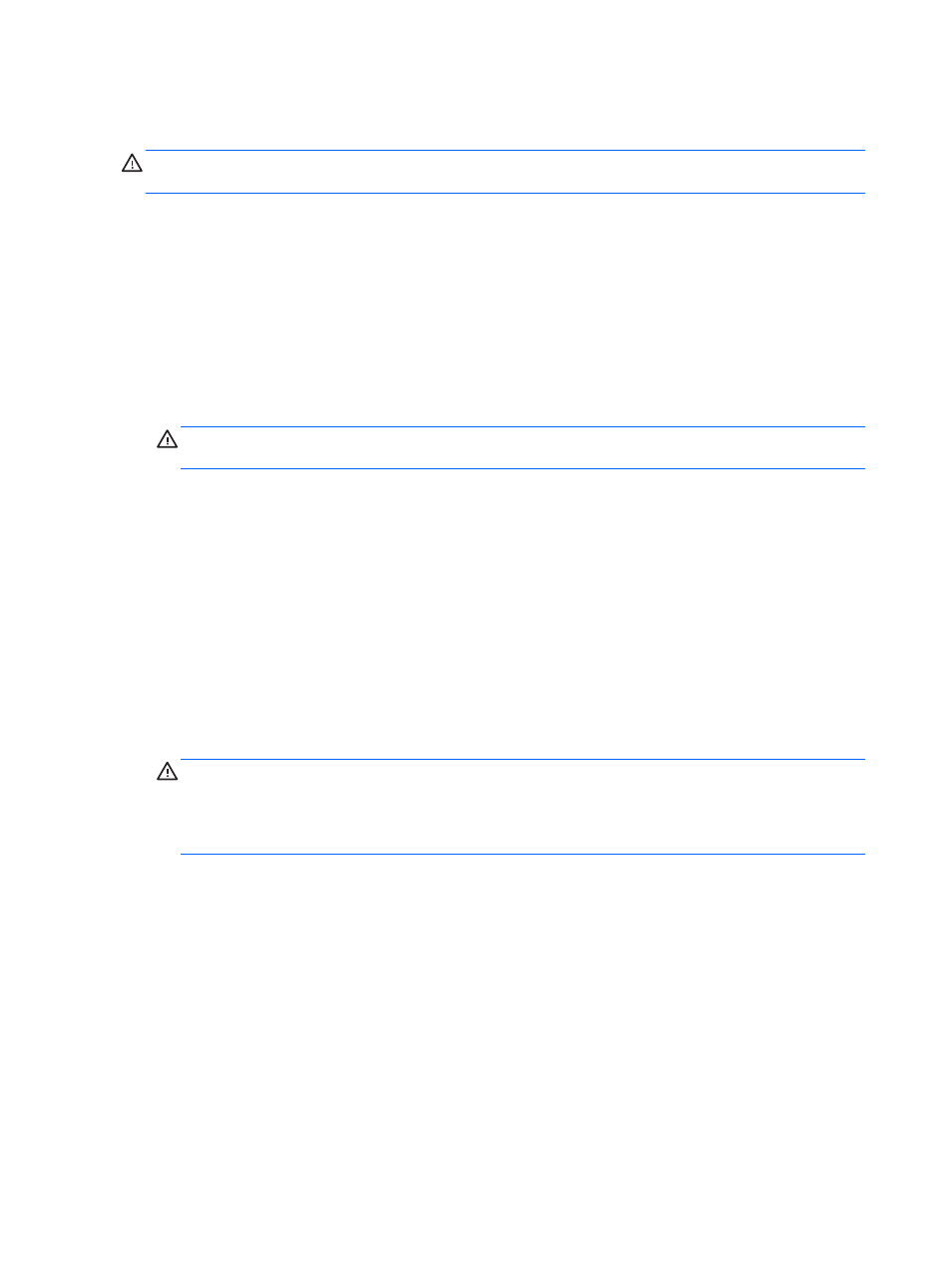
Cleaning the keyboard
CAUTION:
Use safety glasses equipped with side shields before attempting to clean debris from
under the keys.
●
If the keyboard has an on/off switch, turn it off.
●
Follow the safety precautions in the Maintenance and Service Guide for your workstation before
cleaning the computer.
●
Visible debris underneath or between the keys can be removed by vacuuming or shaking.
●
Canned, pressurized air can be used to clean debris from under the keys. Use caution because
too much air pressure can dislodge lubricants applied under the wide keys.
●
If you remove a key, use a specially designed key remover to prevent damage to the keys. This
tool is available from many electronic supply outlets.
CAUTION:
Never remove a wide key (like the space bar key) from the keyboard. If these keys
are improperly removed or installed, the keyboard might not function properly.
●
Clean under a key with a swab moistened with isopropyl alcohol and squeezed out. Be careful
not to wipe away lubricants necessary for proper key functions. Allow the parts to air dry before
reassembly.
●
Use tweezers to remove any fibers or dirt in confined areas.
Cleaning the monitor
●
Follow the safety precautions in the Maintenance and Service Guide for your workstation before
cleaning the computer.
●
To clean the monitor, wipe the monitor screen with a towelette designed for cleaning monitors or a
clean cloth moistened with water.
CAUTION:
Do not use sprays or aerosols directly on the screen—the liquid might seep into the
housing and damage a component.
Never use solvents or flammable liquids on the monitor because display or housing damage may
result.
52
Chapter 9 Routine Care
