Setting up suse linux enterprise desktop (sled), Setting up preloaded sled, Installing sled with the dvd installer kit – HP Z1 Workstation User Manual
Page 49: Warranty
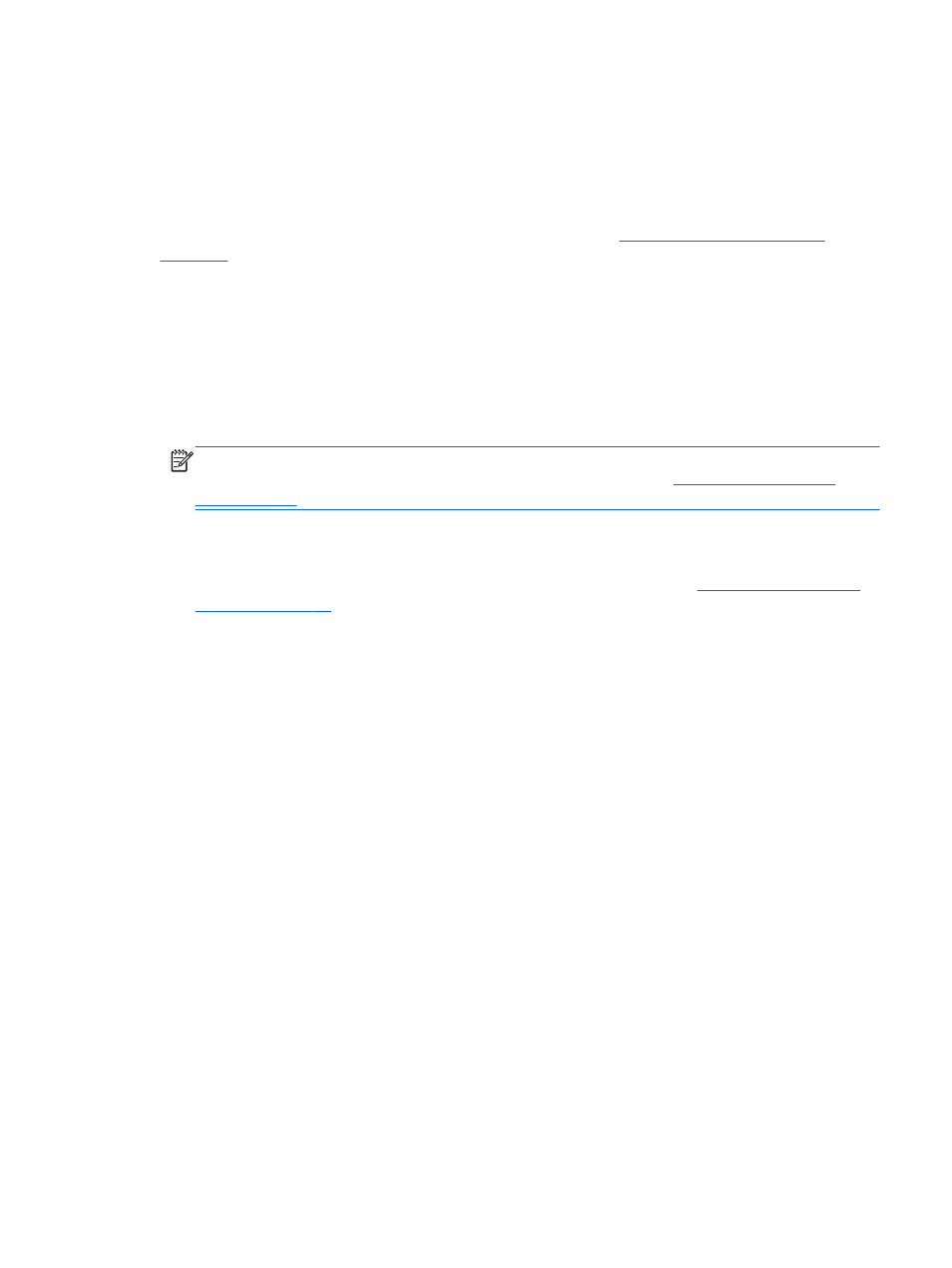
Setting up SUSE Linux Enterprise Desktop (SLED)
HP offers a 64-bit SLED 11 preload on some Z series Workstations and supports 64-bit SLED 11 on
other workstations.
Various versions of SLED are certified and supported by SUSE on HP workstations. For more
information, refer to the SUSE certification bulletin search page at
Setting up preloaded SLED
To set up SLED on systems preloaded with the operating system:
1.
Start the workstation.
2.
When prompted, enter the workstation installation settings: password, network, graphics, time,
keyboard settings, and SUSE Customer Center Configuration.
NOTE:
You can activate your SUSE subscription from the SUSE Customer Center Configuration
screen. To view the full SUSE Customer Center documentation, go to
d select your operating system.
Installing SLED with the DVD Installer Kit
1.
If an HP driver disc did not come with your workstation, create one (see
).
2.
Install the operating system using the discs included in the SUSE box-set.
3.
After successfully installing the operating system, reboot the workstation.
4.
Insert your HP driver disc. The HPIKL installation software automatically starts. Follow the prompts
to install the contents.
Warranty
HP provides configuration and installation support for SLED 11 on Z series Workstations for up to 90
days from date of purchase. SUSE also provides support for all versions of SLED that are certified on HP
workstations.
Setting up SUSE Linux Enterprise Desktop (SLED)
41
