Navigating and selecting in setup utility, Displaying system information – HP Slate 2 Tablet PC User Manual
Page 73
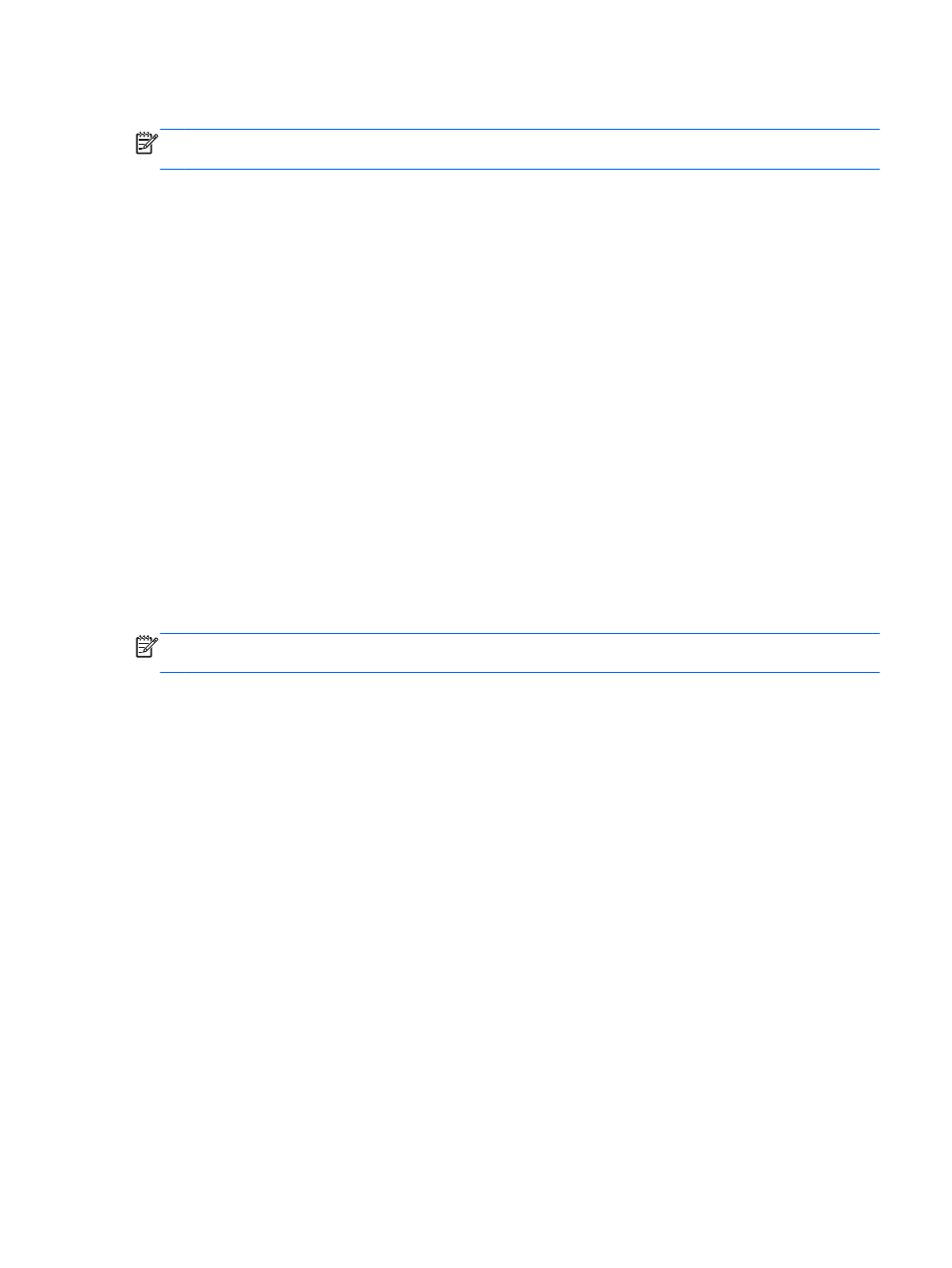
Navigating and selecting in Setup Utility
NOTE:
An external keyboard (purchased separately) may be connected to the USB port to perform
these steps.
●
To choose a menu or a menu item, press the Home button on the Slate, or use the arrow keys
on an external keyboard.
●
To navigate between menus in Setup Utility, press and hold the Home button and then press
either the Volume up (+) or Volume down (-) button, or use the arrow keys on an external
keyboard.
●
To choose an item in a list or to toggle a field, for example an Enable/Disable field, use either the
Home button, the Volume up button, or the Volume down button on the Slate, or the arrow keys
on an external keyboard.
●
To select an item, press the Home button on the Slate or the
enter
key on an external keyboard.
●
To close a text box or return to the menu display, press the Ctrl+alt+del (Security) button on the
top edge of the Slate or
esc
on an external keyboard.
●
Information about navigation keys is displayed at the bottom of the screen. To display additional
navigation and selection information while Setup Utility is open, press
f1
on an external
keyboard.
Displaying system information
The following procedure explains how to display system information in Setup Utility. If Setup Utility is
not open, begin at step 1. If Setup Utility is open, begin at step 3.
NOTE:
An external keyboard (purchased separately) may be connected to the USB port to perform
these steps.
1.
Open the Startup Menu by turning on or restarting the Slate, and then, while the hyphen is
displayed in the upper-left corner of the screen, repeatedly pressing the Volume down button (-)
on the Slate or
f10
on an external keyboard.
2.
Press the Volume down button (-) on the Slate, or use the arrow keys on an external keyboard,
to advance to BIOS Setup, and then select it by pressing the Home button on the Slate or
enter
on an external keyboard.
3.
If Setup Utility does not open with the system information displayed, press and hold the Home
button and then press the Volume up button (+) on the Slate, or use the arrow keys on an
external keyboard, to select the Main menu.
When the Main menu is selected, system information is displayed.
4.
To exit Setup Utility without changing any settings, press the Ctrl+alt+del (Security) button on the
top edge of the Slate or the arrow keys on an external keyboard to select Exit > Exit Discarding
Changes. Then press the Home button on the Slate or the
enter
key on an external keyboard.
Using Setup Utility (BIOS)
63
