Using the swype keyboard – HP Slate 2 Tablet PC User Manual
Page 21
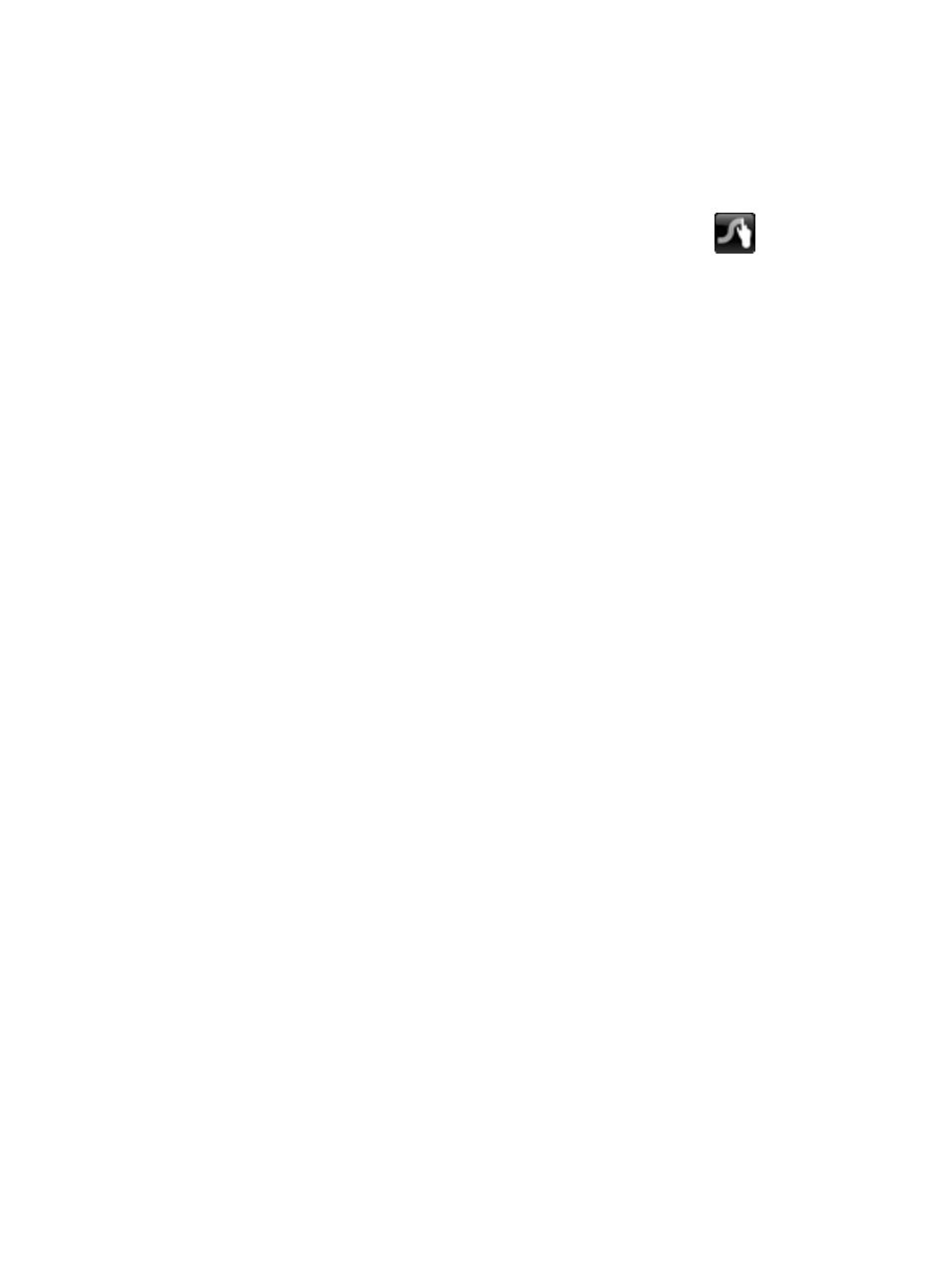
Using the Swype keyboard
After the Slate is set up, a welcome screen is displayed that allows you to select the Swype keyboard
as your default on-screen keyboard. Once you have selected it as the default, the Swype keyboard is
displayed when you tap in a text field.
1.
To access settings for the Swype keyboard, tap and hold the Swype icon
in the notification
area, at the far right of the taskbar, and then tap Settings.
If the Swype icon is not displayed in the notification area, tap and hold the Show hidden icons
icon (the arrow at the far left of the notification area).
2.
To stop using the Swype keyboard as the default on-screen keyboard, tap and hold the Swype
icon, and then tap Exit.
Using the Swype keyboard
11
See also other documents in the category HP Tablet:
- iPAQ Glisten (185 pages)
- iPAQ Glisten-AT&T (185 pages)
- iPAQ rx5900 Travel Companion (10 pages)
- iPAQ h1900 Pocket PC series (127 pages)
- iPAQ hx2700 Pocket PC series (168 pages)
- QuickSpecs H5400 (13 pages)
- 620LX (172 pages)
- IPAQ H1930 (13 pages)
- 700 Series (204 pages)
- iPAQ h5150 (8 pages)
- Jornada 420 (146 pages)
- iPAQ PC h1910 (2 pages)
- HX2000 (11 pages)
- iPAQ hx2000 Series (3 pages)
- h4000 (141 pages)
- iPAQ HX2495b (10 pages)
- 820e (178 pages)
- 820 (186 pages)
- iPAQ h1910 (105 pages)
- iPAQ hx2790c (10 pages)
- IPAQ Pocket PC hx2110 (7 pages)
- rx3000 Series (301 pages)
- iPAQ hx4700 (169 pages)
- 2490 (14 pages)
- iPAQ hw6500 (170 pages)
- h6300 (190 pages)
- IPAQ HX2750 (9 pages)
- iPAQ h2200 Pocket PC series (125 pages)
- iPAQ Pocket PC h5400 Series (10 pages)
- Jornada 520 (134 pages)
- iPAQ h4100 Pocket PC series (143 pages)
- IPAQ H5100 (169 pages)
- h5400 (273 pages)
- IPAQ RX3000 (60 pages)
- H2200 (9 pages)
- UNIX AA-XXXXX-TF (15 pages)
- Jornada 540 Series (135 pages)
- PC Series (22 pages)
- 430se (151 pages)
- h1937 EN (127 pages)
- PrintCalc 100 (33 pages)
- PrintCalc 100 (32 pages)
- 48gII Graphing Calculator (892 pages)
- 48gII Graphing Calculator (864 pages)
- EliteBook 2740p Tablet-PC (179 pages)
