HP ProBook 5220m Notebook PC User Manual
Page 8
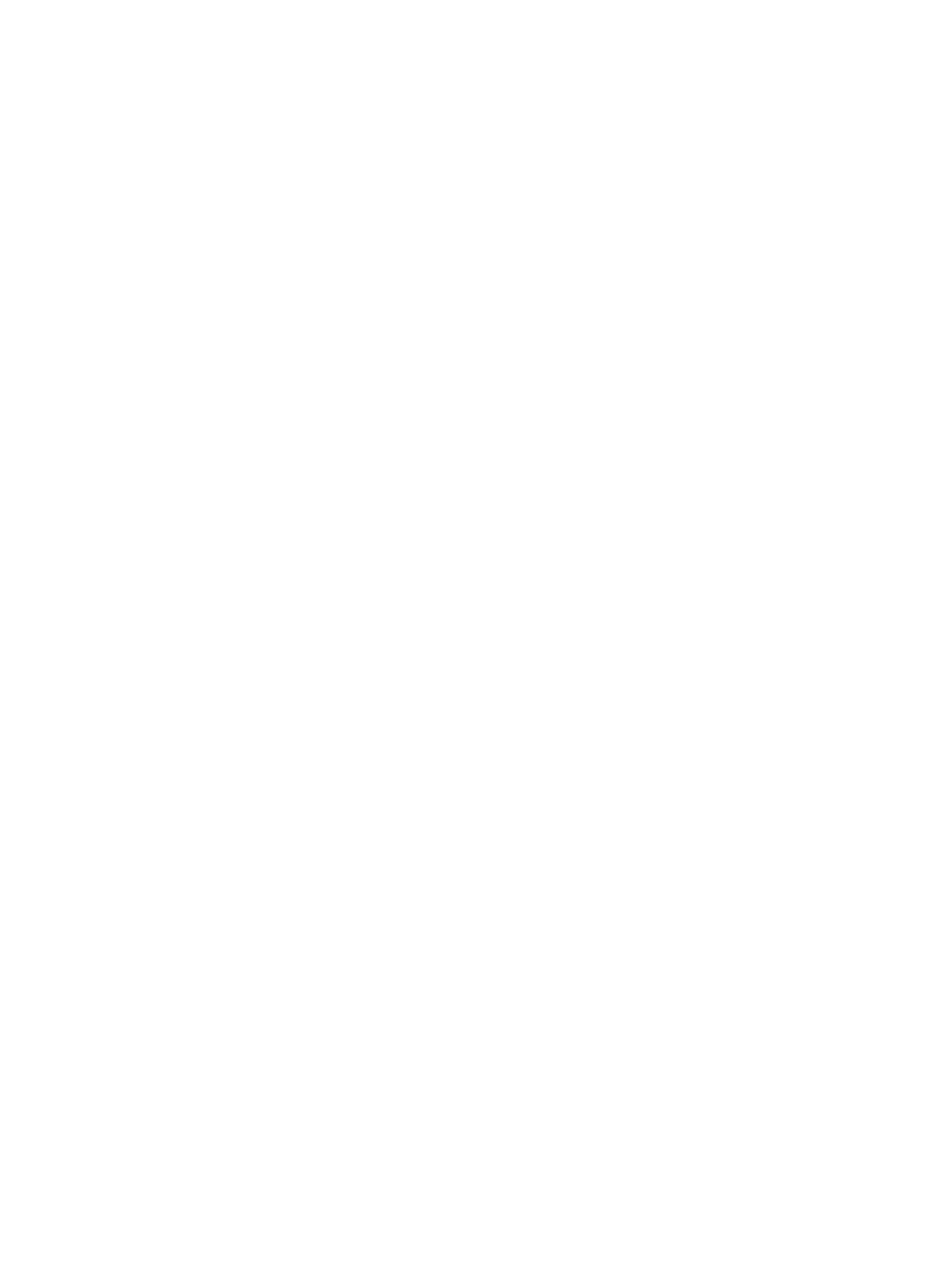
Finding battery information in Help and Support ............................................................... 59
Using Battery Check .......................................................................................................... 59
Displaying the remaining battery charge ........................................................................... 60
Inserting or removing the battery ....................................................................................... 60
Charging a battery ............................................................................................................. 62
Maximizing battery discharge time .................................................................................... 62
Managing low battery levels .............................................................................................. 62
Step 1: Fully charge the battery ........................................................................ 64
Step 2: Disable Hibernation and Standby ......................................................... 64
Step 3: Discharge the battery ............................................................................ 65
Step 4: Fully recharge the battery ..................................................................... 66
Step 5: Reenable Hibernation and Standby ...................................................... 66
Conserving battery power .................................................................................................. 66
Storing a battery ................................................................................................................ 66
Disposing of a used battery ............................................................................................... 67
Replacing the battery ......................................................................................................... 67
Identifying installed drives .................................................................................................................. 69
Handling drives ................................................................................................................................... 69
Improving hard drive performance ..................................................................................................... 71
viii
