Calibrating a battery, Step 1: fully charge the battery, Step 2: disable hibernation and standby – HP ProBook 5220m Notebook PC User Manual
Page 76
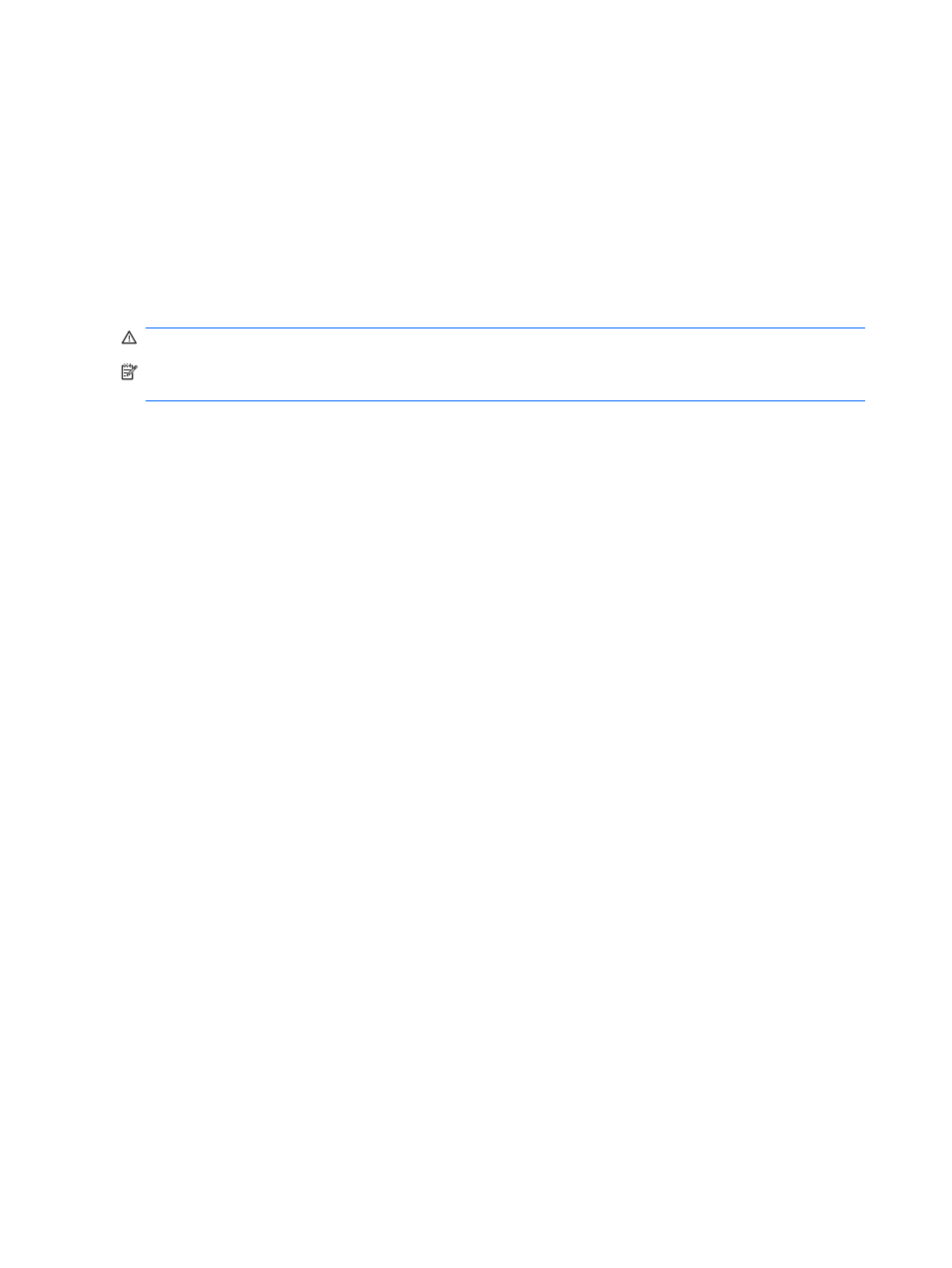
Calibrating a battery
Calibrate a battery under the following conditions:
●
When battery charge displays seem inaccurate
●
When you observe a significant change in battery run time
Even if a battery is heavily used, it should not need to be calibrated more than once a month. It is also
not necessary to calibrate a new battery.
Step 1: Fully charge the battery
WARNING!
Do not charge the computer battery while you are onboard aircraft.
NOTE:
The battery charges whether the computer is off or in use, but it charges faster when the
computer is off.
To fully charge the battery:
1.
Insert the battery into the computer.
2.
Connect the computer to an AC adapter, optional power adapter, optional expansion product, or
optional docking device, and then plug the adapter or device into external power.
The battery light on the computer turns on.
3.
Leave the computer plugged into external power until the battery is fully charged.
The battery light on the computer turns off.
Step 2: Disable Hibernation and Standby
1.
Right-click the Power Meter icon in the notification area, at the far right of the taskbar, and then
click Adjust Power Properties.
– or –
Select Start > Control Panel > Performance and Maintenance > Power Options.
2.
Record the 4 settings listed in the Running on batteries and Plugged in columns, so that you
can reset them after the calibration.
3.
Set the 4 options to Never.
4.
Click OK.
64
Chapter 5 Power management
