HP ProBook 5220m Notebook PC User Manual
Page 6
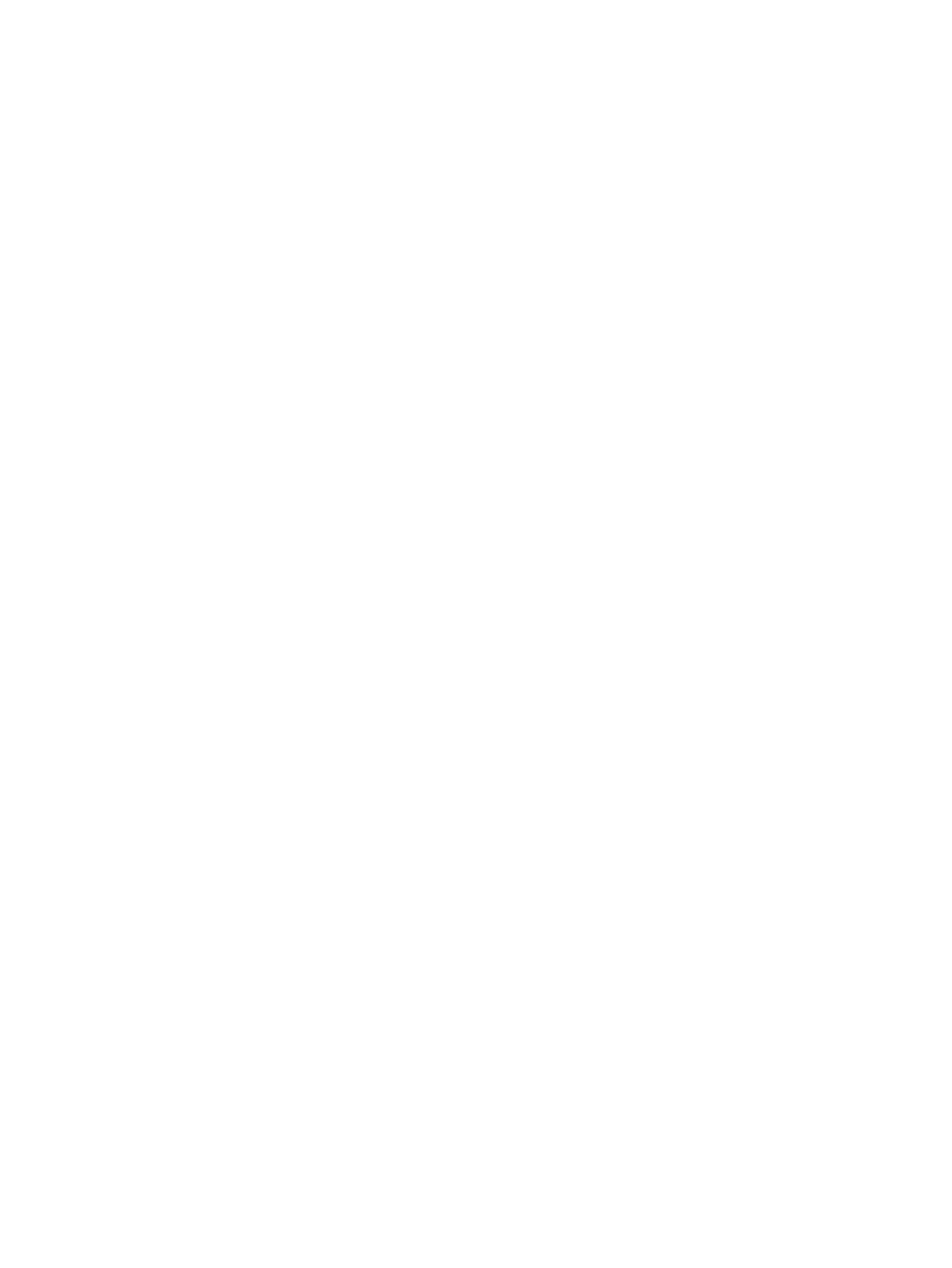
Cannot create a WLAN connection ................................................................................... 22
Cannot connect to a preferred network ............................................................................. 23
Network status icon is not displayed .................................................................................. 23
Current network security codes are unavailable ................................................................ 24
WLAN connection is very weak ......................................................................................... 24
Cannot connect to the wireless router ............................................................................... 25
Connecting to a local area network (LAN) .......................................................................................... 25
Using the modem ............................................................................................................................... 26
Connecting a modem cable ............................................................................................... 26
Connecting a country- or region-specific modem cable adapter ....................................... 27
Selecting a location setting ................................................................................................ 27
Viewing the current location selection ............................................................... 27
Adding new locations when traveling ................................................................ 27
Solving travel connection problems .................................................................. 28
Setting pointing device preferences ................................................................................... 30
Using the TouchPad .......................................................................................................... 31
Turning the TouchPad on and off ...................................................................... 31
Navigating ......................................................................................................... 31
Selecting ........................................................................................................... 32
Using TouchPad gestures ................................................................................. 32
Scrolling ............................................................................................ 33
Pinching/Zooming ............................................................................. 33
Rotating ............................................................................................ 34
Three-finger flick ............................................................................... 34
Displaying system information .......................................................................... 36
Initiating Standby ............................................................................................... 36
Opening the Print Options window .................................................................... 37
Displaying battery status ................................................................................... 37
Switching the screen image .............................................................................. 37
Opening FastLook or Outlook ........................................................................... 37
Opening QuickWeb ........................................................................................... 37
Decreasing screen brightness ........................................................................... 38
Increasing screen brightness ............................................................................ 38
Turning wireless features on and off ................................................................. 38
Muting and restoring speaker sound ................................................................. 38
Decreasing speaker volume .............................................................................. 38
vi
