Entering a bios administrator password – HP ProBook 5220m Notebook PC User Manual
Page 106
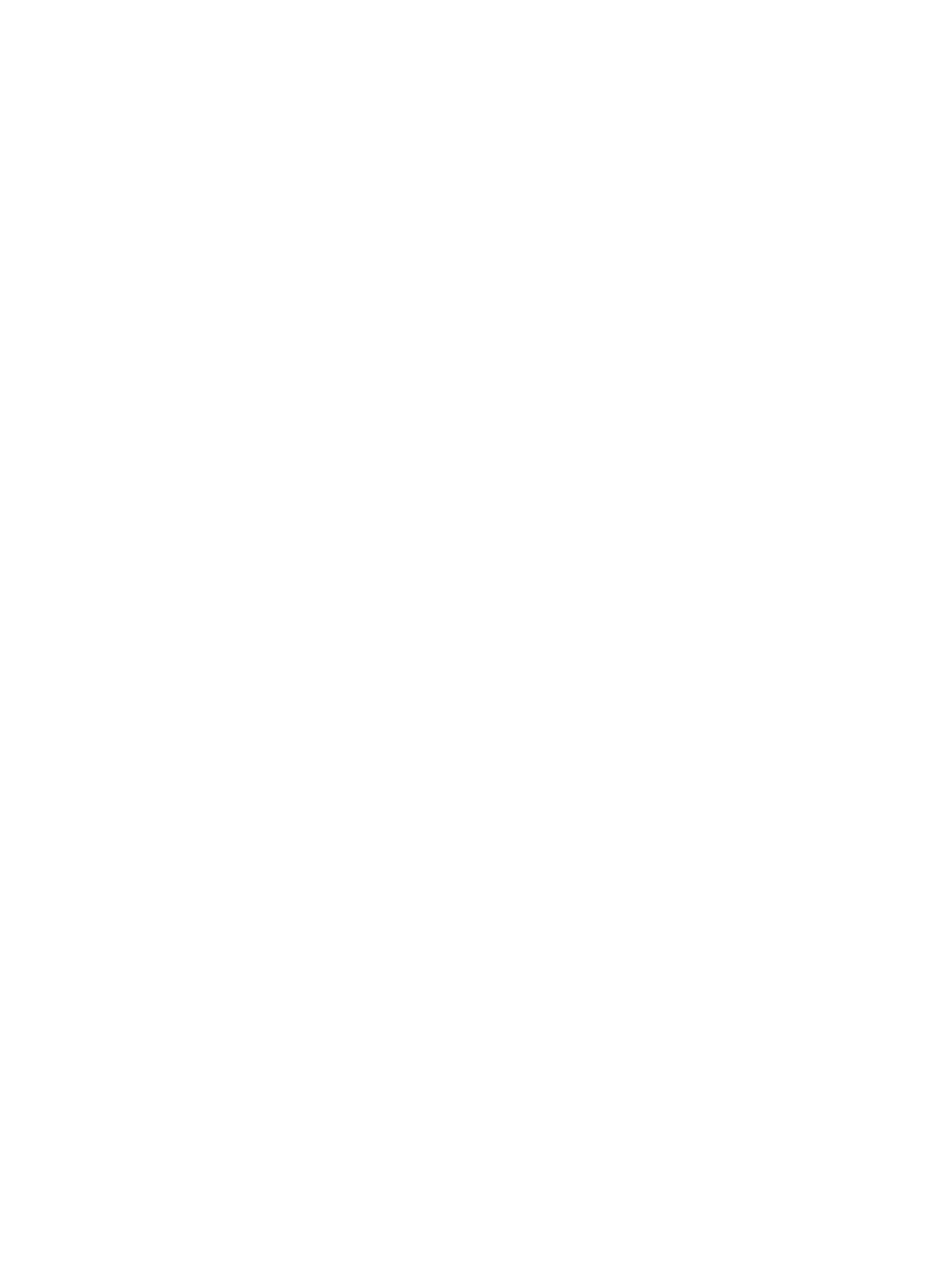
To change this password in Computer Setup, follow these steps:
1.
Turn on or restart the computer, and then press
esc
while the “Press the ESC key for Startup Menu”
message is displayed at the bottom of the screen.
2.
Press
f10
to enter BIOS Setup.
3.
Use a pointing device or the arrow keys to select Security > Change Password, and then press
enter
.
4.
When prompted, type your current password.
5.
When prompted, type your new password again to confirm.
6.
To save your changes and exit Computer Setup, click Save in the lower-left corner of the screen,
and then follow the on-screen instructions.
– or –
Use the arrow keys to select File > Save Changes and Exit, and then press
enter
.
Your changes go into effect when the computer restarts.
To delete this password in Computer Setup, follow these steps:
1.
Turn on or restart the computer, and then press
esc
while the “Press the ESC key for Startup Menu”
message is displayed at the bottom of the screen.
2.
Press
f10
to enter BIOS Setup.
3.
Use a pointing device or the arrow keys to select Security > Change Password, and then press
enter
.
4.
When prompted, type your current password.
5.
When prompted for the new password, leave the field empty, and then press
enter
.
6.
Read the warning. To continue, select YES.
7.
When prompted to type your new password again, leave the field empty, and then press
enter
.
8.
To save your changes and exit Computer Setup, click Save in the lower-left corner of the screen,
and then follow the on-screen instructions.
– or –
Use the arrow keys to select File > Save changes and exit, and then press
enter
.
Your changes go into effect when the computer restarts.
Entering a BIOS administrator password
At the BIOS administrator password prompt, type your password (using the same kind of keys you
used to set the password), and then press
enter
. After 3 unsuccessful attempts to enter the BIOS
administrator password, you must restart the computer and try again.
94
Chapter 10 Security
