HP ProBook 5220m Notebook PC User Manual
Page 5
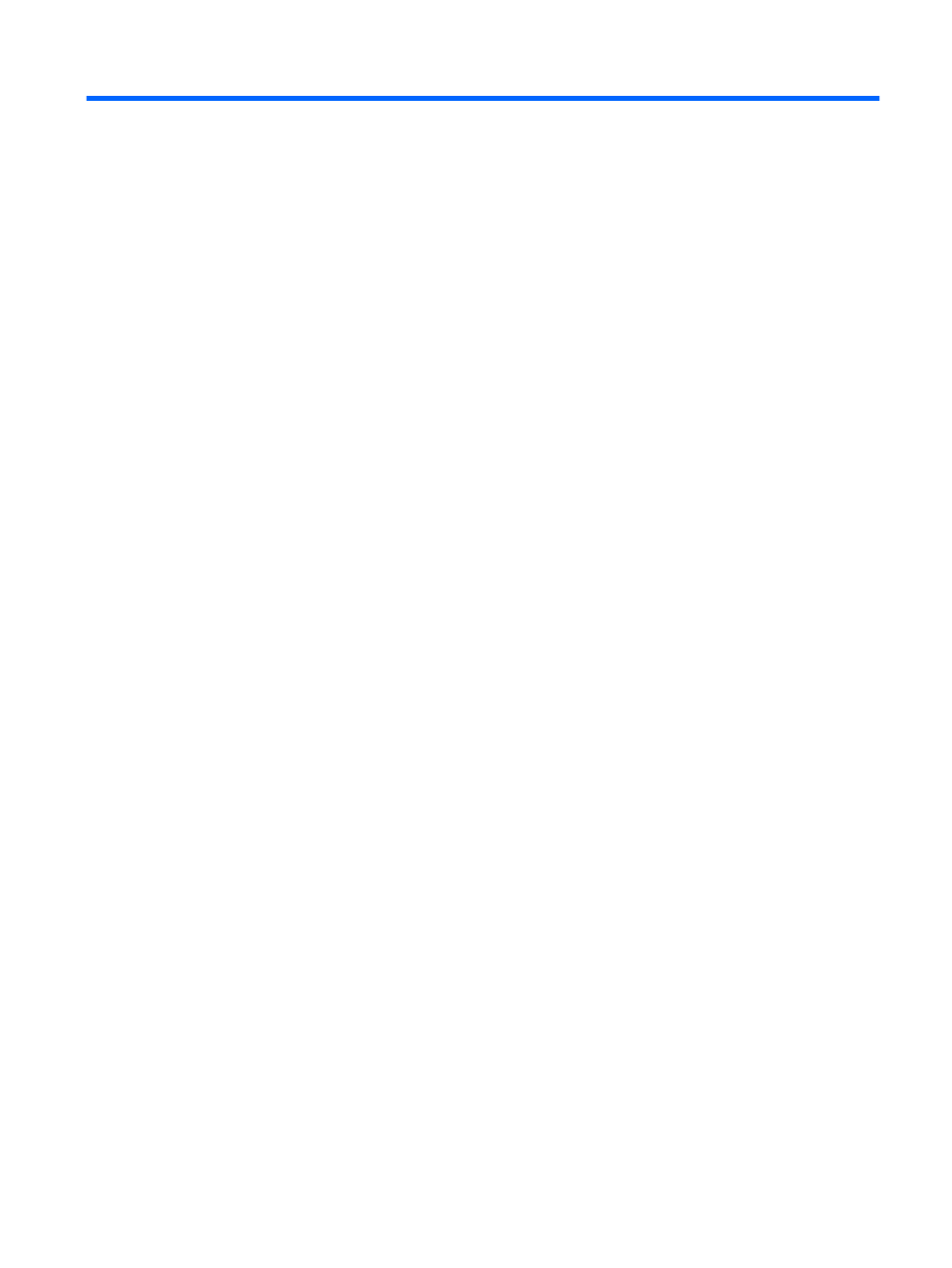
Table of contents
TouchPad ............................................................................................................ 1
Lights ................................................................................................................... 2
Power button and fingerprint reader .................................................................... 3
Keys .................................................................................................................... 4
Front components ................................................................................................................ 5
Right-side components ........................................................................................................ 6
Left-side components .......................................................................................................... 7
Bottom components ............................................................................................................. 8
Display components ........................................................................................................... 9
Wireless antennas ............................................................................................................... 9
Additional hardware components ...................................................................................... 11
Identifying wireless and network icons .............................................................................. 14
Using the wireless controls ................................................................................................ 14
Using the wireless hotkey .................................................................................................. 15
Using HP Wireless Assistant software (select models only) .............................................. 15
Using HP Connection Manager (select models only) ........................................................ 15
Setting up a WLAN ............................................................................................................ 16
Protecting your WLAN ....................................................................................................... 17
Connecting to a WLAN ...................................................................................................... 18
Roaming to another network .............................................................................................. 18
Inserting a SIM ................................................................................................................... 19
Removing a SIM ................................................................................................................ 20
v
