HP Photosmart Plus e-All-in-One Printer - B210e User Manual
Page 46
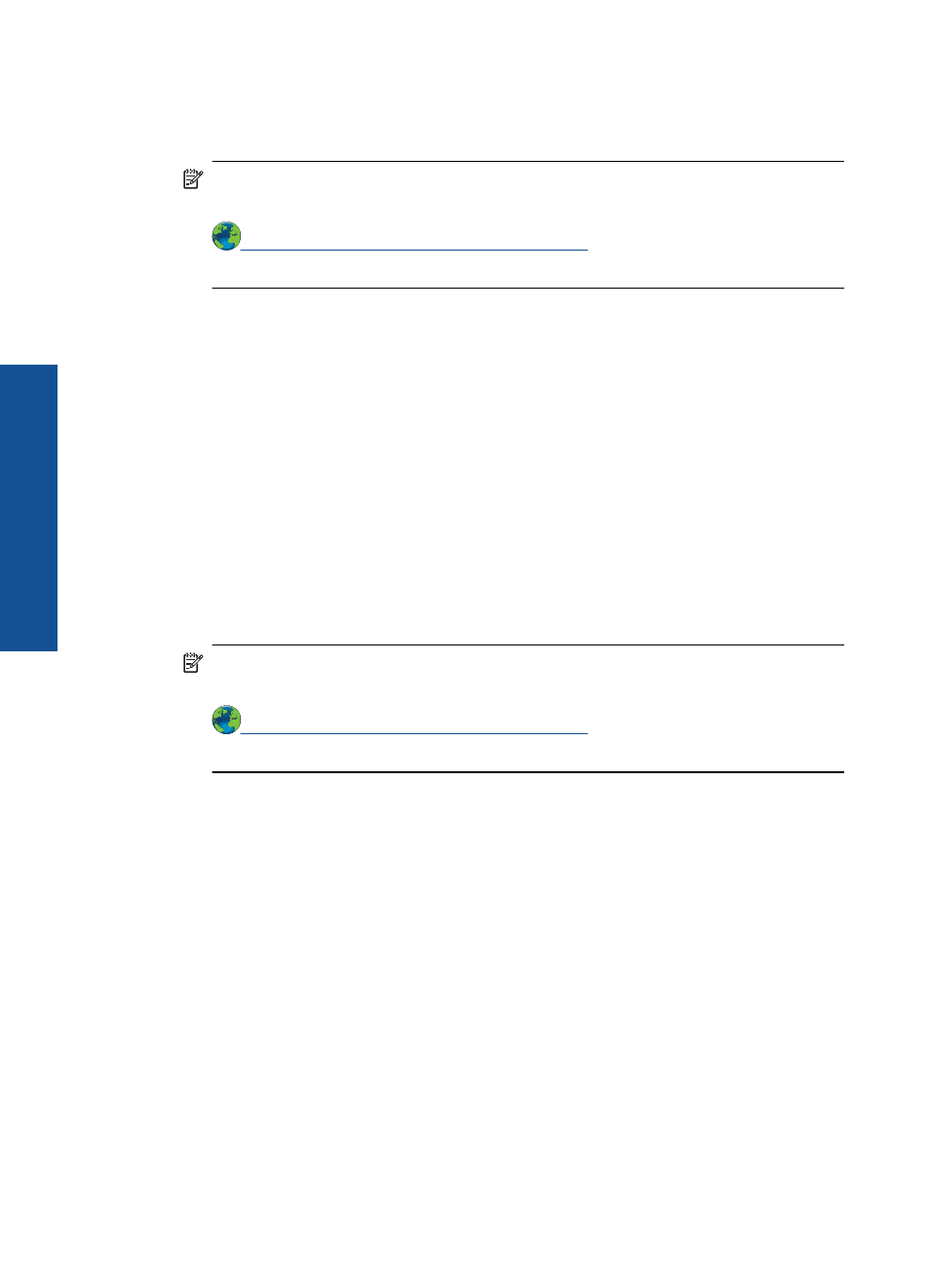
4.
Verify that the product is set as the default printer.
To verify that the product is set as the default printer
NOTE:
HP provides a Printer Diagnostic Utility that can automatically fix this
issue.
herwise, follow the steps
below.
a. Depending upon your operating system, do one of the following:
•
Windows 7: From the Windows Start menu, click Devices and Printers.
•
Windows Vista: From the Windows Start menu, click Control Panel, and
then click Printers.
•
Windows XP: From the Windows Start menu, click Control Panel, and then
click Printers and Faxes.
b. Make sure the correct product is set as the default printer.
The default printer has a check mark in a black or green circle next to it.
c. If the wrong product is set as the default printer, right-click the correct product and
select Set as Default Printer.
d. Try using your product again.
5.
Restart the print spooler.
To restart the print spooler
NOTE:
HP provides a Printer Diagnostic Utility that can automatically fix this
issue.
herwise, follow the steps
below.
a. Depending upon your operating system, do one of the following:
Windows 7
•
From the Windows Start menu, click Control Panel, System and Security,
and then Administrative Tools.
•
Double-click Services.
•
Right-click the Print Spooler, and then click Properties.
•
On the General tab, next to Startup type, make sure that Automatic is
selected.
•
If the service is not already running, under Service status, click Start, and
then click OK.
Windows Vista
•
From the Windows Start menu, click Control Panel, System and
Maintenance, Administrative Tools.
•
Double-click Services.
Chapter 9
44
Solve a problem
Solve a problem
