Connectivity, Add the hp photosmart to a network, 8 connectivity – HP Photosmart Plus e-All-in-One Printer - B210e User Manual
Page 37: 8connectivity
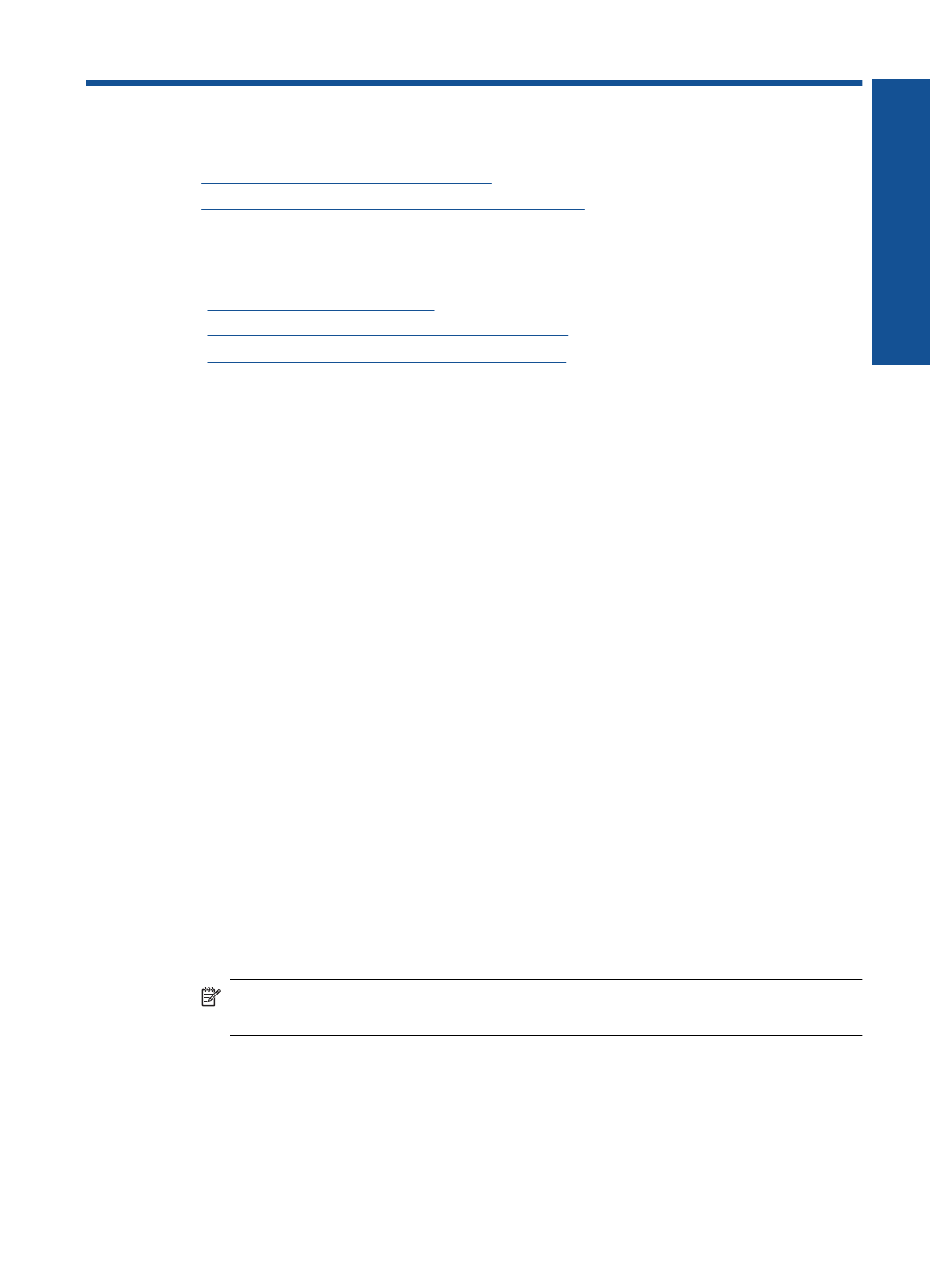
8
Connectivity
•
Add the HP Photosmart to a network
•
Tips for setting up and using a networked printer
Add the HP Photosmart to a network
•
“WiFi Protected Setup (WPS)” on page 35
•
“Wireless with a router (infrastructure network)” on page 36
•
“Wireless without a router (ad hoc connection)” on page 37
WiFi Protected Setup (WPS)
To connect the HP Photosmart to a wireless network using WiFi Protected Setup (WPS),
you will need the following:
A wireless 802.11 network that includes a WPS-enabled wireless router or access
point.
A desktop computer or laptop with either wireless networking support, or a network
interface card (NIC). The computer must be connected to the wireless network that
you intend to install the HP Photosmart on.
To connect the HP Photosmart using WiFi Protected Setup (WPS)
▲
Do one of the following:
Use Push Button (PBC) method
a. Select setup method.
On Home screen, touch the Wireless icon.
Touch Wireless Settings.
Touch WiFi Protected Setup.
Touch Push Button.
b. Set up wireless connection.
Press corresponding button on WPS-enabled router or other networking
device.
Touch OK.
c. Install software.
NOTE:
The product begins a timer for approximately two minutes in which the
corresponding button on the networking device needs to be pressed.
Use PIN method
a. Select setup method.
On Home screen, touch the Wireless icon.
Touch Wireless Settings.
Connectivity
35
Connectivity
