Tips for working with ink – HP Photosmart Plus e-All-in-One Printer - B210e User Manual
Page 35
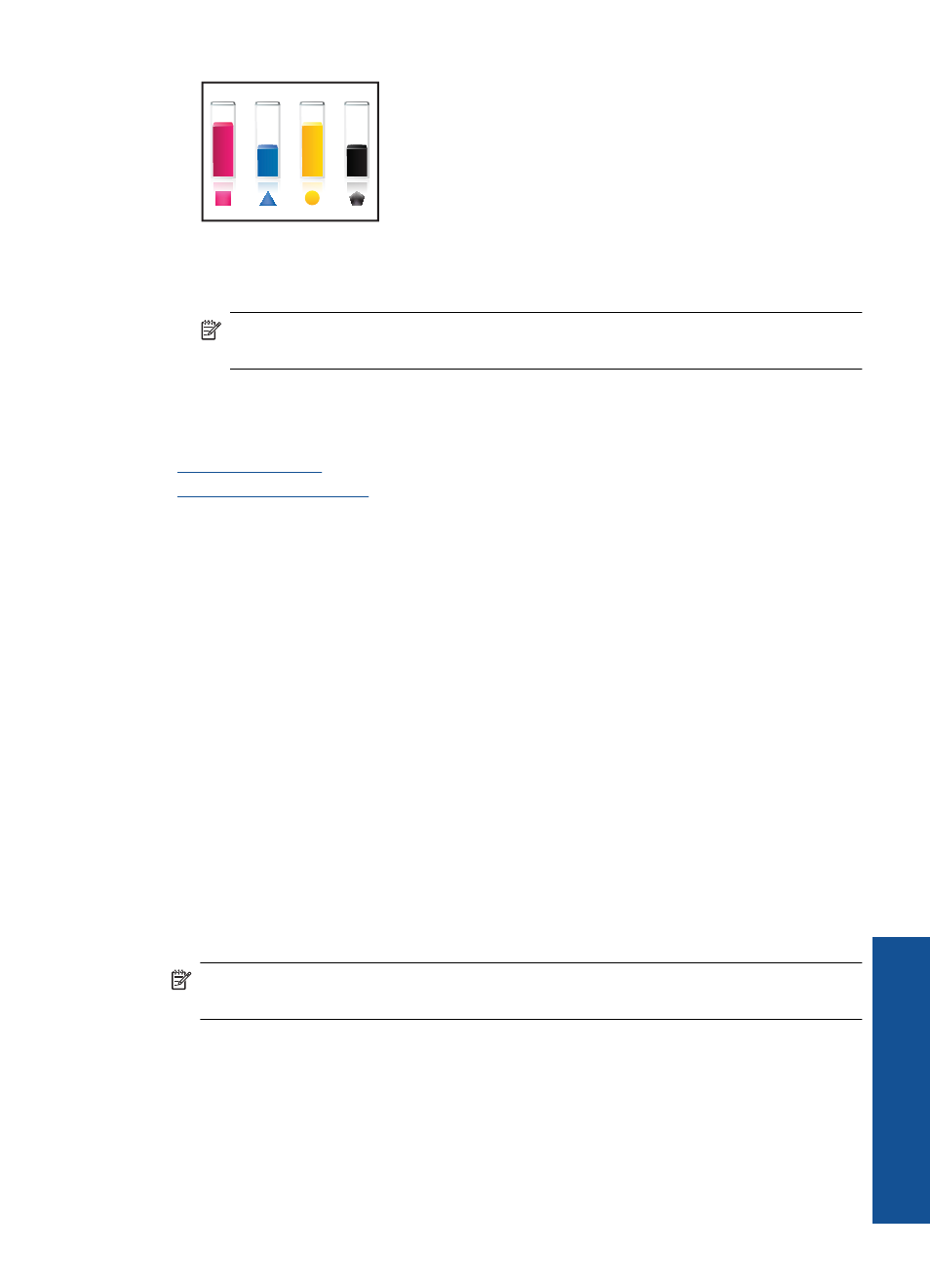
To check the ink levels from the Printer Software
1.
Click the HP Photosmart desktop icon to open the Printer Software.
NOTE:
You can also access the Printer Software by clicking Start > Programs
> HP > HP Photosmart Plus B210 > HP Photosmart Plus B210
2.
In the Printer Software, click Estimated Ink Levels.
Related topics
“Order ink supplies” on page 31
“Tips for working with ink” on page 33
Tips for working with ink
Use the following tips to work with ink cartridges:
•
Use the correct ink cartridges for your printer. For a list of compatible ink cartridges,
look in Printer Toolbox in the software.
•
Insert the ink cartridges into the correct slots. Match the color and icon of each
cartridge to the color and icon for each slot. Make sure all cartridges snap down into
place.
•
Use genuine HP ink cartridges. Genuine HP ink cartridges are designed for and tested
with HP printers to help you produce great results, time after time.
•
Consider getting replacement ink cartridges when you receive an ink alert message.
This avoids possible printing delays. You do not need to replace the ink cartridges
until print quality becomes unacceptable.
•
Make sure the printhead is clean. Follow the instructions from Tools menu on the
printer display. Alternatively, look in Printer Toolbox in the software.
•
After you insert new ink cartridges, align the printer for best print quality. Follow the
instructions from Tools menu on the printer display. Alternatively, look in Printer
Toolbox in the software.
NOTE:
To access the Printer Toolbox in the Printer Software open the Printer
Software, click Printer Actions and then click Maintenance Tasks.
Tips for working with ink
33
Wo
rk
with
c
ar
trid
g
es
