HP Photosmart Plus e-All-in-One Printer - B210e User Manual
Page 3
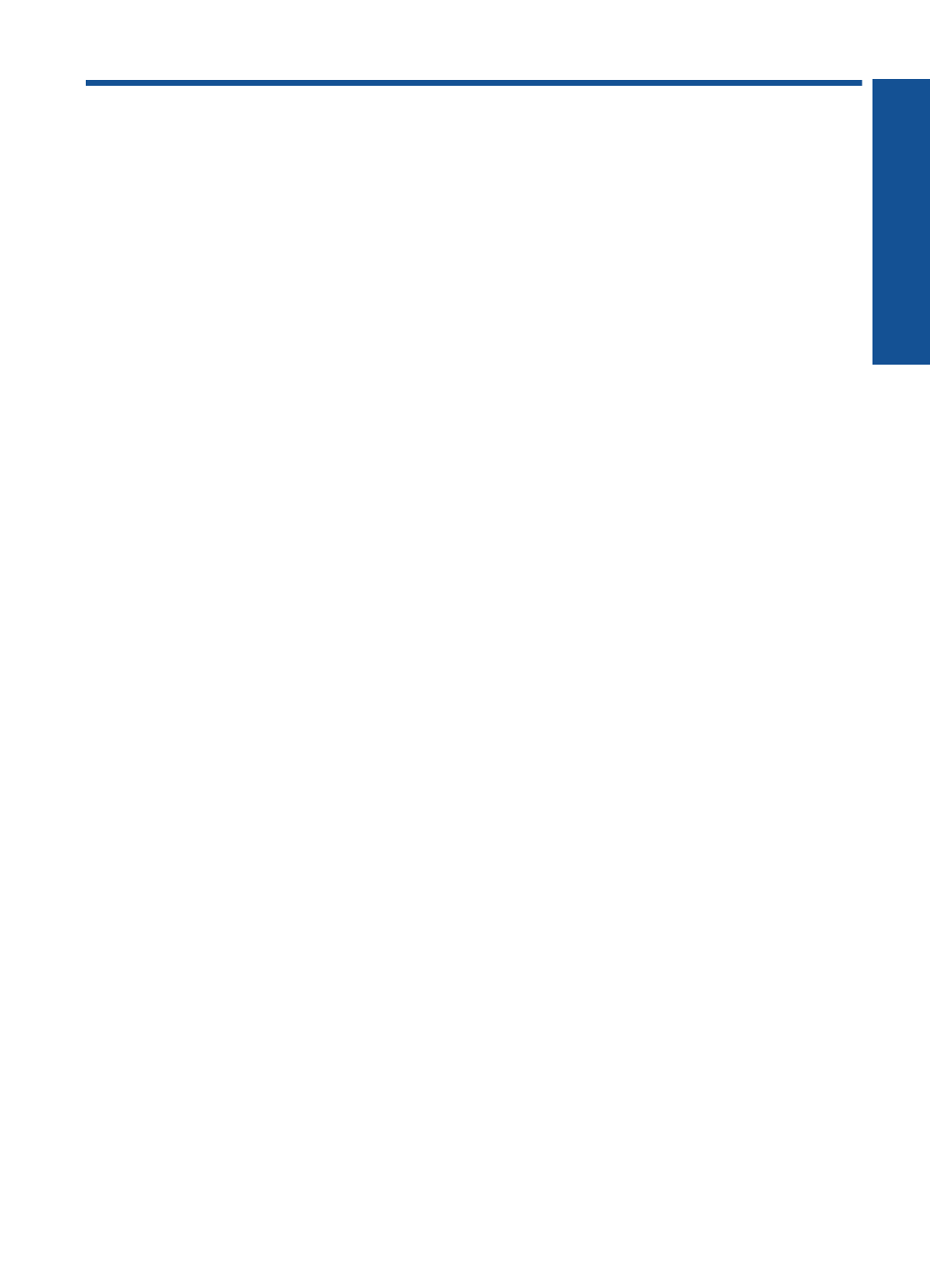
Contents
2 Get to know the HP Photosmart
Printer parts................................................................................................................................5
Control panel features................................................................................................................8
Apps Manager............................................................................................................................8
Print from anywhere..................................................................................................................19
Tips for print success................................................................................................................20
Scan to a computer..................................................................................................................23
Copy text or mixed documents.................................................................................................24
Tips for copy and scan success...............................................................................................27
Replace the cartridges..............................................................................................................29
Cartridge warranty information.................................................................................................31
Order ink supplies.....................................................................................................................31
Clean printhead automatically..................................................................................................32
Check the estimated ink levels.................................................................................................32
Tips for working with ink...........................................................................................................33
Add the HP Photosmart to a network.......................................................................................35
Tips for setting up and using a networked printer.....................................................................40
Get more help...........................................................................................................................41
Improve print quality.................................................................................................................41
Clear the paper jam from the rear access door........................................................................42
Unable to print..........................................................................................................................43
HP support................................................................................................................................46
Notice........................................................................................................................................49
Cartridge chip information........................................................................................................49
Specifications...........................................................................................................................50
Environmental product stewardship program...........................................................................51
Regulatory notices....................................................................................................................57
Regulatory wireless statements................................................................................................60
1
Co
nten
ts
