Maximum mode – HP Integrity NonStop H-Series User Manual
Page 16
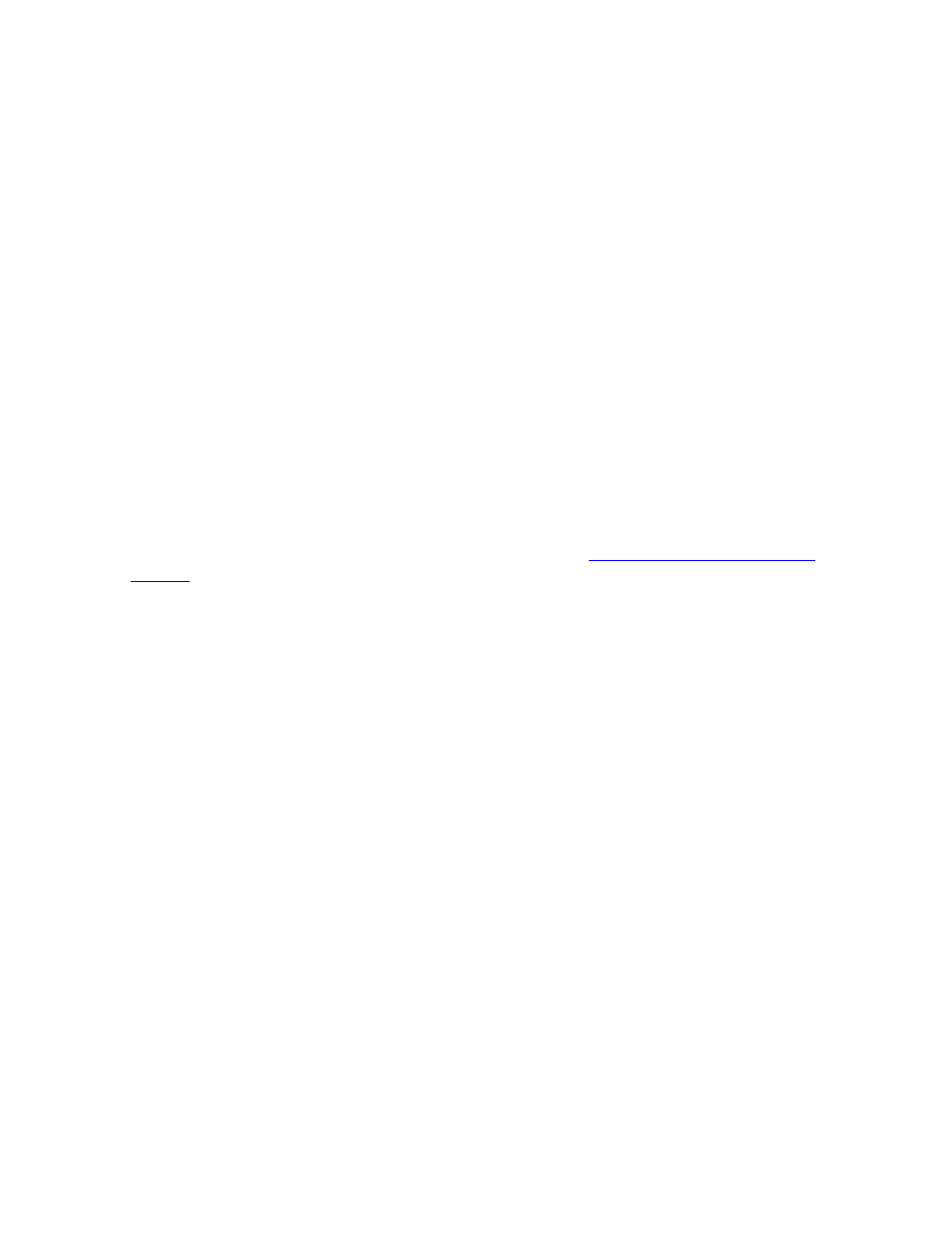
Getting Started
ViewSys User’s Guide— 526358-002
1 -2
Maximum Mode
Several resources appear for each processor listed. An abbreviation of the resources
appears opposite the bar graphs. Each time the display changes, the bar graphs
display the percentages used during the polling period. The default poll delay for
ViewSys is three seconds.
The system name appears in the two-line header. If the ViewSys process is named,
that name appears in the process field. The primary process ID is displayed in the pid1
field; if the utility has a backup process, its ID is displayed in the next field. The name
of the terminal on which ViewSys is being run is displayed in the terminal field.
The second line contains the delay between polls, followed by a mode field. ViewSys
begins execution in Current mode, meaning that each display will show the resource
use for that polling period. The Maximum mode will display the highest resource use
levels since the resource values were last initialized. The final field in the header
displays the timestamp at the time of the last poll or sample.
The terminal is read immediately after this timestamp changes. Therefore, it is best to
issue a function key command immediately after this value changes.
To use Help, press
SHIFT-ROLL UP
or
BREAK
. A poll delay of 60 seconds occurs,
allowing you time to read the HELP screen. Press any of the listed function keys to exit
the HELP screen and to execute the corresponding command. For the function keys
for the 6530 terminal and the EM6530 equivalents, see
1. Press
F1
to display the CPUBUSY screen.
2. As each new screen appears, press the next function key to view each of the
separate resource display screens.
3. To see individual processor screens, press the proper shifted function key. For
example,
SHIFT-F1
yields processor 0,
SHIFT-F2
yields processor 1, and so on,
through
SHIFT-F16
, which displays processor 15.
Maximum Mode
1. Press the
ROLL DOWN
function key to switch the utility environment to Maximum
mode. In this mode, statistics move upward only.
2. Press the
INS LINE
function key to reset the maximums for all resources to the
current poll period values. Resource values are incremented whenever a new
maximum use is encountered.
These maximum values are maintained regardless of the display mode selected, so
you can view current values for an hour and then select the Maximum mode to see the
highest resource use since the values were last initialized.
