Command line syntax, Usage – HP Virtual Connect 8Gb 24-port Fibre Channel Module for c-Class BladeSystem User Manual
Page 6
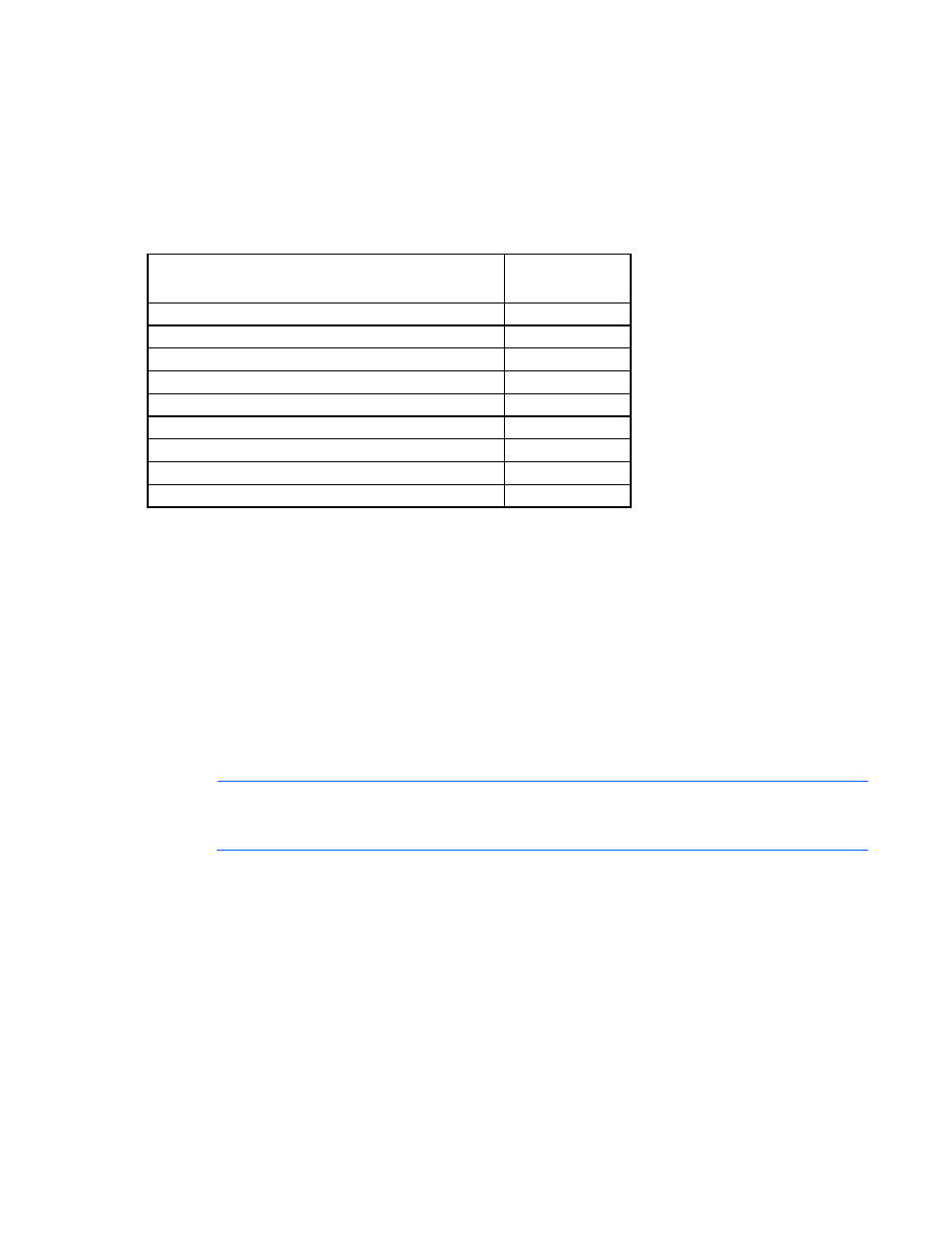
Introduction 6
•
IP addresses that are not accessible timeout within 20 seconds. IP addresses that have an active SSL
enabled web server, but not an OA, fail immediately.
•
Only IPv4 addresses are supported in this release.
•
Prior to running VCSU, ensure that the maximum supported number of local user accounts for the
Onboard Administrator has not been reached. For multi-enclosure domains, verify this information for
each enclosure in the domain.
Supported modules
Module
Supported in
VCSU 1.7.0
HP 1/10Gb Virtual Connect Ethernet Module
Yes*
HP 1/10Gb-F Virtual Connect Ethernet Module
Yes*
HP Virtual Connect Flex-10 10Gb Ethernet Module
Yes
HP Virtual Connect FlexFabric 10Gb/24-port Module
Yes
HP Virtual Connect Flex-10/10D Module
Yes
HP 4Gb Virtual Connect Fibre Channel Module
Yes
HP Virtual Connect 4Gb Fibre Channel Module
Yes
HP Virtual Connect 8Gb 24-Port Fibre Channel Module Yes
HP Virtual Connect 8Gb 20-Port Fibre Channel Module Yes
* Supported only for updates to VC v3.60 or lower. This module is not supported for updates to VC v3.70 or higher.
Command line syntax
CLI input is case-insensitive except when otherwise noted. The general CLI syntax is as follows:
vcsu -a
Parameters are extensions that provide extra information required for the execution of a particular command.
Whether or not a parameter is required depends on the specific action being executed.
For example, the version command includes parameters for IP address, username, and password. The
syntax is as follows:
vcsu -a version -i
NOTE:
When entering a username from a Linux command shell with the domain\username
format, use quotation marks around the username ("domain\username") so it is not expanded
by the Linux shell.
To display all modules and their current firmware version, enter the following:
vcsu -a version -i 192.168.1.100 -u Administrator -p password
Usage
To install and run the HP BladeSystem c-Class Virtual Connect Support Utility:
1.
Install the application on the client system by running the MSI file.
2.
After the program is installed, click Start>Programs>Hewlett-Packard>Virtual Connect Support Utility to
start a console.
o
To start the Virtual Connect Support Utility in interactive mode, enter vcsu.
- Virtual Connect FlexFabric 10Gb24-port Module for c-Class BladeSystem Virtual Connect Flex-10 10Gb Ethernet Module for c-Class BladeSystem Virtual Connect 4Gb Fibre Channel Module for c-Class BladeSystem Virtual Connect 8Gb 20-port Fibre Channel Module for c-Class BladeSystem 4GB Virtual Connect Fibre Channel Module for c-Class BladeSystem 1.10GB Virtual Connect Ethernet Module for c-Class BladeSystem
