Using hp recovery media to recover, Changing the computer boot order – HP Pavilion TouchSmart 14-n014nr Notebook PC User Manual
Page 77
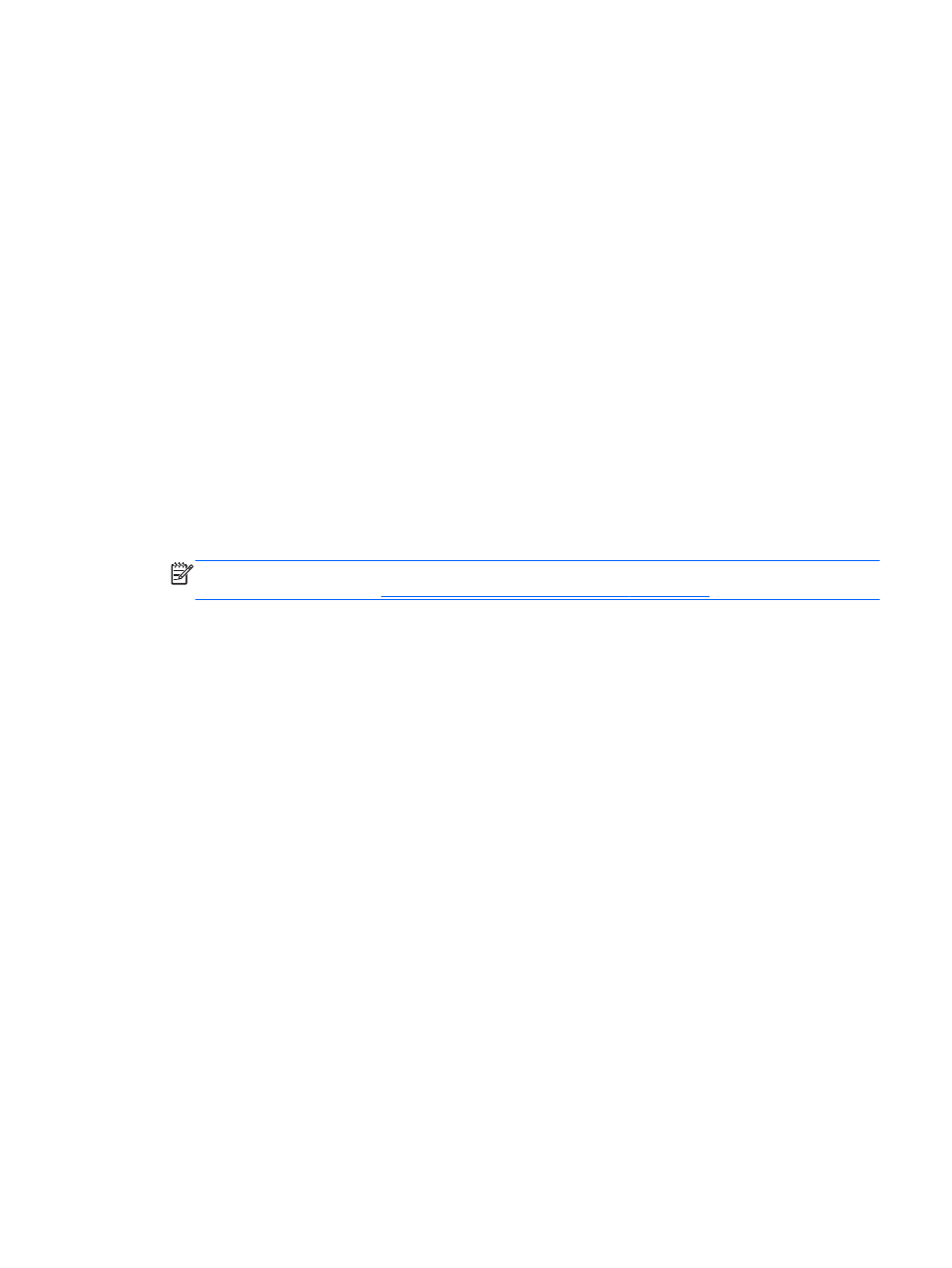
To start HP Recovery Manager from the HP Recovery partition:
1.
Press
f11
while the computer boots.
– or –
Press and hold
f11
as you press the power button.
2.
Choose your keyboard layout.
3.
Select Troubleshoot from the boot options menu.
4.
Select Recovery Manager, and follow the on-screen instructions.
Using HP Recovery media to recover
You can use HP Recovery media to recover the original system. This method can be used if your
system does not have an HP Recovery partition or if the hard drive is not working properly.
1.
If possible, back up all personal files.
2.
Insert the first HP Recovery disc you created into the optical drive on your computer or into an
optional external optical drive, and then restart the computer.
– or –
Insert the HP Recovery USB flash drive you created into a USB port on your computer, and then
restart the computer.
NOTE:
If the computer does not automatically restart in HP Recovery Manager, change the
computer boot order. See
Changing the computer boot order on page 67
.
3.
Follow the on-screen instructions.
Changing the computer boot order
If computer does not restart in HP Recovery Manager, you can change the computer boot order,
which is the order of devices listed in BIOS where the computer looks for startup information. You can
change the selection for an optical drive or a USB flash drive.
To change the boot order:
1.
Insert the HP Recovery media you created.
2.
Restart the computer, quickly press
esc
, and then press
f9
for boot options.
3.
Select the optical drive or USB flash drive you want to boot from.
4.
Follow the on-screen instructions.
Restore and recovery
67
