Navigating the screen, Using the touchpad, Using touchpad gestures – HP Pavilion TouchSmart 14-n014nr Notebook PC User Manual
Page 39: 5 navigating the screen, Using the touchpad using touchpad gestures, 5navigating the screen
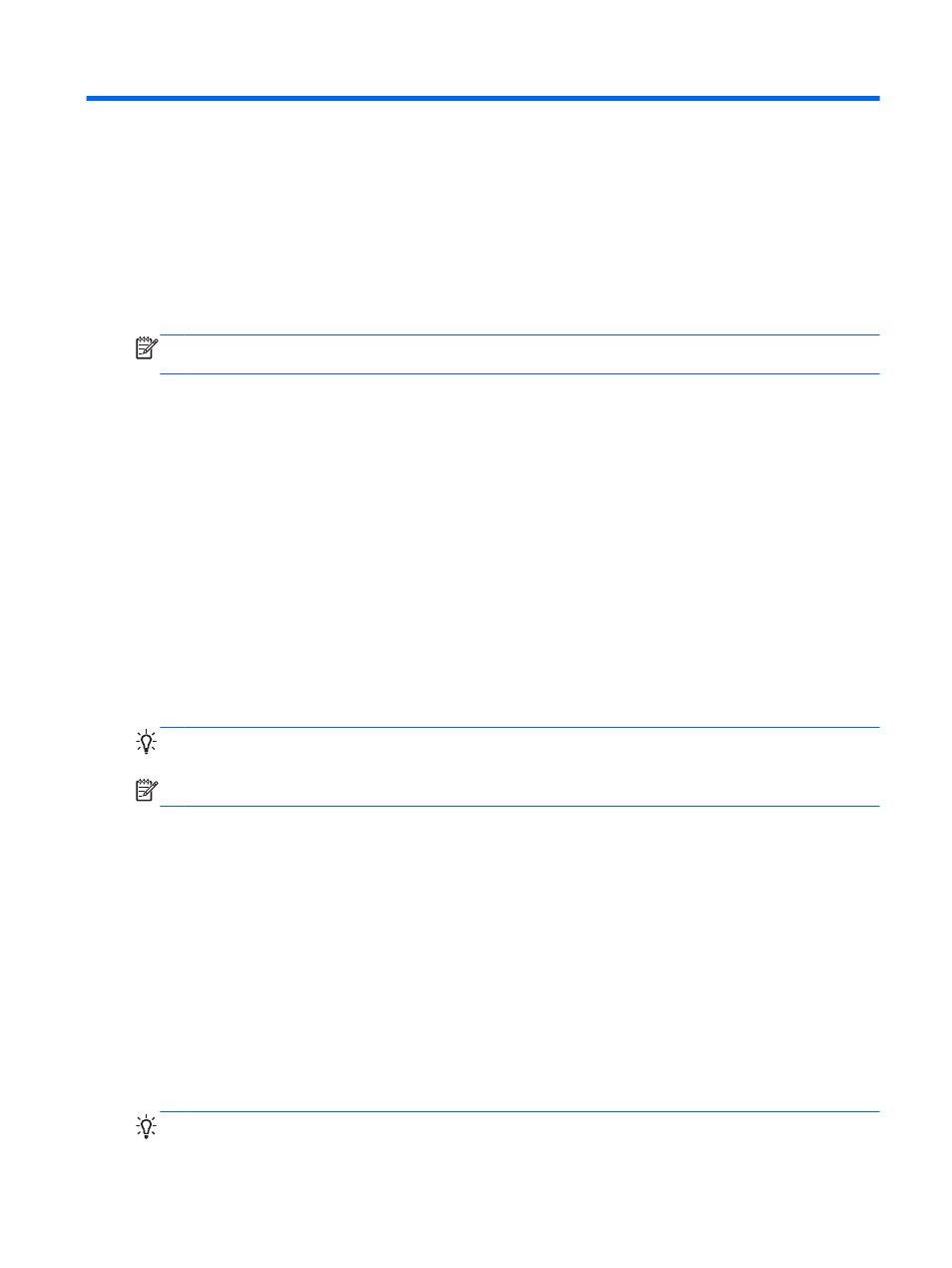
5
Navigating the screen
You can navigate the computer screen in several ways:
●
Touch gestures
●
Keyboard and mouse
Touch gestures can be used on your computer TouchPad or on a touch screen (select models only).
NOTE:
An external USB mouse (purchased separately) can be connected to one of the USB ports
on the computer.
Review the Windows 8 Basics guide included with your computer. The guide provides information on
common tasks using the TouchPad, touch screen, or the keyboard.
Select computer models have special action keys or hot key functions on the keyboard to perform
routine tasks.
Using the TouchPad
The TouchPad allows you to navigate the computer with simple finger movements.
You can customize the touch gestures by changing settings, button configurations, click speed, and
pointer options. From the Start screen, type c, select Control Panel, and then select Hardware and
Sound. Under Devices and Printers, select Mouse.
Using TouchPad gestures
A TouchPad allows you to control the pointer on the screen using your fingers.
TIP:
Use the left and right buttons on the TouchPad as you would use the corresponding buttons on
an external mouse.
NOTE:
TouchPad gestures are not supported in all apps.
To view a demonstration of each gesture:
1.
From the Start screen, type c, select Control Panel, and then select Hardware and Sound.
2.
Select Synaptics TouchPad.
3.
Click a gesture to activate the demonstration.
To turn a gesture off or on:
1.
From the Synaptics TouchPad screen, select or clear the check box next to the gesture that
you want to turn on or off.
2.
Click Apply, and then click OK.
–or –
A TouchPad allows you to control the pointer on the screen using your fingers.
TIP:
Use the left and right buttons on the TouchPad as you would use the corresponding buttons on
an external mouse.
Using the TouchPad
29
