Using the webcam, Using audio, Connecting speakers – HP Pavilion TouchSmart 14-n014nr Notebook PC User Manual
Page 34: Connecting headphones, Connecting a microphone, Testing your audio features, Using the webcam using audio
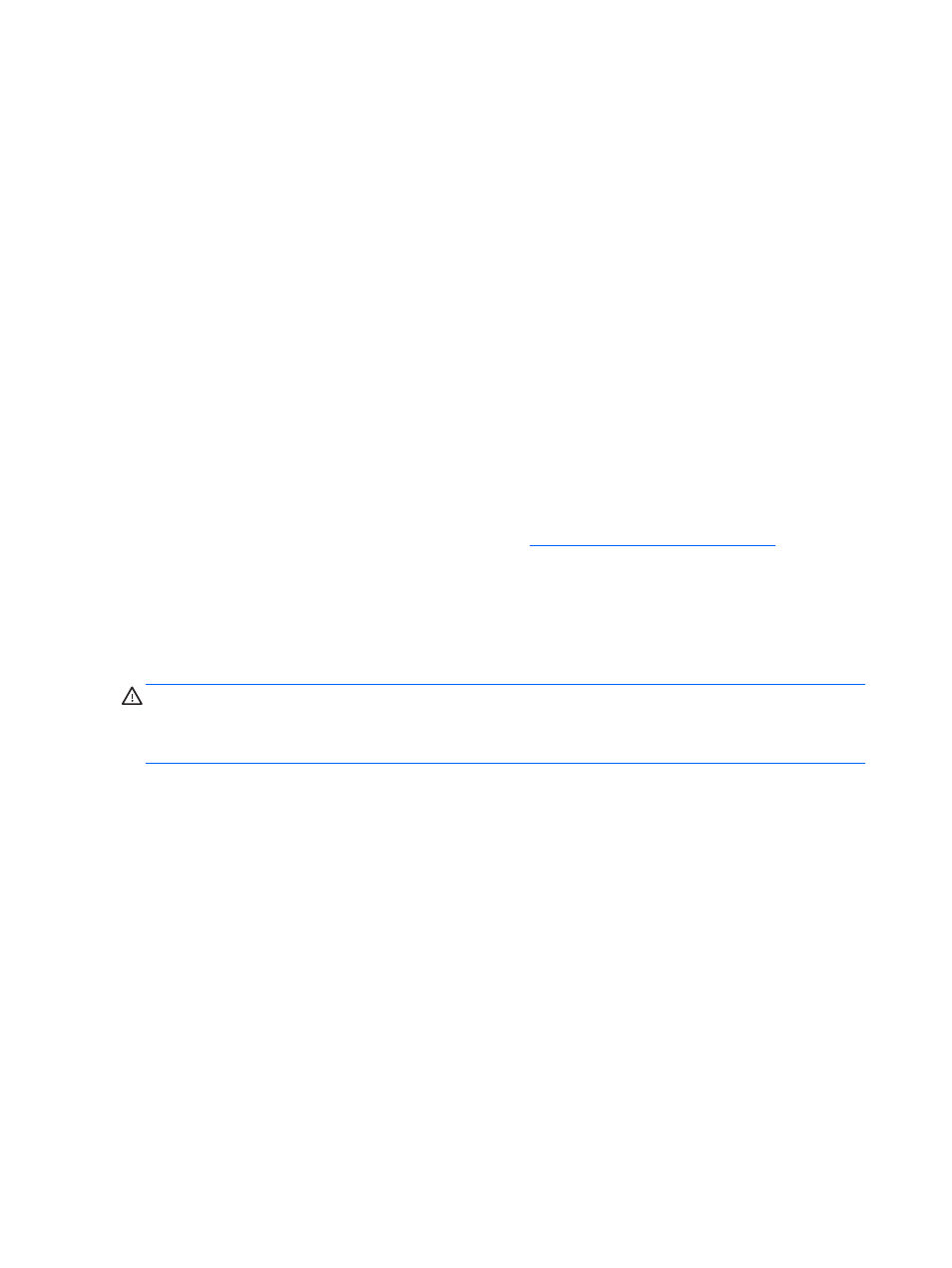
Using the webcam
Your computer has an integrated webcam that records video and captures photographs. Some
models may allow you to video conference and chat online using streaming video.
▲
To start the webcam, from the Start screen, type c, and then select CyberLink YouCam from
the list of applications.
For details about using the webcam, go to Help and Support. From the Start screen, type h, and then
select Help and Support.
Using audio
On your computer, you can play music CDs, download and listen to music, stream audio content from
the web (including radio), record audio, or mix audio and video to create multimedia. To enhance your
listening enjoyment, attach external audio devices such as speakers or headphones.
Connecting speakers
You can attach wired speakers to your computer by connecting them to a USB port or to the audio-
out (headphone) jack on your computer or on a docking station.
To connect wireless speakers to your computer, follow the device manufacturer's instructions. To
connect high-definition speakers to the computer, see
Setting up HDMI audio on page 28
. Before
connecting speakers, lower the volume setting.
Connecting headphones
You can connect wired headphones to the headphone jack on your computer.
To connect wireless headphones to your computer, follow the device manufacturer's instructions.
WARNING!
To reduce the risk of personal injury, lower the volume setting before putting on
headphones, earbuds, or a headset. For additional safety information, see the Regulatory, Safety and
Environmental Notices. To access this guide, from the Start screen, type support, select the HP
Support Assistant app, select My computer, and then select User guides.
Connecting a microphone
To record audio, connect a microphone to the microphone jack on the computer. For best results
when recording, speak directly into the microphone and record sound in a setting free of background
noise.
Testing your audio features
To check the audio functions on your computer, follow these steps:
1.
From the Start screen, type c, and then select Control Panel from the list of applications.
2.
Select Hardware and Sound, and then select Sound.
3.
When the Sound window opens, select the Sounds tab. Under Program Events, select any
sound event, such as a beep or alarm, and then click Test.
You should hear sound through the speakers or through connected headphones.
24
Chapter 4 Enjoying entertainment features
