Using the power meter and power settings, Running on battery power, Removing a user-replaceable battery – HP Pavilion TouchSmart 14-n014nr Notebook PC User Manual
Page 52
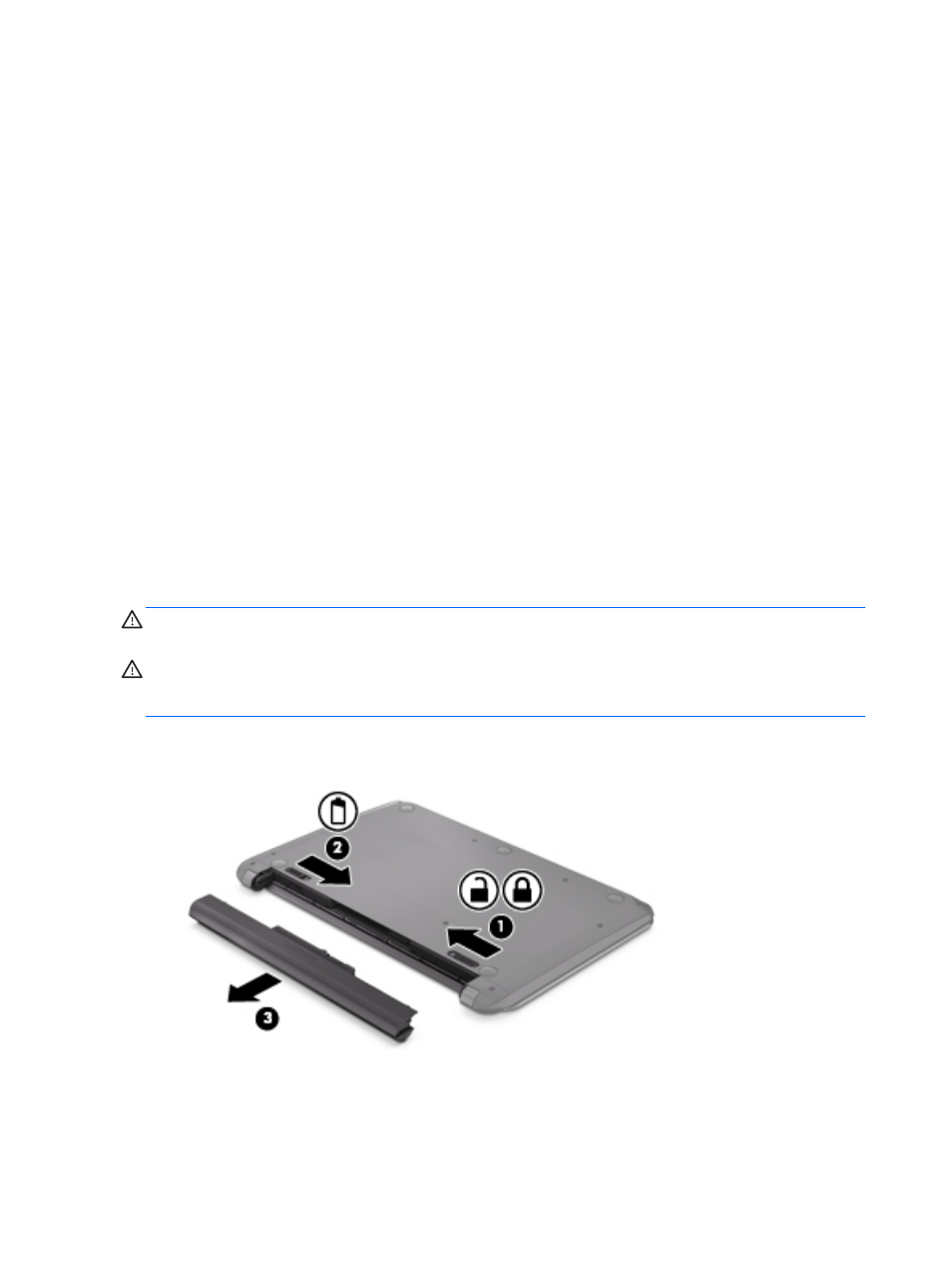
Using the power meter and power settings
The power meter is located on the Windows desktop. The power meter allows you to quickly access
power settings and view the remaining battery charge.
●
To reveal the percentage of remaining battery charge and the current power plan, on the
Windows desktop, point over the power meter icon.
●
To use Power Options, click the power meter icon and select an item from the list. From the
Start screen, you can also type power, select Settings, and then select Power Options.
Different power meter icons indicate whether the computer is running on battery or external power.
The icon also reveals a message if the battery has reached a low or critical battery level.
Running on battery power
When a charged battery is in the computer and the computer is not plugged into external power, the
computer runs on battery power. If the computer has a charged battery installed and the AC adapter
is disconnected from the computer, the computer automatically switches to battery power and the
display brightness decreases to conserve battery life. The battery in the computer slowly discharges
when the computer is off and unplugged from external power.
Computer battery life varies, depending on power management settings, programs running on the
computer, display brightness, external devices connected to the computer, and other factors.
Removing a user-replaceable battery
WARNING!
To reduce potential safety issues, use only the user-replaceable battery provided with
the computer, a replacement battery provided by HP, or a compatible battery purchased from HP.
CAUTION:
Removing a user-replaceable battery that is the sole power source for the computer can
cause loss of information. To prevent loss of information, save your work or shut down the computer
through Windows before removing the battery.
1.
Slide the battery lock latch (1), and then slide the battery release latch (2) to release the battery.
2.
Remove the battery (3) from the computer.
To insert the battery, follow these steps:
42
Chapter 6 Managing power
