HP Pavilion TouchSmart 14-n014nr Notebook PC User Manual
Page 6
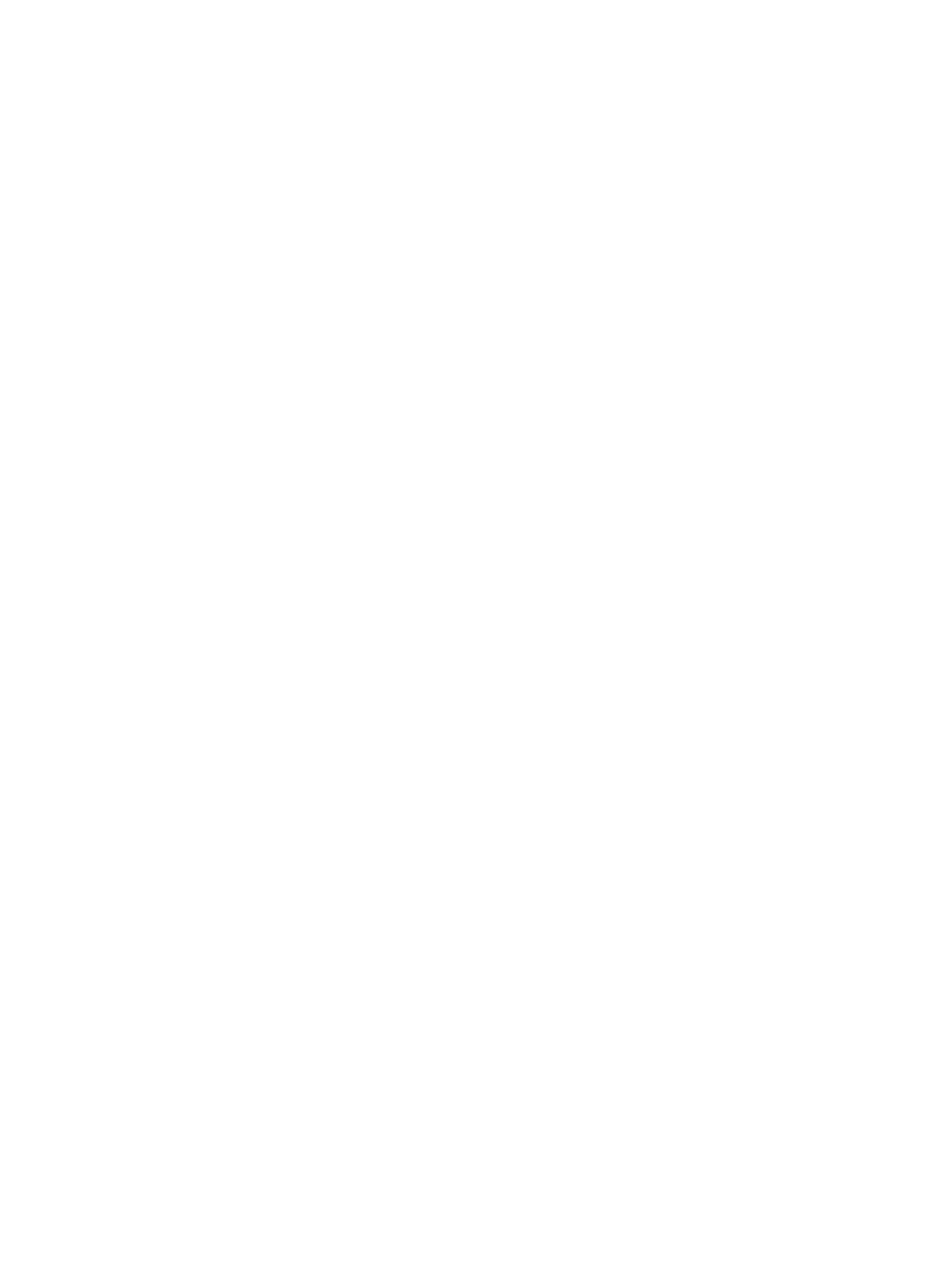
Multimedia features ............................................................................................................................ 22
Using the webcam .............................................................................................................................. 24
Using audio ........................................................................................................................................ 24
Connecting video devices using a VGA cable ................................................................... 26
Connecting video devices using an HDMI cable ............................................................... 27
Tapping .............................................................................................................................. 30
Scrolling ............................................................................................................................. 31
Pinching/zooming .............................................................................................................. 31
Edge swipes ...................................................................................................................... 32
Right-edge swipe .............................................................................................. 32
Top-edge swipe ................................................................................................. 32
Left-edge swipe ................................................................................................. 33
One-finger slide ................................................................................................................. 33
Tapping .............................................................................................................................. 34
Scrolling ............................................................................................................................. 35
Pinching/stretching ............................................................................................................ 35
Edge swipes ...................................................................................................................... 35
Right-edge swipe .............................................................................................. 36
Left-edge swipe ................................................................................................. 36
Top-edge swipe and bottom-edge swipe .......................................................... 37
Using the action keys ........................................................................................ 37
Using Microsoft Windows 8 shortcut keys ......................................................... 38
Using the hot keys ............................................................................................. 39
vi
