Operational troubleshooting, Paper troubleshooting – HP Deskjet F375 All-in-One Printer User Manual
Page 48
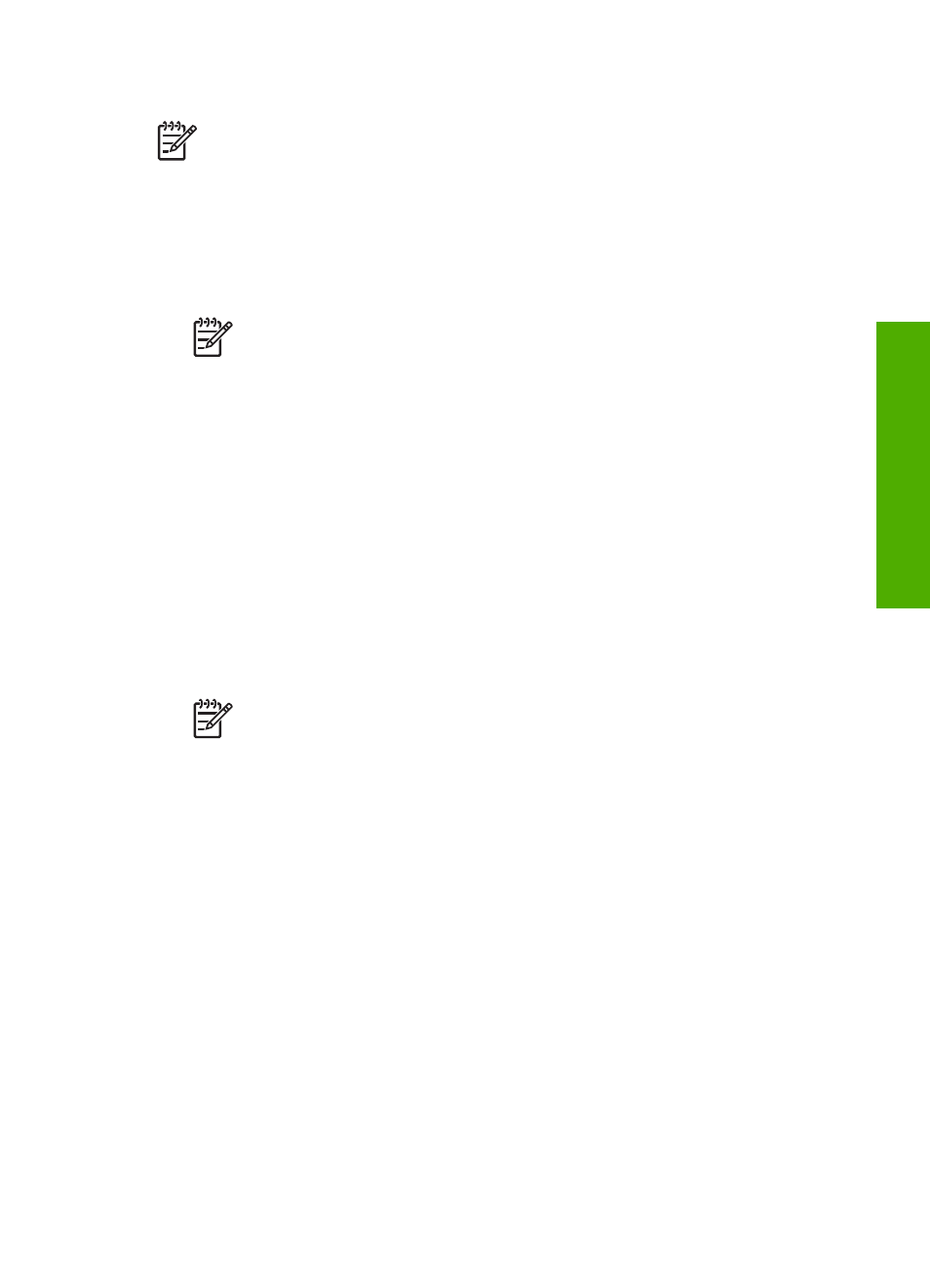
To uninstall from a Windows computer, method 3
Note
Use this method if
Uninstall
is not available in the Windows Start menu.
1.
Insert the HP All-in-One CD-ROM into your computer’s CD-ROM drive and then
start the Setup program.
2.
Select
Uninstall
and follow the onscreen directions.
3.
Disconnect the HP All-in-One from your computer.
4.
Restart your computer.
Note
It is important that you disconnect the HP All-in-One before
restarting your computer. Do not connect the HP All-in-One to your
computer until after you have reinstalled the software.
5.
Start the Setup program for the HP All-in-One again.
6.
Select
Reinstall
.
7.
Follow the onscreen instructions and the instructions provided in the Setup Guide
that came with the HP All-in-One.
To uninstall from a Mac
1.
Disconnect the HP All-in-One from your Mac.
2.
Double-click the
Applications
:
Hewlett-Packard
folder.
3.
Double-click
HP Uninstaller
.
Follow the onscreen instructions.
4.
After the software is uninstalled, disconnect the HP All-in-One, and then restart
your computer.
Note
It is important that you disconnect the HP All-in-One before
restarting your computer. Do not connect the HP All-in-One to your
computer until after you have reinstalled the software.
5.
To reinstall the software, insert the HP All-in-One CD-ROM into your computer’s
CD-ROM drive.
6.
On the desktop, open the CD-ROM and then double-click
HP All-in-One Installer
.
7.
Follow the onscreen instructions and the instructions provided in the Setup Guide
that came with the HP All-in-One.
Operational troubleshooting
This section contains information on paper and print cartridge troubleshooting.
If you have Internet access, you can get help from the HP website at
. The website also provides answers to frequently asked questions.
Paper troubleshooting
To help avoid paper jams, only use paper types that are recommended for the HP All-
in-One. For a list of recommended papers go to
Do not load curled or wrinkled paper, or paper with bent or torn edges, into the input
tray.
User Guide
45
Troubleshooting
